Are you troubled with the error 0xc1010103? The error 0xc1010103 comes up when you play an .MKV video file using the default Windows video player application. Though, the default video player supports the .MKV files, then the error states otherwise.
If you are one of those Windows 10 users that are facing the error 0xc1010103, then you have found the right place. We are going to discuss some troubleshooting steps for this error. To learn more about the error 0xc1010103, continue reading below.

Page Contents
What causes the video app can’t play error 0xc1010103?
If you have recently installed any Windows Updates, then it’s possible that the error is happening due to any glitch present in the temporary files. Another main reason is corrupted GPU drivers. Without proper drivers, the video player application can show errors. We are going to discuss how to solve these two issues. Try the solutions and see which one works for your Windows 10 computer.
Solutions to fix the video app can’t play error 0xc1010103:
Solution 1: Video Playback troubleshooter
If you have updated your Windows app recently, then this solution applies to you. The error is most likely coming from the temporary files. The computer can clean the temporary files on its own, but to fast forward that process you can run the built-in video playback troubleshooter to clean the glitch present in the temporary files. Follow these steps given below to run the video playback troubleshooter.
- Press Windows key +R.
- Type “ms-settings:troubleshoot” and press Enter.
- Open the Troubleshooting
- Go to the Find and fix other problems
- Choose the Video playback
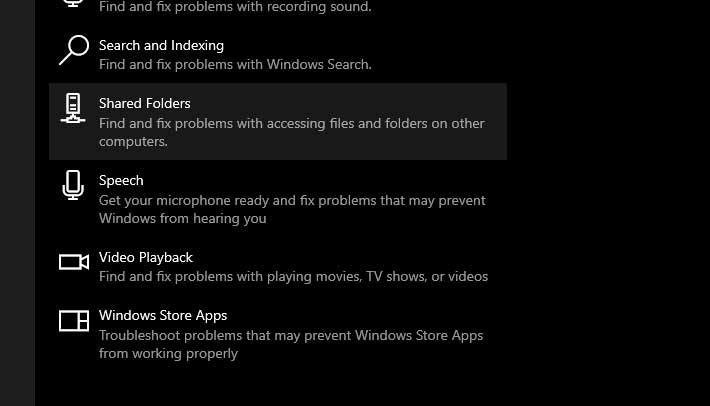
- Click on the Run the troubleshooter option to run the troubleshooting utility.
- Follow the on-screen instructions.
- After the process is complete, restart your computer.
If the error comes up again, follow the next solution.
Solution 2: Update GPU drivers
If you see this error 0xc1010103 not only with MKV files but also with different file types, then the problem is with your GPU drivers. The chances are that the GPU drivers are outdated; that’s why they are causing problems. So, we are going to uninstall the Active Display drivers, then replace them with the updated version of GPU drivers. You should perform this process while your computer is in safe mode. Follow these steps given below to fix the GPU drivers.
- Press Windows key +R.
- Input “msconfig.msc” and hit Enter to open the System Configuration window.
- Go to the Boot
- Tick on the checkbox beside the Safe boot
- Choose “Apply” and then, click OK.
- The next step is to Restart your computer when prompted.
- Now that your computer is in safe mode, we are going to open the Device Manager.
- Press Windows key +R.
- Type “devmgmgt.msc” and click OK.
- Go to the Display Adapters.
- You have to right-click on the Display Adapters to choose the Uninstall device
- Uninstall both the integrated and dedicated
- After the uninstalling process is complete, close the Device Manager window.
- Press Windows key +R.
- Type “appwiz.cpl” and click Enter.
- Open the Programs and Features
- Uninstall all the applications signed by your GPU manufacturer.
- Right-click on each driver and choose the Uninstall
- After you uninstall all the relevant drivers, restart your computer.
- Once your computer is again in normal mode, go to the GPU manufacturer’s website.
- Download the latest version drivers according to your Windows OS version.
- Wait until you install the latest drivers on your computer, then play videos using the default video player.
The video can’t play error 0xc1010103 occurs due to glitch in temporary files or faulty graphic drivers. We showed you how to deal with these problems in the guide given above. The steps are easy, and you can perform them manually.
If you want to use the video player of your Windows 10 computer, then you have to solve this error. Otherwise, the error will keep disturbing you while you try to play videos on the video player. We hope this article comes in your use. After reading this article if you have any queries or feedback, please write down the comment in the below comment box.
