Google’s Android operating system is the most used smartphone operating system in the world. Moreover, it launched its recent version, Android 10 back in September 2019. The Android operating system comes with a lot of pre-loaded Google applications like Google Map, YouTube, Drive, Gmail, Calendar, etc which should not be treated as bloatware. However, there is one more app that comes pre-installed i.e. the Google Photos application that has so many features apart from just being an image gallery. And in this post, we will be guiding you on how to make sure the images stored in Google Photos are private.
Many times, users have a question regarding the privacy of the images in the Google Photo app, are they publicly visible? How can we make images stored in Google Photos private? etc. And if you are also having some doubts then, this post is exactly for you. So, without any further ado, let us get straight into the article itself:
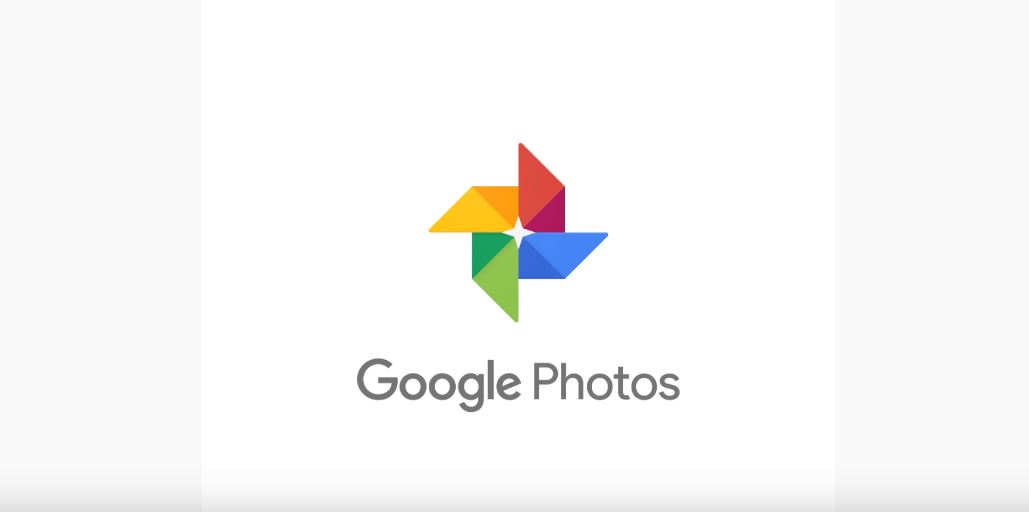
Page Contents
How to Make Sure Images Stored In Google Photos Are Private
Once you install and open Google Photos application on your device, it will straight away ask you for your Google account. There is some important use of the Google account for this app which we will tell you below.
Google Photos as Image Gallery
You can treat Google Photos application as your image gallery application. It shows you all your images and videos in one place and even sorts them intelligently. Moreover, even if you have your Google account connected, you do not need to worry about the privacy of your images and videos as they are private unless you enable the backup feature. So, they are private by default.
Google Photos as Backup Tool
You can also treat Google Photos as Backup Tool. You might have noticed the once you open a freshly installed Google Photos application, it asks for your Google Account. Once you enable the backup feature, all your photos will be backed up to the account connected with it. However, the photos are still private even if they are backed up with the Google account.
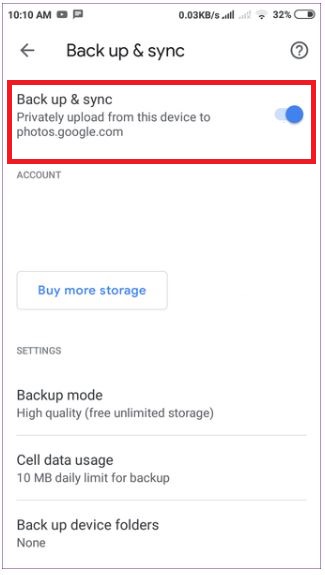
Google Photos as Sync Tool
As a sync tool, you can save all your data to Google Photos cloud by connecting all your devices to the same account. Note that all the data from all your connected devices will be visible across all the devices. For instance, if you add your Google Account on your friend’s phone, then they will access to all the photos in your Google account. Thus, avoid adding your Google account on someone else’s phone apart from your personal one.
Google Photos as Sharing Tool
This is a common way where your images and videos will become public if you share them with others. You can make use of the sharing feature in the Google Photos application. In fact, there are three methods via which you can share the images on your Google Photos app:
- Share with other Google Photos users
- Share via Google Photos link
- Share via partner account
To make sure that images in your Google Photos app remain private, head to Sharing tab at the bottom, Here you will be presented with all the shared images. You need to tap on the album name where you will see the people who have access to your images. Now head to the Options menu and turn of the toggle next to Share. In the case of partner accounts, you also need to remove the partner to stop sharing the images. Other ways to keep your images private are:
- Keep checking the Sharing tab often.
- Only share photos with trusted people.
- Turn off sharing once photos are shared.
- Do not add photos to any unknown shared album.
So, there you have it from my side in this post. Hope you guys liked this post and where able to learn some features of the Google Photos app and also keeping your images private in it. Let us know in the comments below if you come across any issue while following the above mentioned methods. Until the next post…Cheers!
