Have you ever accidentally deleted precious photos from your SD card? Don’t panic! The good news is that you can recover deleted photos from an SD card with the right methods and tools. In this comprehensive guide, we will walk you through the steps on how to recover deleted pictures from an SD card. Whether you’re wondering how to recover photos from an SD card or seeking ways to recover SD card photos for free, we’ve got you covered. Let’s dive in now!
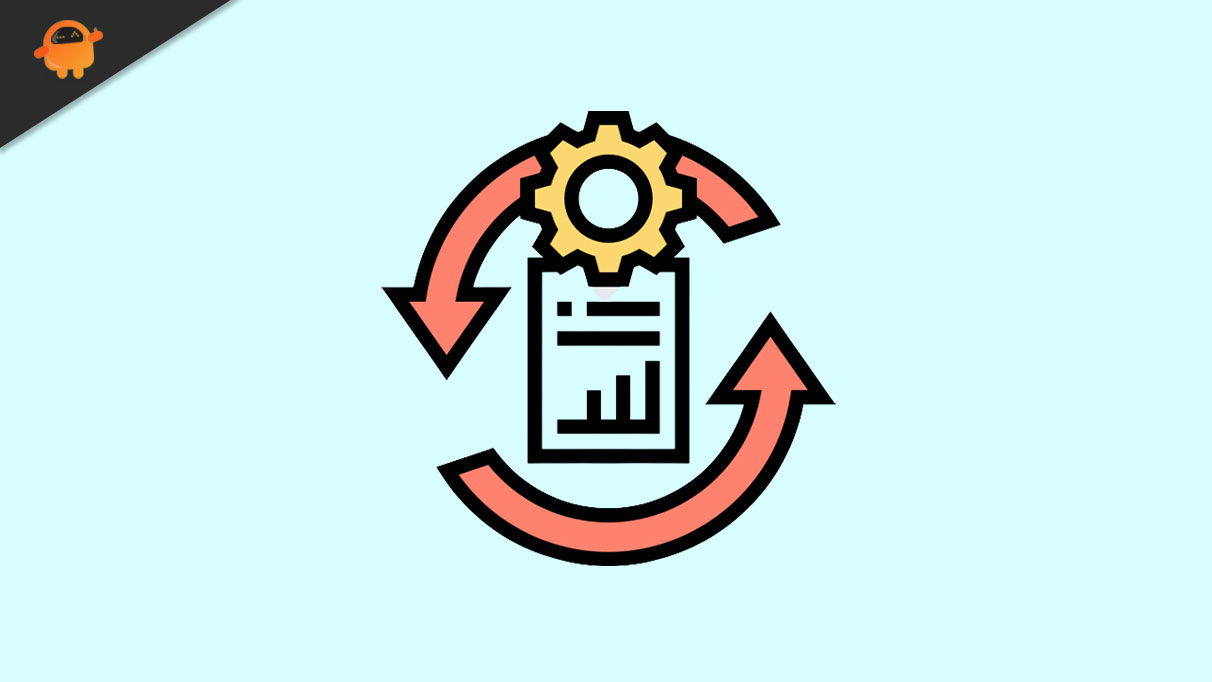
Page Contents
Things Before Learning Recover Deleted Photos from SD Card
Before learning how to recover deleted pictures from an SD card, there are a few important things to keep in mind:
- Stop using the SD card: Once you realize that your photos have been deleted, stop using the SD card immediately. Continuing to utilize it raises the likelihood of data overwriting, which subsequently complicates the recovery process.
- Do not format the SD card: Avoid formatting the SD card after deleting photos. Formatting erases all data on the card, making recovery nearly impossible without specialized tools.
- Protect the SD card from physical damage: Handle the SD card with care to avoid physical damage. Avoid dropping, bending, or exposing it to extreme temperatures or moisture, as this can lead to irreversible data loss.
Implementing these three points will enhance the likelihood of recovering deleted photos to a certain extent.
Can You Recover Deleted Photos from SD Card
Yes, there are some effective ways to recover deleted photos from an SD card. What’s even more surprising is that you can recover photos from an SD card for free using the methods mentioned in this article.
However, It’s important to note that the success of photo recovery depends on various factors, such as the length of time since the deletion, whether new data has been written to the SD card, and the condition of the card itself. Therefore, it’s always advisable to act promptly and utilize reliable recovery methods to maximize the chances of retrieving the deleted photos.
How to Recover Deleted Pictures from SD Card
Among the various methods, using data recovery software to recover deleted photos from an SD card is the wisest decision. Although it may require a small investment, the benefits make it worthwhile. Thankfully, there exists an impressive solution tailored specifically for this purpose: Tenorshare 4DDiG Data Recovery.
Tenorshare 4DDiG is a modern data recovery app that encompasses all the qualities one would expect from such software: speed, accuracy, virus-free operation, and, most importantly, a high success rate. This powerful tool swiftly scans your SD card and delivers results that may appear unimaginable. Some notable features of the 4DDiG data recovery application include:
- Recovery of deleted, lost, formatted, or corrupted data from SD cards, memory cards, and TF cards.
- Recovery of data from inaccessible USB drives, SD cards, external devices, and more.
- Support for formatted recovery, lost partition recovery, OS crash recovery, RAW recovery, and other modes.
- Recovery of deleted or lost files from both Windows and Mac operating systems.
- Ability to retrieve various file types, including photos, videos, documents, and audio files.
- 100% safe and user-friendly.
Now, let’s explore how to recover pictures from an SD card using the powerful Tenorshare 4DDiG data recovery software:
Step 1: Launch the software and Select your SD Card
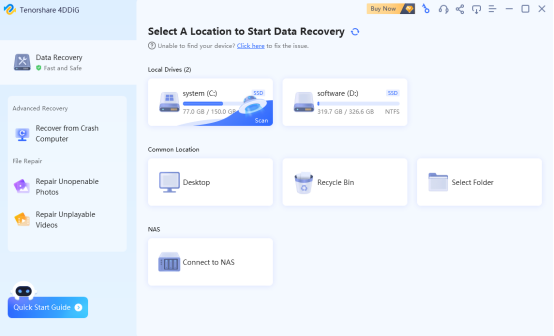
Begin by launching the 4DDiG software and connecting your SD card. The application will display all external and internal storage devices connected to your computer, allowing you to select the SD card for scanning. You can also specify the file type you want to recover from the options after selecting your SD card.
Step 2: Scan the SD Card
Initiate the scanning process and wait for the app to scan your micro SD card, loading the deleted photos. If the initial scan does not yield the desired results, you can opt for a “Deep Scan” for a more thorough search.
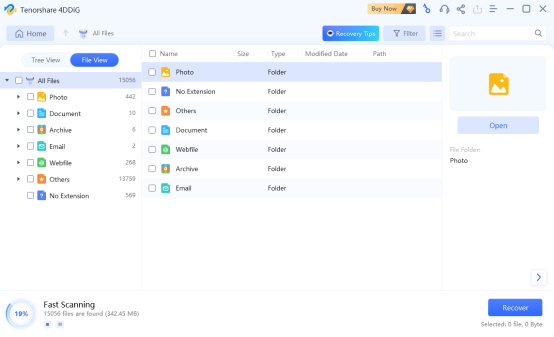
Step 3: Preview and Recover Files
After the scan is finished, the scan results will be displayed for your review. Go through the discovered photos, preview them, and select the ones you wish to recover. Click on the “Recover” button to save the selected photos to your device.
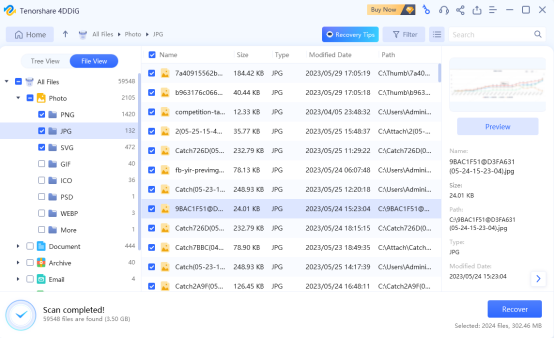
That’s all it takes to recover photos from an SD card using the Tenorshare 4DDiG data recovery software.
4 Ways to Recover Photos from SD Card for Free
If you don’t want to recover deleted photos from an SD card using software, there are also other methods available.
Here are 4 methods to recover photos from an SD card for free:
Option 1:Check Your Recycle Bin
If you’ve recently deleted photos from your SD card, there’s still a chance to retrieve them by checking the Recycle Bin or trash folder.
This method applies specifically to recover deleted photos from SD card in Windows 10 or other Windows versions.
Step 1:Connect your SD card to your Windows computer using an SD card reader. Then, double-click the Recycle Bin icon on your desktop to open it.
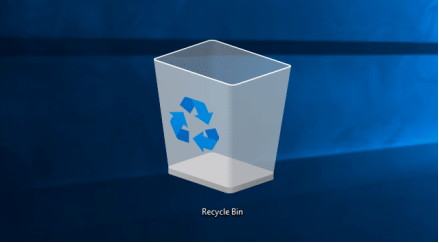
Step 2:Look for the deleted photos you wish to restore. You can use the search bar within the Recycle Bin to find specific photo names or extensions.
Step 3:Once you locate the deleted photos, hold the Ctrl key and click on them to select multiple files. Then, Right-click on the selected photos and choose the “Restore” option.
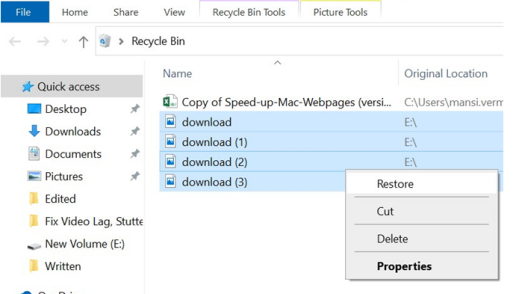
Note:If you have emptied the Recycle Bin or if the photos were deleted using Shift + Delete, they may not be available in the Recycle Bin.
Option 2:Recover Deleted Photos from SD Card via Backup
If you have a good habit of backing up important files frequently, you can recover deleted photos from an SD cared effortlessly. Typically, you have the option to backup the photos you capture onto alternative storage devices such as USB flash drives or external hard drives. Another convenient and cost-effective method is to backup your photos to cloud storage platforms like Google Drive or iCloud.
If you unfortunately forgot to backup your photos, you can try the methods mentioned below.
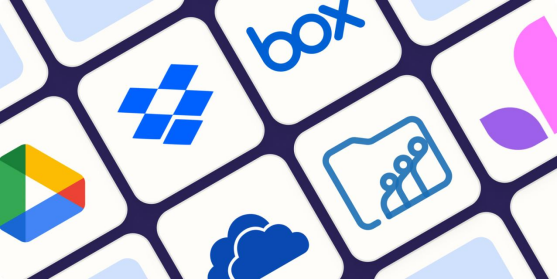
Option 3:Show Hidden Files from Your SD Card
It is possible that your missing files haven’t been deleted but are simply hidden. To retrieve them, you must enable the display of hidden files.
This method also applies specifically to recover deleted photos from SD card in Windows 10 or other Windows versions.
Step 1:Insert the SD card into your computer and press “Win+E” to open File Explorer.
Step 2:Click on “View” > “Options” > “Change folder and search options”.
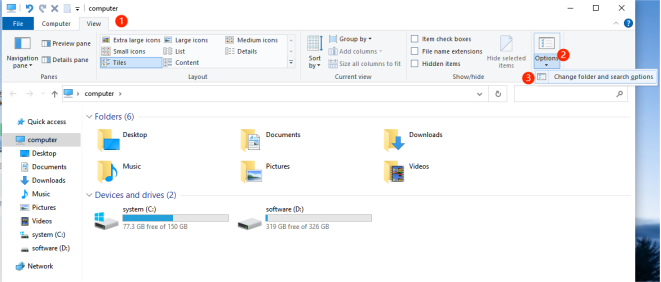
Step 3:the fold options windows will pop up, then click on “View” > “Show hidden files, folders, and drives”.
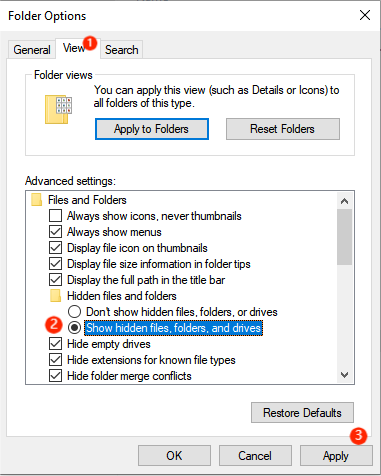
Step 4:Click on the “Apply” button, then “OK” to save the changes. Then, Open the SD card in File Explorer again and Look for your missing photos.
Option 4:Get a Free Offer to Recover Photos from SD Card
If you believe that using data recovery software is the optimal approach to recover photos from an SD card, but you’re hesitant about software with low success rates and slow speeds, you can give the free version of 4DDiG Data Recovery a try. Here is how to get 100MB of free data recovery:
Step 1:Install and launch 4DDiG Free Data Recovery. Once you launch the software, you will find a sharing icon in the top right corner.
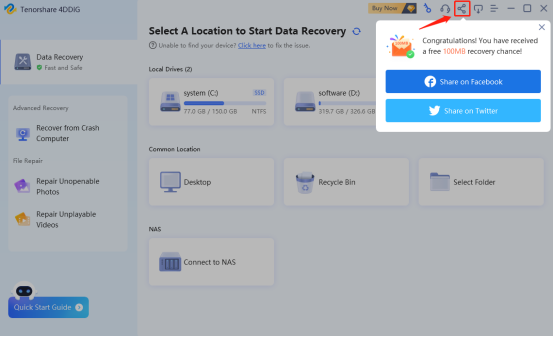
Step 2:Click on the sharing button and share the post on your social media.
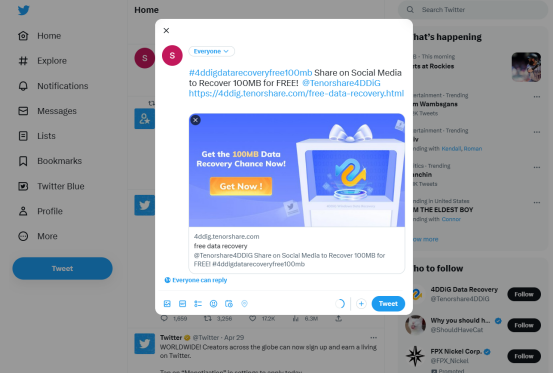
Step 3:After you post it on your twitter or Facebook, close the window. Congratulations, now you can recover 100MB files from your SD card or other storage device.
Best Way to Recover Deleted Photos from SD Card
The best way to recover deleted photos from an SD card is to take precautions to prevent data loss. Here are some useful tips
- Regularly back up your photos: Create backups of your photos on a separate storage device or cloud storage. This way, even if the SD card fails or photos are accidentally deleted, you will still have a copy of your important files.
- Use reliable and high-quality SD cards: Choose reputable brands and reliable SD cards to minimize the risk of data corruption or card failure.
- Avoid deleting photos directly on the camera: Instead of deleting photos directly on the camera, transfer them to your computer first. This way, you have a backup copy and can review the photos before deleting them from the SD card.
- Consider using write-protect switch: Some SD cards have a write-protect switch that can be enabled to prevent accidental deletion or modification of files.
- Safely eject the SD card: Follow the proper procedure to eject the card to minimize the risk of data loss.
Conclusion
In conclusion, it is not a challenge to recover deleted photos from an SD card. By following the steps outlined in this article, you can learn how to recover deleted pictures from an SD card easily and quickly. Furthermore, With 4DDiG Free Data recovery, you can regain access to your cherished photos without any cost involved.
