Repairing broken or damaged files is always a painstaking thing. But, now, in this era, there are many software available that will help you do so in just a few simple clicks. However, one of them is iMyFone UltraRepair- File Repair Tool.
iMyFone provides iOS & Android devices, Windows PCs, and Macs solutions through different products. Using these products, people can recover lost data, unlock iPhones and Android phones, and fix a wide variety of system issues. Further, they also provide data transfers, backup, restoration, and services.
Also Read
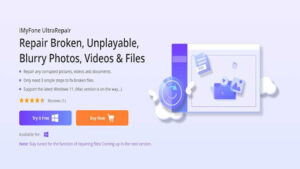
Page Contents
What Are The System Requirements for iMyFone UltraRepair?
There are no such requirements that the iMyFone UltraRepair- file repair tool needs. As it only needs a minimum of 700MB of space on your HDD or SSD and easily runs on Windows 10 or newer. However, the good news is that the Mac users will soon get chance to use it as currently the iMyFone UltraRepair is under development stage.
What iMyFone UltraRepair Do?
iMyfone allows you to fix any corrupted photos, videos, and documents, and to repair them, you simply need to follow three simple steps that we will discuss further in this article. So, to know everything about this amazing software, make sure to continue reading.
Main Features of iMyFone UltraRepair
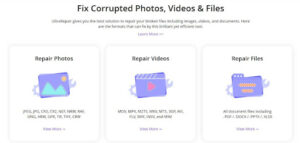
It has a bunch of features that help you easily repair your device’s corrupted media. So, let’s check out what features does the iMyFone UltraRepair- File repair tool offers:
-
- It can easily repair your Broken, Unplayable Video files.
- You can also repair the Blurry photos.
- If your Pictures, videos, or any documents get corrupted, iMyFone UltraRepair can fix it easily.
- Supports both Mac and Windows (currently Mac version is under development).
- It supports MOV, MP4, M4V, M2TS, MKV, MTS, 3GP, AVI, FLV, etc., file format.
- Easy to use interface.
- Let you export the files easily.
- No prior need for technical knowledge.
- Repair your files in just three simple steps.
How to Fix Blurry Pictures Using iMyFone UltraRepair?
Did you ever notice that some of your images get a blurry effect even if you didn’t apply any filter or portrait mode? If so, then iMyFone UltraRepair will help you fix this issue. So, here are some easy guidelines that you need to perform:
- Upload your blurry photos to UltraRepair on your PC.
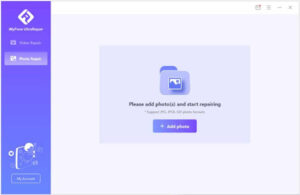
2.On the screen that appears, click the Repair button.
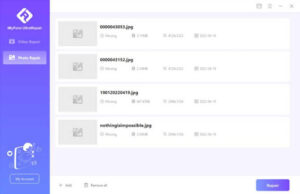
3.Try opening it to determine if the repaired picture can be opened normally. Also, choose the place where you want to save it.
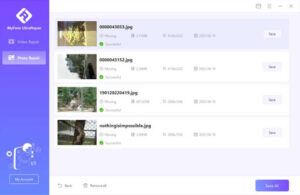
How To Fix Black Screen Issue While Playing Videos on Windows PC?
We often face issues while watching our favorite movies that we have downloaded using some third-party sources such as torrents. But, sometimes, due to some technical issue, the downloaded video gets corrupted, and when you play that video, it continuously shows you a black screen on your PC. So, without scratching your head thinking about how to fix it, you must follow these steps:
- Firstly, install the iMyFone UltraRepair and open it.
- Then, upload the video that you wish to repair.
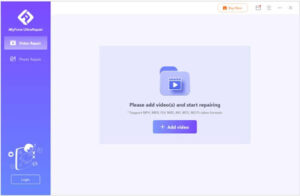
3.After that, just hit the Repair button.
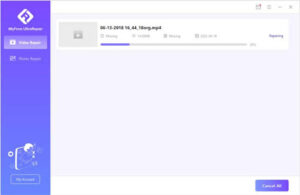
4.That’s it. Now, choose a storage place where you want to save yourself and open the video in order to check whether the black screen issue gets resolved or not.
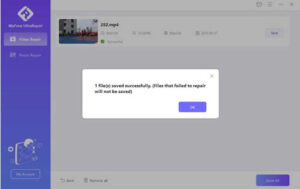
What is The Pricing of iMyFone UltraRepair?
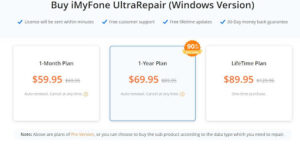
Although they offer you to use the trial version for free, after using it, you need to purchase the license from their website if you like this. So, talking about their plans, if you want to get it for one month subscription the cost will be $59.95.
However, for one-year licensing the cost will be $69.95. Moreover, they also offer their license for a lifetime. But, the lifetime subscription will cost around $89.95.
