Google search results give people access to quite an infinite hub of information. But every bit of information is not always useful to everybody. Especially when it comes to children, access to explicit or inappropriate content may result in unavoidable casualties. In this time and age, it is quite impossible to keep technology away from children’s hands. With internet access available on all devices, the struggle to keep certain things away from children is getting more challenging.
Google recognizes this situation and therefore has built-in a feature in their search engine called Safesearch. It acts as a filter and keeps out inappropriate adult or suspicious websites or pages from opening up. It is not the ultimate solution for safe internet browsing, but it is the best we get from Google. By default, it is turned on, and if you are struggling to turn off this feature in Google on your PC or Android, or iOS device, this article will be useful to you.
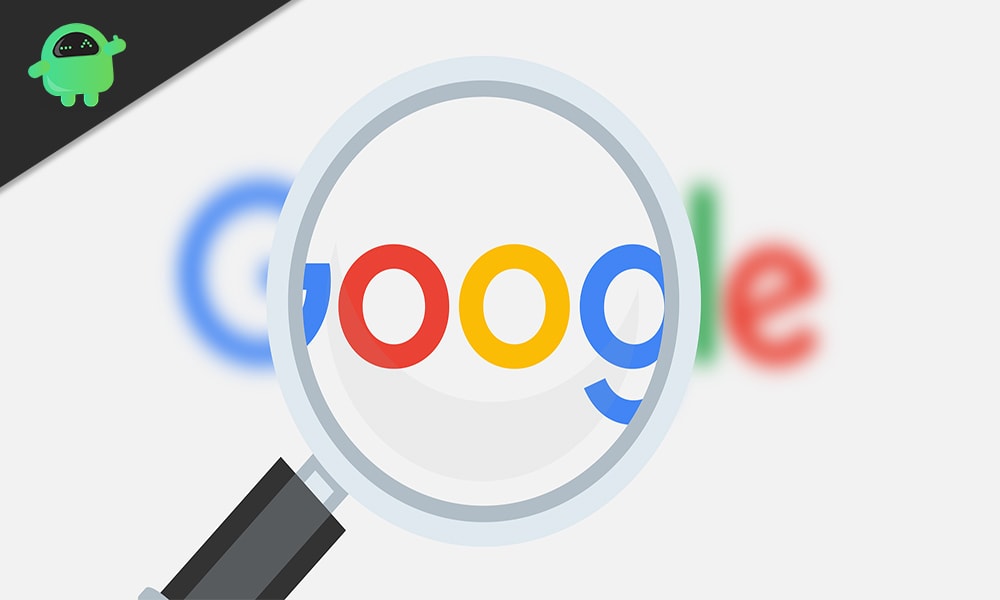
Page Contents
How to turn off Google SafeSearch?
First, we will see how one can turn off Safesearch on a PC or Mac, and then we will move to an Android or iOS device.
How to turn off Google Safesearch on a PC or Mac?
Disabling and enabling Google SafeSearch is relatively straightforward on the Google search settings page.
- Go to the Google homepage using any browser.
- Click on the Settings option in the bottom right corner of the page.
- Choose “Search Settings.”
- Click on the “Turn on SafeSearch” checkbox under SafeSearch filters and uncheck it.
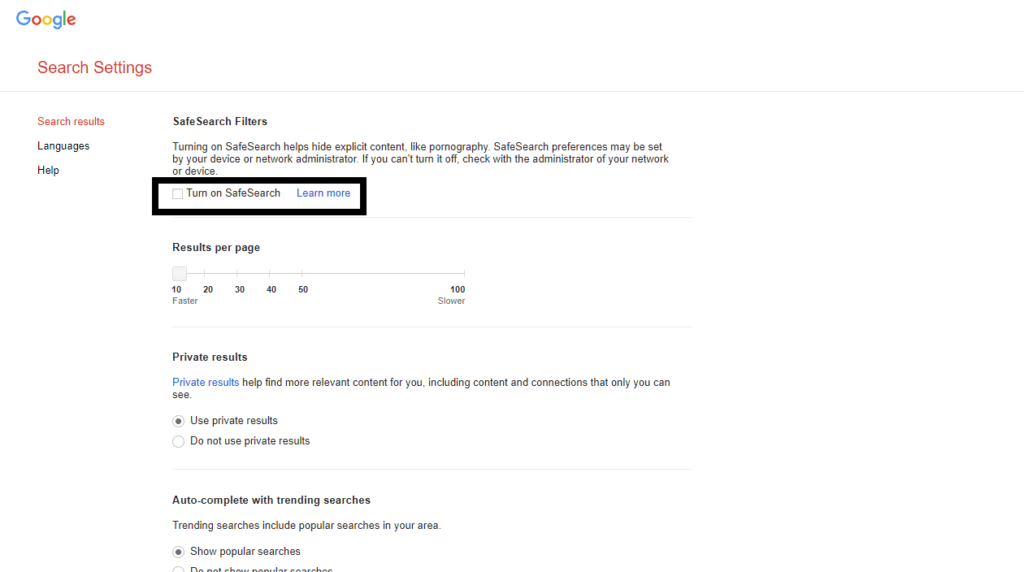
- Scroll to the bottom of the page and click on the “Save” button.
Now search for anything you want and check if the filter is disabled or not. If it still works in the background, then close your browser and try again.
How to turn off Google SafeSearch on any smartphone browser?
Turning off Google SafeSearch on a browser in any smartphone will involve a few more steps than the previous method mentioned above, but it is easy to follow. This will work in an Android smartphone, iPhone, and even an iPad.
- Open the browser of your choice and go to Google’s homepage.
- Search for something and wait for the results to show up.
- Tap on the hamburger menu icon in the top left corner.
- Then select “Settings” from the list of options that show up.
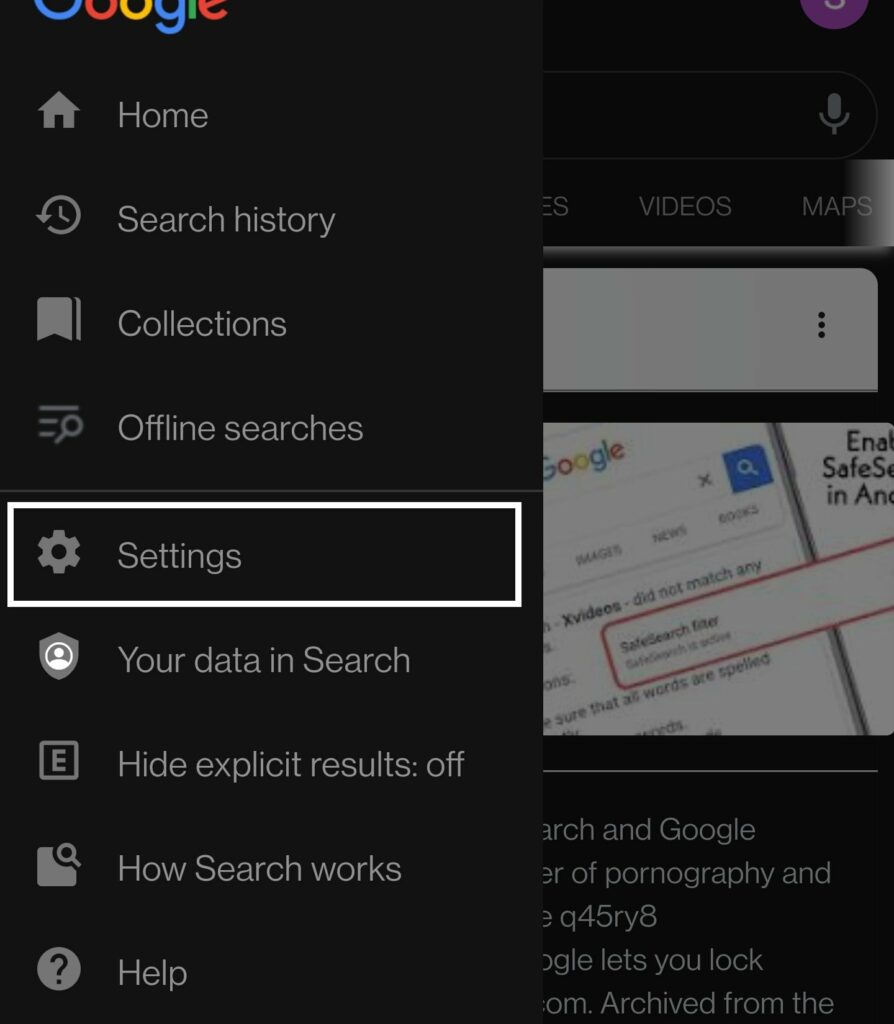
- In Search settings under “Safesearch filters,” choose “Show explicit results.”
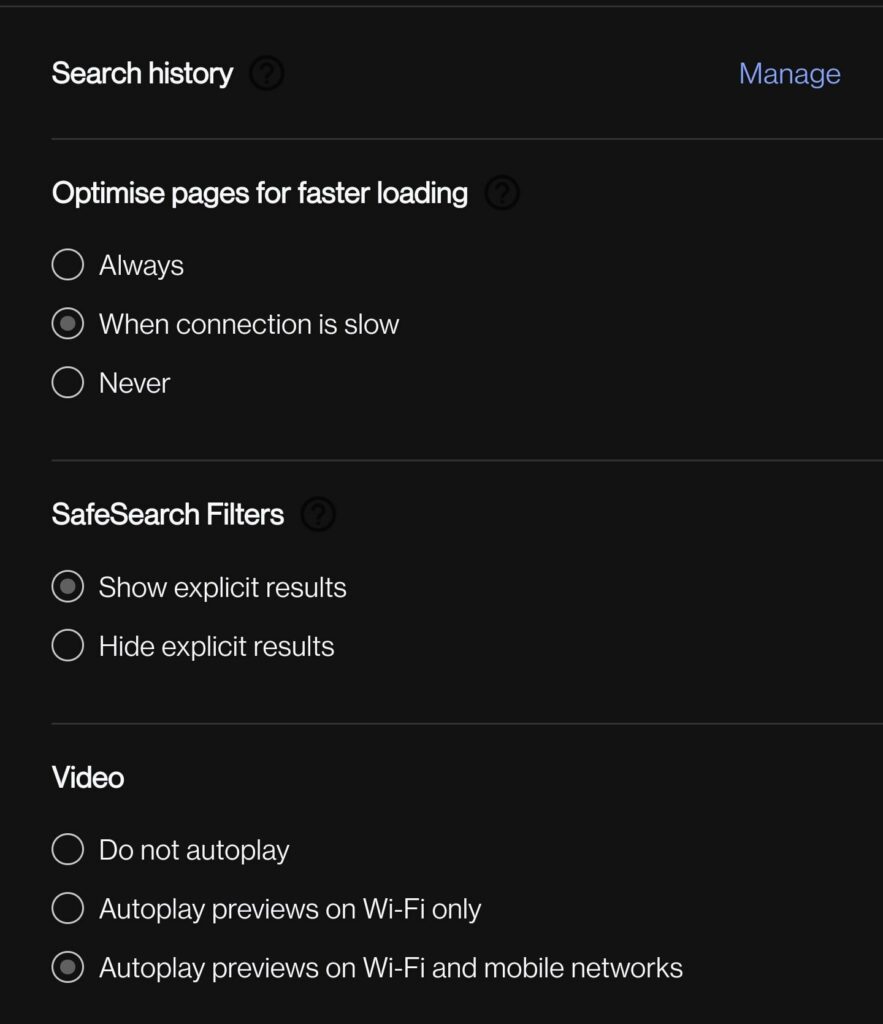
- This will disable Google SafeSearch in your browser and browser alone.
Now you can search for anything you want in your browser. However, to disable the SafeSearch in the Google application, you need to follow the guide mentioned below.
How to turn off Google Safesearch on the Google application?
Most android users prefer using the Google application for performing any quick search. And to disable the SafeSearch filter on this application, the process will be slightly different from what is mentioned in the previous two methods.
- Open the Google application.
- Tap on the three-dot more icon in the bottom right corner.
- Then tap on the “Settings” option.
- From the list of options in Settings, choose “General.”
- You will see the Safesearch option, and right next to it, you will see a toggle. Tap on the toggle and disable it.
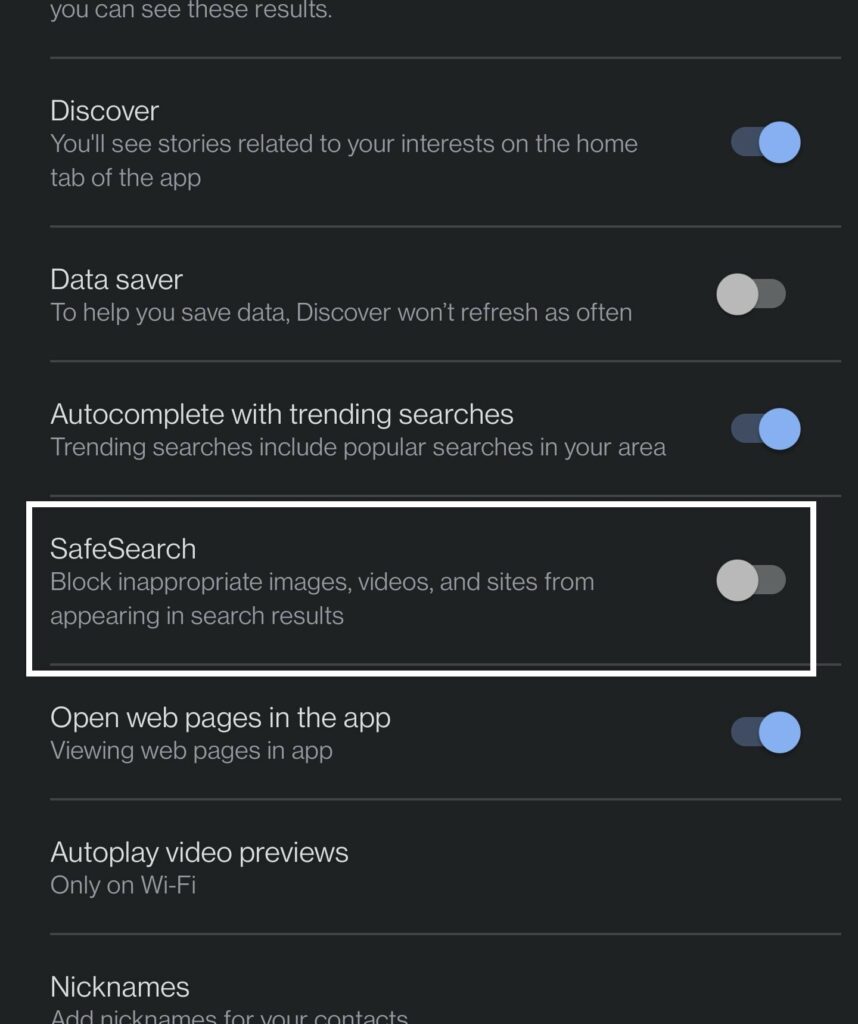
Once you turn off the toggle, it will automatically save it in your application. Now you can search for anything without the SafeSearch filter working on top of it.
How to turn off Google SafeSearch on an iPhone or iPad?
This is a method for iOS and iPadOS users who use the Google application on their device.
- Open the Google application.
- Now tap on the profile icon in the top right corner of your screen.
- Then tap on “Settings” on the next menu that shows up.
- Under Settings, Choose “General.”
- Under General settings, choose “Search Settings.”
- Under Search settings, you will see “Safesearch filters.” Under SafeSearch filters, choose “Show explicit results.”
- Finally, tap on the Save button at the bottom of the page.
So that is how you turn off Google SafeSearch on all your devices. If you have any questions or queries about this guide, then comment down below, and we will get back to you. Also, be sure to check out our other articles on iPhone tips and tricks, Android tips and tricks, PC tips and tricks, and much more for more useful information.
