The Lenovo subsidiary Motorola introduced 3 new smartphones in MWC 2020, well at least, including the Moto G Stylus, Moto G8 and G8 Power. We had many leaks about the specifications of all the devices. The device comes out of the box with Android 10 and expected to receive future updates just like other Moto G series. In this guide, we will show you how you can unlock the bootloader on Moto G8 Power.
Also Read
Motorola Moto G8 Power is the latest smartphone with decent mid-range specs and unique design, Moto G8 Power is the center of attraction of major developers and Android enthusiasts. Being an Android enthusiast or a developer, you might want to unlock the bootloader of your Moto G8 Power. After unlocking the bootloader of your device, you can install a custom recovery, root your device, install custom ROM and much more.
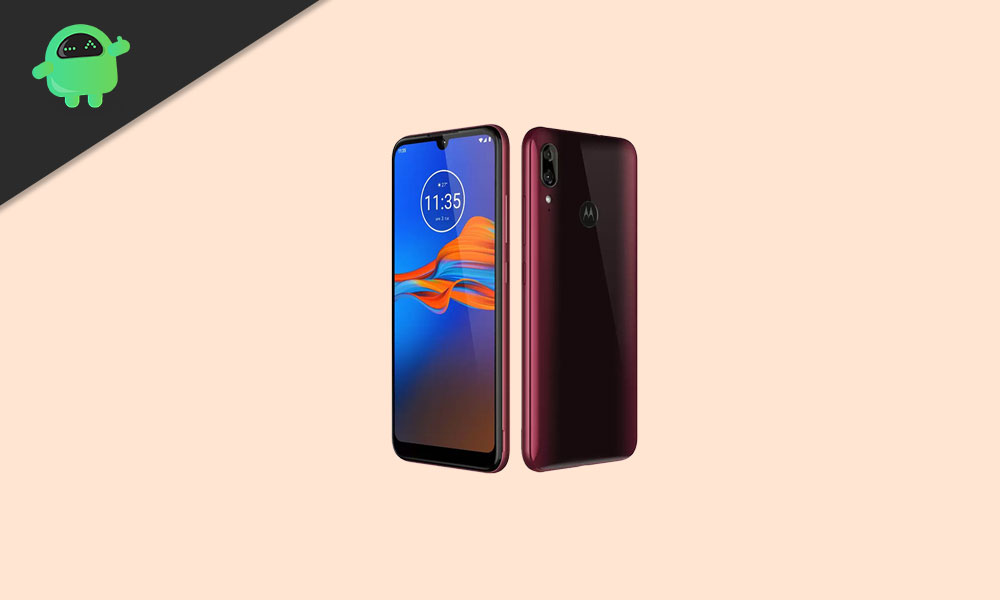
Before going to the bootloader unlocking details and steps, let’s take a look at the device specifications.
Page Contents
Moto G8 Power Specifications: Overview
The Moto G8 Power device runs on Android 10 with the stock-like Android UI out-of-the-box. It is powered by an octa-core Qualcomm Snapdragon 665 SoC, 4GB RAM, 64GB of onboard memory which can be expandable as well. As per the display, it comes with an IPS LCD display with Full-HD+ 1080×2280 pixels resolution with a pixel density of 400 PPI.
On the camera department, the device sport a triple rear camera setup of 48MP primary + a 16MP secondary + a 5MP tertiary lens that features PDAF, HDR, Panorama, AI Portrait mode, an LED flashlight, etc. On the front side, it has a 25MP selfie shooter. The handset backed by a massive 5,000mAh battery that can last up to 2 days with proprietary fast charging support.
The device features a rear-mounted fingerprint scanner, an ambient light sensor, an accelerometer, proximity, and a compass sensor. In terms of the connectivity options, it has a 3.5mm audio jack, Wi-Fi, Bluetooth, GPS, A-GPS, FM Radio, USB Type-C port, Dual 4G VoLTE, etc.
Bootloader Unlock
A Bootloader is a code that runs when we turn on our device. This code initializes some hardware and then loads the kernel and ramdisk, and gets the boot process going. So this process is known as bootloader. The same concept applies to all the technical stuff such as laptops, PC, Smartphones, and any such device. Every Android OEM manufacturers lock the bootloader even though it is an Open Source. So if you want to try any CUSTOM ROM, it is impossible to load the CUSTOM ROM without the Unlock Bootloader.
Disclaimer:
Pre-Requirements:
- You will need a Laptop/PC and a USB Cable.
- Keep your device battery charged up to 60% at least.
- We recommend you to take a complete backup of your device data.
- Make sure to download all the required files, drivers from below.
Download Links:
- You need to download ADB and Fastboot Tools to your PC and Extract it.
- Download the Motorola USB Drivers for your PC.
Steps to Unlock Bootloader on Moto G8 Power via ADB Fastboot
- First, you need to enable the Developer Options > Enable OEM Unlock and USB Debugging.
- In order to do this, go to your device Settings > About > Software Information > More > tap on the Build Number for 7 times to see a message “You are now a developer”.

- In order to do this, go to your device Settings > About > Software Information > More > tap on the Build Number for 7 times to see a message “You are now a developer”.
- Now, go back to the main settings menu > search Developer Options > tap on it > turn on the OEM Unlock and USB Debugging settings.

- Download and extract the ADB Fastboot zip file on your PC and install it.
- Now, connect your Motorola phone to the computer via USB cable and install the Motorola USB Drivers on your PC.
- Go to the installed ADB Fastboot folder and open a command prompt window by pressing the Shift + Right Mouse button click in a blank area > click on Open Command Prompt/Powershell here.
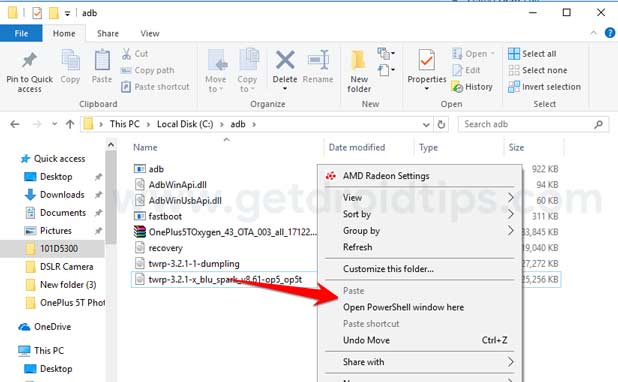
- Now, type the following command in the command prompt and press enter:
adb devices
- If you see a pop up to allow USB Debugging on your phone, Click OK

- This command will list the connected device serial number. If your phone’s serial number shows up there then you are good to go. (If not listed, then re-install the USB Driver and retry typing the above command)
- Now type the command below to reboot your phone to bootloader
adb reboot bootloader
- Your device will now enter into bootloader mode.

- Next, enter the below command and hit the enter button to get the unlock code
- Once your phone reboots into bootloader, make sure your phone shows the bootloader locked and then type the command below to make sure fastboot drivers correctly installed.
fastboot devices
- This command will list the connected devices. If your phone’s serial number shows up, you are good to go and may continue. If the phone is NOT listed, this indicates that your drivers are not installed correctly. To keep the setup, you must fix your drivers to list your device under fastboot devices.
- If the phone is recognized by the command above, proceed to boot into bootloader by tapping down the volume down button on your phone and select the BOOT TO DOWNLOAD MODE option with power key. Now you can unlock the bootloader with the following command: Remember that this step will wipe EVERYTHING off the phone
fastboot oem get_unlock_data
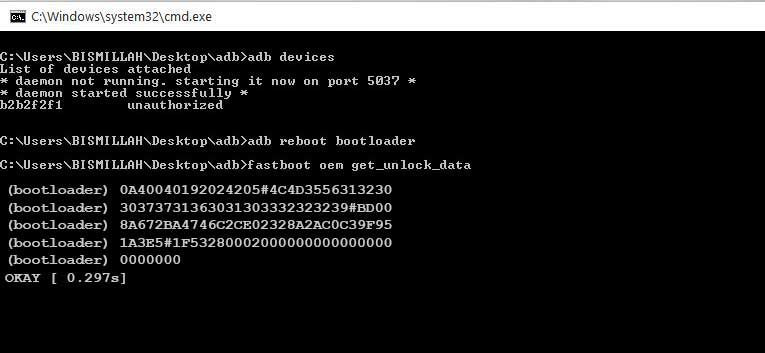
- It will display a 5 line code, and you have to copy it on a notepad and make it in one-line code.

- Go to the Motorola Unlock Page and click on the Next button and login/sign up with the Motorola account.
- Copy the one-line code that you copied and paste it in the Motorola Unlock Page interface.
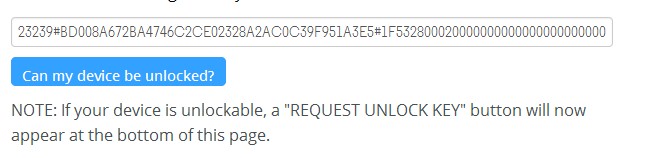
- Click on ‘Can my device be unlocked’ and then click on ‘I Agree’ and click on ‘Request Unlock Key.’
- You will receive a code in your Email ID. Copy the code and replace it with the ‘code.’ (Without inverted commas)
fastboot oem unlock 'code'
- Again enter the above command, and your device bootloader will be unlocked.
- Now, type the following code and hit enter:
fastboot reboot
- Now, your phone will reboot. Wait for a while, and your device will boot into the system again.
- Set up your phone with your Google mail id.
We hope this guide is helpful to you, and you’ve successfully unlocked the bootloader on Moto G8 Power. For any queries, feel free to ask in the comments below.
