Are your face ID and fingerprint not working due to an unknown glitch? You can always unlock the iPhone with a passcode when you know how to unlock iPhone passcode without computer. If you do not remember the password, no need to worry about connecting the iPhone to iTunes and following extensive procedures.
Also Read
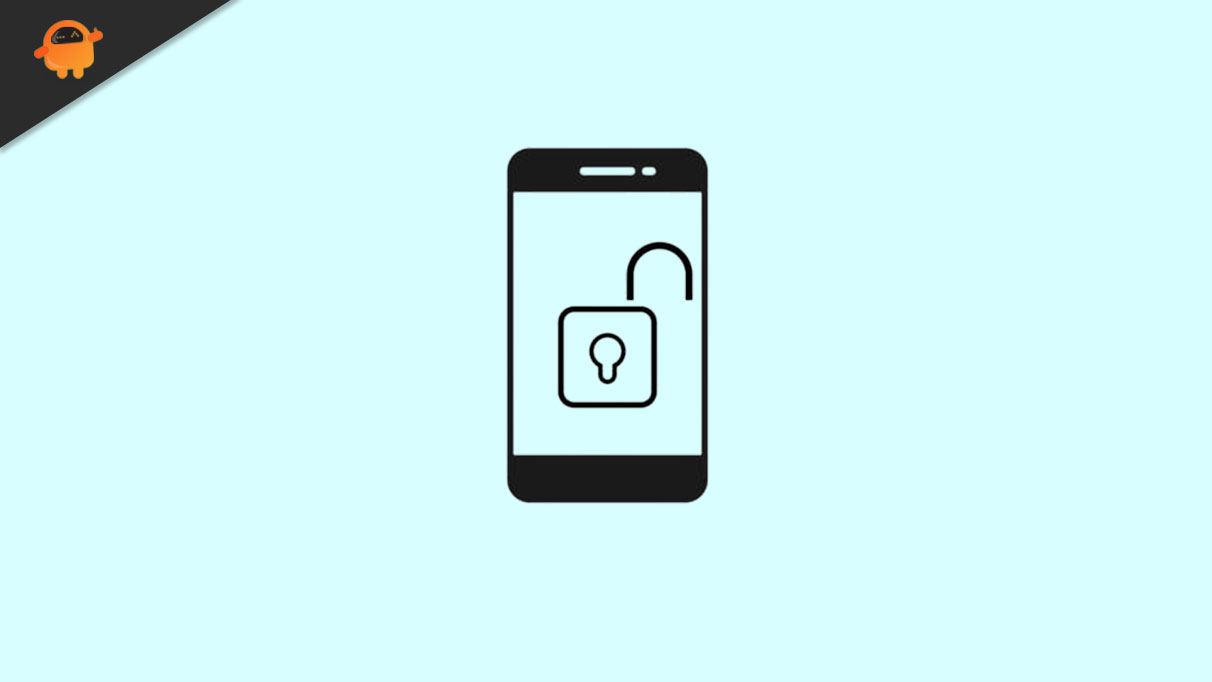
You can unlock the iPhone passcode without involving the computer. There is not one, but many ways to unlock it. Among all, using the unlock tool is the most reliable. It allows you access to the iPhone without entering a passcode. This software removes the passcode and lets you access it whenever you want.
Anyhow, let’s walk through all methods that need computer or don’t need it . The following offer four different ways to unlock all iPhones.
Page Contents
- How to Unlock iPhone Passcode without Computer?
- Bonus Tip
- Conclusion
How to Unlock iPhone Passcode without Computer?
It might seem impossible to learn how to unlock iPhone without password or computer, but now there are many ways to bypass this protection. Follow the below-mentioned ways to unlock iPhone without integrating third-party devices.
Fix 1: How to Unlock iPhone Passcode without Computer with Siri
Most people think that they cannot unlock an iPhone without professional support. However, we would like to bust the myth by mentioning that you can unlock iPhone passcodes using Siri, but it just support iOS version 8.0 to iOS version 10.1. This process is simple, as these steps indicate:
- Touch, press, and long-hold the home button to activate the Siri bug.
- With the voice activation command “Hey Siri” ask Siri to tell you the date or time.
- When the clock appears on the screen with directions from Siri, Tap on the clock.
- Another world clock will be visible on the screen of your device. Now select the + icon present at the top of the screen.
- The search box will appear. Search for anything or a term. Hold the search item with a long press and choose “Select all.” The AirDrop will appear on the screen. Tap Share and then select Message.
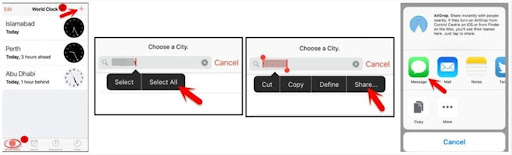
6.Enter any text or application in the text field. Now tap “Return.” Click on the + icon and choose to Create New Contact.
7.Lastly, add your photo from the library. Then press the “Home” button after a few seconds. It will lead to the home, and the iPhone will be unlocked.
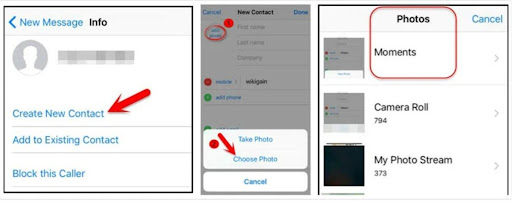
Fix 2: How to Unlock iPhone Passcode without Computer via Find My iPhone
Many iPhone users do not know how to unlock iPhone without password or computer. If you have an older version of iOS and do not want to update but have forgotten your password, iCloud is here to assist you in this difficult time. Anyhow, make sure that Find My iPhone is turned on on your locked iPhone. Follow these steps to proceed.
- Log in to any device with the same Apple ID and open Find My phone on it. Now tap on Devices.
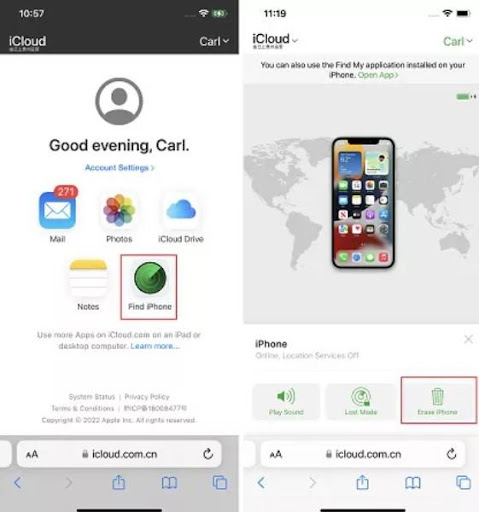
2.Scroll, find the locked iPhone, and locate Erase this Device from the next page.
3.Tap on the respective option, and your iPhone will be erased.
4.After following the steps, you know how to unlock an iPhone, and you have successfully done it. After restarting, you can use it again!
Fix 3: How to Unlock iPhone without Passcode or Face ID (Must Try)
Forgotten the passcode? Don’t know how to unlock iPhone without passcode or face ID? Try Tenorshare 4uKey It is an effective software designed to unlock your iPhone in a matter of minutes without iTunes or anything. No matter how strong the passcode you had, Tenorshare 4uKey can conveniently remove 4 or 6-digit passcodes, Face ID, or Touch ID.
Here are some salient features and benefits that you enjoy along Tenorshare 4uKey.
- Tenorshare 4uKey helps bypass the MDM screen, 6-digit code, Touch ID, and more.
- It can unlock disabled iPhone without iCloud or iTunes integration.
- 4uKey for iPhone enables you to factory reset your iPhone without iTunes or a passcode.
- It can help remove screen time passcode without loss data.
- It is functional, easy to use, and lets you freely get into the device again.
Step-by-Step Guide to Learn How to Unlock an iPhone without passcode or face ID
To begin the process, navigate to the official website of Tenorshare 4uKey and hit the download button. Complete installation and follow these steps.
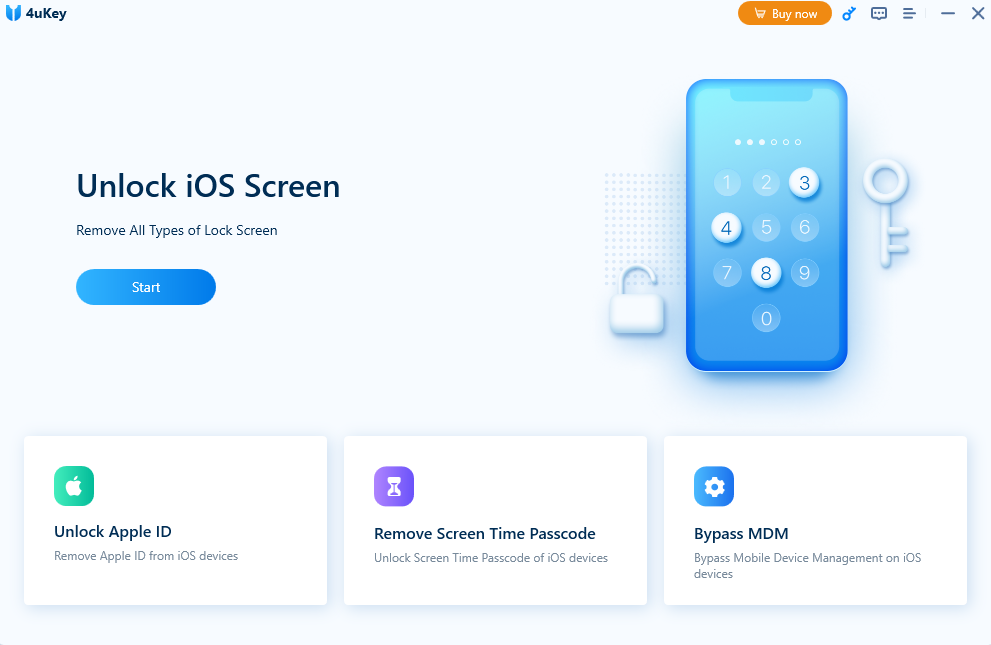
2.Connect your device and hit the Start icon to unlock the iPhone screen.
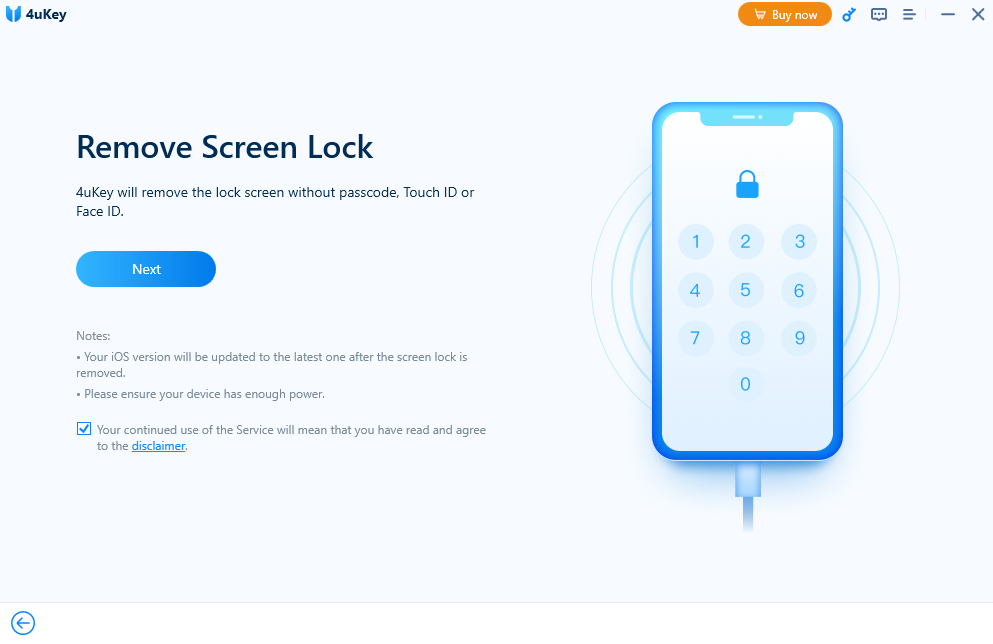
3.Now a block will appear on the screen asking to download the firmware package. Click Download to proceed.
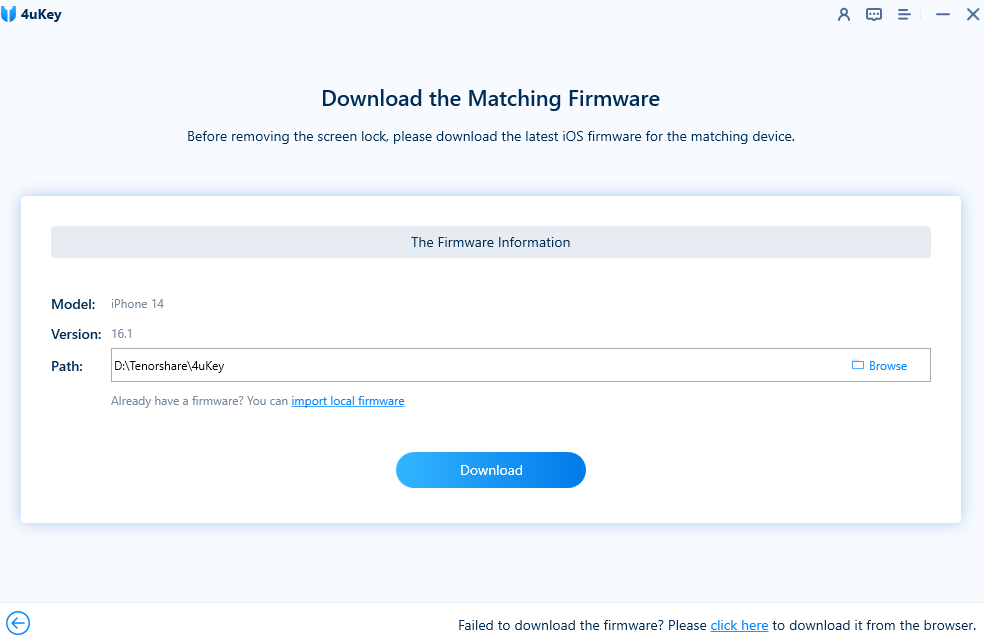
4.Once the download has been completed, click “Start Remove” to start the process.
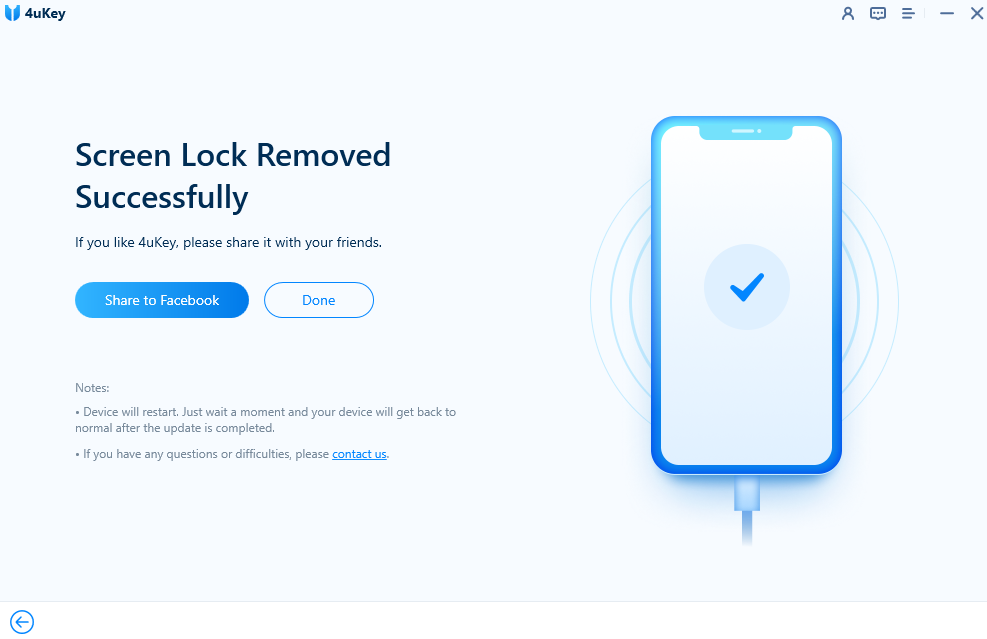
The process can be time-consuming. Wait a little until the removal process is completed.
Fix 4: How to Bypass iPhone Passcode via the “Erase iPhone” Option
If you do not know how to unlock an iPhone when you forget password, don’t worry! When you have your Apple ID login credentials, you can bypass the security protection easily. Here is what you need to do:
- Enter a different password until your mobile says, “iPhone Unavailable, and Try after 1 Minute.”
- Again, enter the password, but this time the iPhone will not give you another try for 5 minutes.
- After five minutes, again, enter the password. Now it will say, “iPhone Unavailable, try again after 15 minutes.” along with that, an erase iPhone button will appear on the screen.
- Select the Erase iPhone option, which will lead you to the page where you must select Erase iPhone again. Now enter Apple ID login. Your iPhone will erase everything and unlock it.
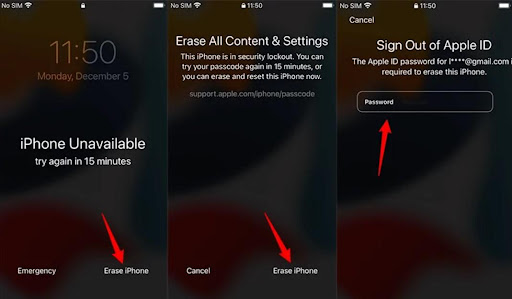
Bonus Tip
How do you unlock your iPhone when you forget your password without a computer?
This article introduces several methods, but the 4uKey application is the most reliable, easy, and effective. All you need to do is to connect your device and remove the password.
Can you unlock a locked iPhone without a password?
Yes, of course. If you do not have a computer at your hand, you can also unlock it with the help of the same Apple ID on other devices. Make sure that Find My iPhone is enabled on the locked device.
What is the default 6-digit passcode for iPhone?
A 6-digit passcode is security protection that allows users to access the locked iPhone. It is claimed that 000000 is the default 6-digit passcode for the iPhone, but it is not true. There is no default code. The users set it by themselves.
Conclusion
Sometimes people forget the iPhone passcode and don’t know how to unlock iPhone passcode without computer. In this situation, this guide comes handy. It is a super informative guide with 4 effective methods.
This guide covers everything you may need to unlock the iPhone passcode. Still, if you are confused, feel free to ask. All you need to do is to select the right method. In case you do not know which is most effective, try using Tenorshare 4uKey, as it has a 100% success rate. This software is easy to use and can unlock disabled iPhone without password and Apple ID.

I tried use siri to unlock my iPhone, but it does not work. How to unlock iPhone if we forget the Apple ID passcode as well? Are the Tenorshare 4uKey you introduced or other unlocking tool Joyoshare iPasscode Unlocker can help us unlock iPhone if we forget the Apple ID as well?