Do you use an HP OfficeJet Pro 9015 printer.? If you are looking to update its driver then this guide is for you. Most of you use this printer for your official work. It is important to keep your printer’s driver up-to-date. There is no difficult process to update the drivers manually on your printer. I will show you how to update your HP OfficeJet Pro 9015 printer from its official website.
Always ensure to get the correct driver for your printer. HP regularly provides driver updates for all of its models of printers. All you need to do is go to their official driver repository. Then specify your model of printer and download the available update. Then install the same on your PC while your printer is connected to your PC. I have provided all the steps in detail.
HP OfficeJet Pro 9015 Printer Overview
The HP OfficeJet Pro 9015 is an all-in-one wireless printer designed to cater to the needs of small businesses and home offices. It combines the functionality of a printer, scanner, copier, and fax machine into a single, compact unit. Known for its high-quality performance, efficiency, and convenience, the OfficeJet Pro 9015 offers a range of features that make it a popular choice among professionals and home users alike.
Key features of the HP OfficeJet Pro 9015 include:
- Fast printing speeds: The OfficeJet Pro 9015 boasts impressive print speeds of up to 22 pages per minute (ppm) for black and 18 ppm for color, ensuring quick and efficient document production.
- High-quality printing: With a maximum print resolution of 4800 x 1200 dpi for color and 1200 x 1200 dpi for black, the OfficeJet Pro 9015 delivers sharp, vibrant prints and crisp text.
- Automatic duplex printing: The printer features automatic two-sided printing, which helps save time and reduce paper consumption.
- Wireless connectivity: The OfficeJet Pro 9015 supports wireless printing from smartphones, tablets, and computers via Wi-Fi, and it is compatible with popular mobile printing standards such as Apple AirPrint and HP ePrint.
- Touchscreen control panel: The printer features a 2.65-inch color touchscreen, making it easy to navigate through menus, access printer settings, and manage print jobs.
- High-capacity paper handling: The OfficeJet Pro 9015 comes with a 250-sheet input tray and a 60-sheet output tray, accommodating a variety of paper sizes and types.
- Efficient scanning and copying: The printer includes a 35-page automatic document feeder (ADF) for fast and efficient scanning and copying of multi-page documents.
- Smart Tasks feature: The HP Smart app allows users to create customizable shortcuts for common tasks, such as scanning to email or printing frequently used documents, further streamlining workflows.
Download and Update HP OfficeJet Pro 9015 Printer Driver
As I mentioned earlier, you have to visit the official support website of HP to grab the driver for your printer,
- Go to this address on your web browser support.hp.com/us-en/drivers/printers
- Under Enter your product name type HP OfficeJet Pro 9015
- As soon as you finish typing a drop-down list of printer names will show up
- Follow the screenshot and select the one that mentions OfficeJet Pro 9015.
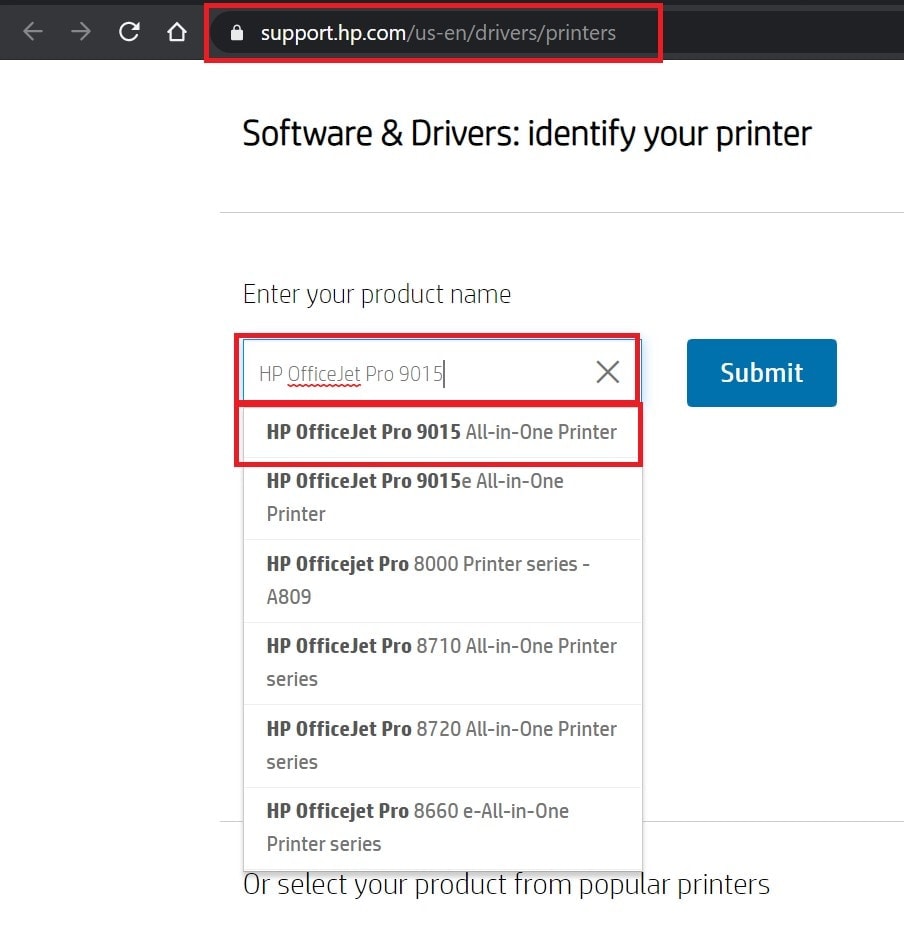
- Otherwise, you can simply type the full product name and click on Submit
- Again from the US-based printer, two versions of the OfficeJet pro will show
- Click on HP OfficeJet Pro All-in-One Printer
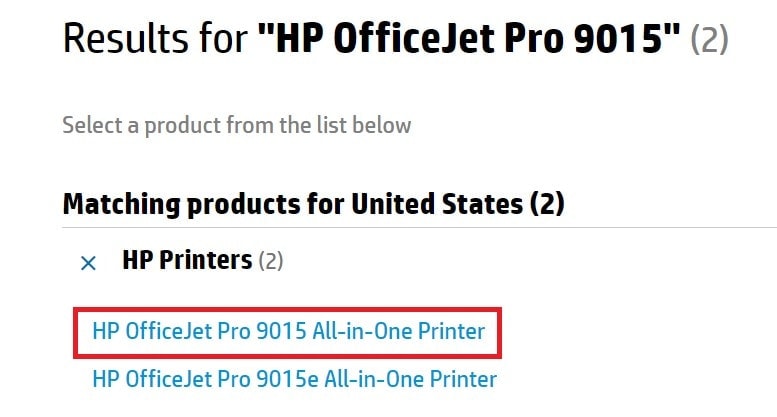
- Next click on Firmware to expand it
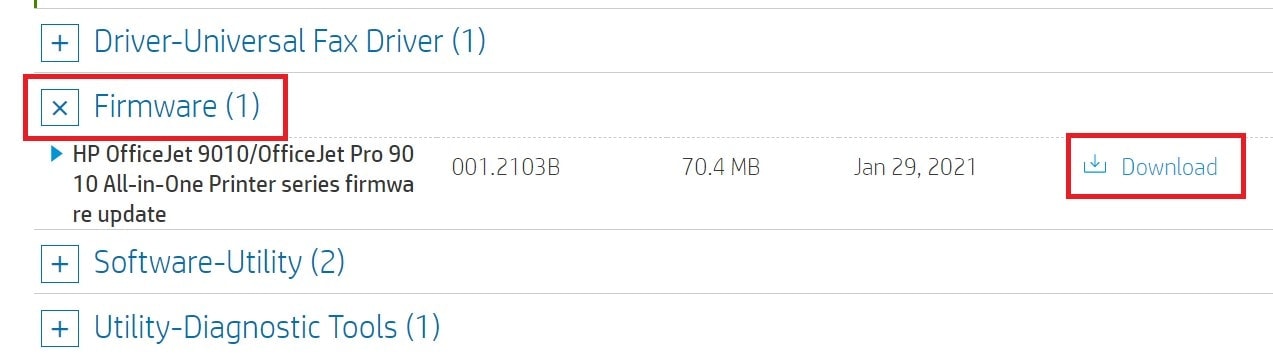
- Click on Download to start the download process
Once the download is over, you can install the downloaded update by following the instructions on the screen. So, that’s all you need to do to install an update to the driver of your HP OfficeJet Pro 9015 printer. The steps are really simple to follow, isn’t it.?
