Apple’s iPhone 11 series devices are the latest flagship smartphones launched in September 2019. However, due to the software-related issues or pending iOS updates issues, some of the iPhone 11 series users are facing some of the problems like incoming call delays, call drops, etc. Here we’ve provided the steps to fix incoming call delay problem on iPhone 11/11 Pro/11 Pro Max.
The network connectivity issue, service outage, signal dropping issue, or even no service error are some of the most common problems that the iPhone users experience a lot. By following all the possible solutions, you can easily fix this issue on your iPhone 11/11 Pro/11 Pro Max. Now, without wasting more time, let’s jump into it.
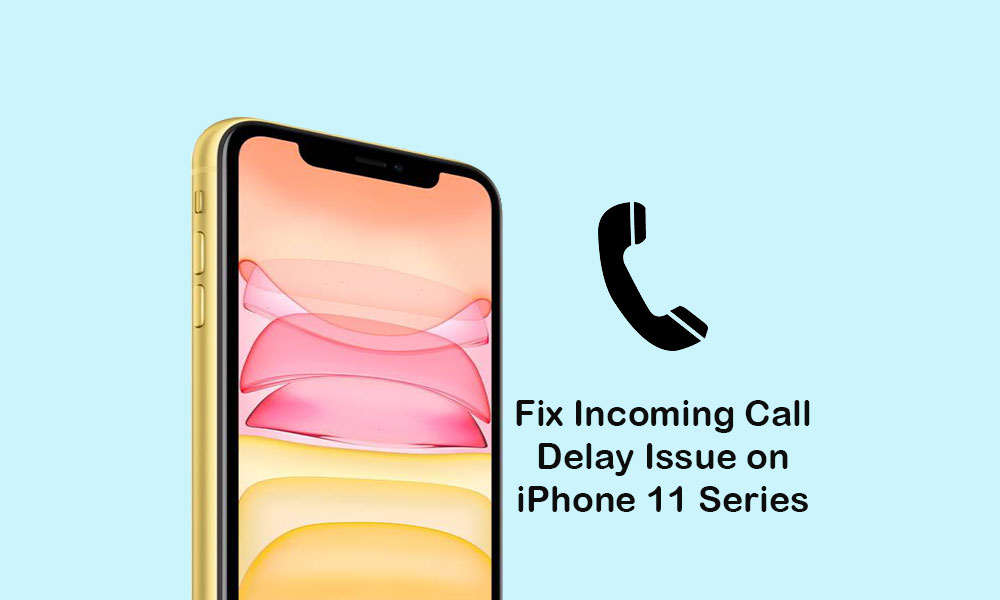
Page Contents
Steps to fix incoming call delay problem on iPhone 11/11 Pro/11 Pro Max
If you’re an iPhone 11 series user and facing incoming call delay related issue then make sure to check the network signal strength is good or poor. You can also reinsert the SIM card on your device to fix the issue. Keep the iOS version always updated as well. Still, not solved? Check out the steps below.
1. Force Close All Apps and Restart your iPhone
- Swipe up from the bottom of the home screen and hold to open the app preview cards.
- Swipe up all the cards to force close all the apps.
- Now, reboot your device.
By force rebooting your handset, all the cache issues or software glitches will be fixed.
- Press and release the Volume Up button quickly.
- Then press and release the Volume Down button quickly.
- Long-press the Side/Power button for a few seconds until the Apple logo appears.
- Now, release the button and wait for your device to boot.
- Once done, make sure to check the incoming call again.
2. Use Airplane Mode
- Open the iPhone Settings >> turn on the Airplane Mode toggle.
- Wait for around 10-15 seconds and turn it off.
- Then force restart the iPhone again by following the above step.
3. Update Carrier Settings
- Open the Settings menu on your iPhone.
- Tap on General >> Select About.
- Wait for a few seconds to get the update notification. If there is an available carrier update, you will get a pop-up notification to update the carrier settings on your device.
- Now, simply restart your device and check the incoming call issue again.
4. Reset All Settings to fix incoming call delay on iPhone 11
- Go to the Settings menu >> Tap on General >> Tap on Reset.
- Tap Reset all settings.
- If prompted, put the device passcode and tap on Reset all settings to confirm.
- Finally, reboot your device and check whether the issue has been fixed or not.
5. Restore your iPhone to Default
- Launch the Settings menu on your iPhone >> select General >> select Reset.
- Tap on Erase All Content and Settings.
- If required, enter the passcode and confirm the task.
- This method will fully delete all of your phone data & settings.
- Next, your phone will restart automatically.
- It will take some to boot after reset. So, please be patient.
- Finally, set up your iPhone again and log into the Apple ID.
We assume that you’ve found this guide pretty useful and you’ve fixed the incoming call delay issue on your iPhone 11 series. Feel free to ask in the comments below for any queries.
