After the Windows 1903 update, a lot of the users have reportedly complained about the Intel memory pinning error on Windows 10. And like any other error, it also makes people confuse and worry about the performance and breakdowns of their systems. Intel Optane Memory got introduced for increasing the responsiveness of Windows 10 by keeping track of your file, app, and document usage, but landing to such an error is somehow not very comforting for any of us.
Today, we are here to provide you with some of the solutions that you can use in case you get the Intel Optane memory pinning error too. But before we get into the solutions, let’s first discuss What is the Intel Optane memory? And What is the “Intel Optane memory pinning error”? And its root causes. Let’s get started.
Also Read
Page Contents
What is the Intel Optane memory?
The Intel Optane memory, first introduced by Intel in 2017 along with the 7th generation, is a smart technology that keeps track of your various frequently used programs including, apps, documents, files, pictures, videos, audios, to store them even after you shut-down the system. It seems useful when you use an old and slow mechanical driver. It, according to Intel, is a new step in the memory field as it helps in quick data access. It increases the responsiveness of your PC/laptop and cut down your time with its immediate results.
What is the “Intel Optane memory pinning error”?
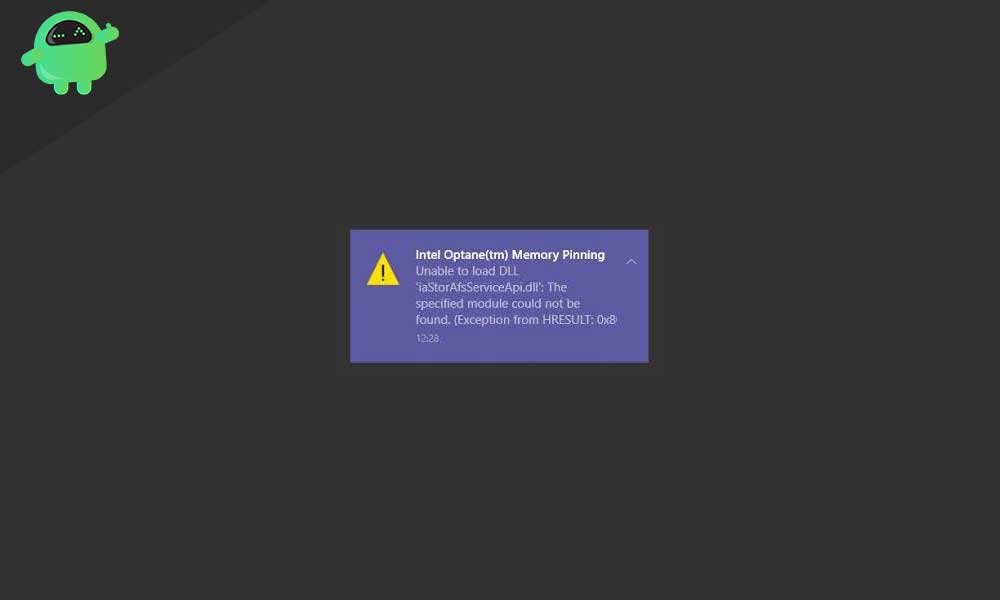
Now when the technology got introduced for the user’s comfort, the specific error triggers can get quite annoying for them at times. The “Intel Optane memory pinning error” seems to have a link with Intel Rapid storage technology and shows the following result: “Intel Optane memory Pinning. Unable to load DLL ‘xxxxxxxxxxx’: The specified module cannot get found, exception from HRESULT 0X8007007”.
A few of the users have said to get this error after the recent Windows update or randomly at times.
What are the reasons for the “Intel Optane memory pinning error” on Windows 10?
The “Intel Optane memory pinning error” pop-up may occur due to a compatibility issue that has built up after a significant Windows OS update. After the Windows feature v1903 updated, it also upgraded the latest Intel drivers from the earlier 17.5.0.1071 version to the newer ones on the systems along with an Intel Optane Pinning Service Extension. Due to this, a version mismatch or a compatibility issue arrived, and as a result, it throws an error and leaves your device half installed. Thus, to solve this issue, we need to try some quick and effective solutions.
Tips to resolve Intel Optane memory pinning error on Windows 10
Now when we have figured out the core reason for this error occurs, we should move towards fixing it.
SOLUTION 1- Uninstall the Intel Optane memory Application
This solution is one of the easiest and quick ones, and that is why we have placed it number one on our list. Here, you can remove the problematic app that got installed while the Windows update. Let’s know-how:
- Firstly, to open the Setting option, press Windows + I altogether, a setting window will pop-up now.
- Now in the search bar there, type “Applications” and then press Enter. You will soon land up on the list of installed application of your system.
- Here navigate the “Intel R Optane Pinning Explorer Extensions.”
- Now click on the Uninstall tab and follow the instructions to remove the extension.
- Lastly, reboot your system to remove the extension entirely.
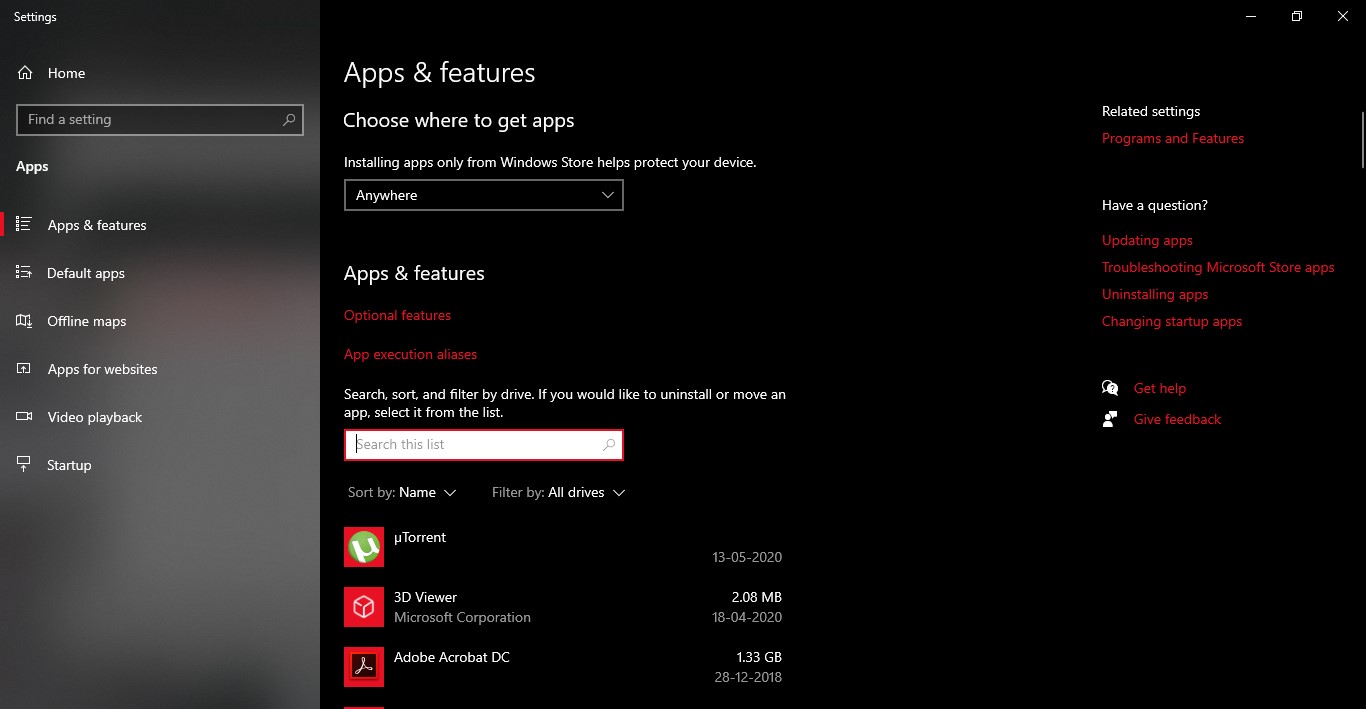
You can also follow this process by:
- Go to the control panel and look for the Programs and Features tab then search for ‘Applications’ there.
- After that, look for any Intel Optane software or ‘Intel Optane memory or storage Management’ mainly and then double click on it to uninstall.
SOLUTION 2: Reset and Repair the Intel Optane Pinning explorer extension
Open Program and feature.
- Firstly, press Windows + R altogether to open the Run dialogue box.
- On the empty text box type “Appwiz.cpl” and press OK.
- Navigate through the program list and locate the “Intel Optane Pinning explorer extension.”
- Once found, right-click on it to open the short context menu.
- Now select “Repair” from the context menu.
- Lastly, when the repair process gets completed, restart your PC/laptop.
SOLUTION 3: Uninstall the driver
If any of the solutions as mentioned above does not work for you, try uninstalling the driver using the following steps:
- Firstly, press Windows + R altogether and in the new text space type “devmgmt.msc” and then press OK to open the Device Manager (Device management console).
- Now navigate through the device list to locate a file named “Software components” and then expand it.
- Find Intel Pinning shell extension, right-click on it, and from the short context menu select “Uninstall device.”
- Here a dialogue box will appear with a checkbox stating, “Delete the driver software for this device.” Tick it and proceed by clicking on the Uninstall button.
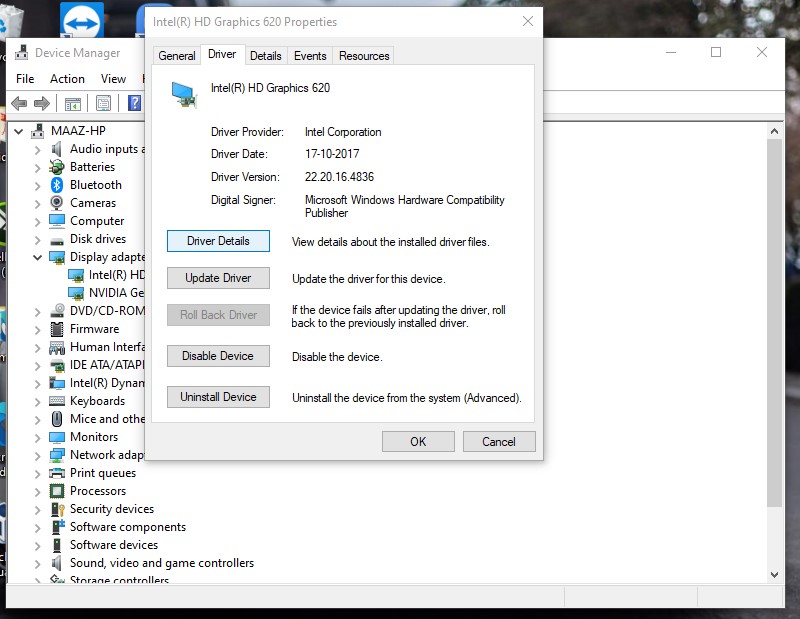
Once done, you must restart your system.
This was all for “How to resolve Intel Optane memory pinning error on Windows 10”. In the above guide, we have tried to incorporate all the useful and relevant information about the pinning error. We have provided three different solutions that will defiantly help you to resolve the error within a few quick and straightforward steps. We have also tried to explain the entire process in the most natural way so that anyone can get through them.
All in all, we hope you will find all the solutions mentioned above helpful. If still the error keeps re-occurring in the future, try disabling the Intel Optane module from your system BIOS before you update Windows next time. If you have any queries or feedback, please write down the comment in the below comment box.
