With each new release, the Apple ecosystem is getting much better. We get to see an enhanced performance, notable looks, and convenient features, all in all, it simply focuses on providing a better user experience. Similarly, the iOS 17 update has also rolled in with a plethora of changes. However, it seems that a lot of users are genuinely unhappy with this update as new issues emerge on updating the devices. And not just minor software issues but users even reported significant hardware-level problems too. Like recently, many Apple users have observed that After the iOS 17 Update, My iPhone Not Charging or Charging Slow. So, could that be really true?
Well, we shouldn’t forget the fact that iOS 17 is still in its beta phase. Meaning, it is not the final release from the company. As a result, it is very common for iOS 17 to introduce new bugs. Considering that, if you have been having trouble with charging your device since the update, it might be a result of the same. But worry no more as we have got you covered. In this article, we will try to find out some of the potential fixes for the iPhone not charging or charging slowly.
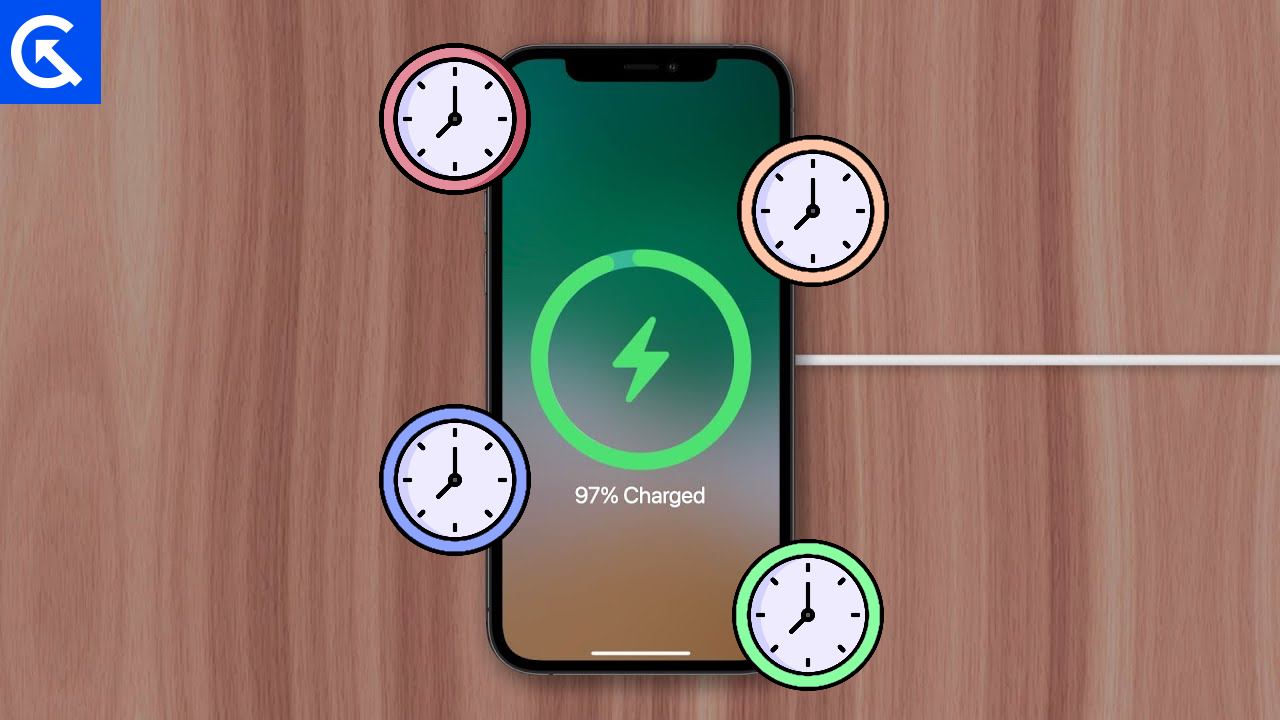
Fix: After the iOS 17 Update, My iPhone Not Charging or Charging Slow
iPhone not charging or charging slowly might be a result of the new iOS 17 update and also not. So, here we will see the most practical solutions to test it out and see what actually works for us.
Method 1: Check Charging Adapter And Power Cable

Before blindly concluding it as a result of the software update, let’s just try and test a few basic things. Firstly, our job is to check whether the charging adapter and power cable are working fine or not. It is no new thing to have a faulty charger. Similarly, if you are using one, it will definitely give you problems like this. So, try charging your phone using someone else’s charger, maybe your friend’s, and check if that charges your device like usual or not.
Additionally, check the power source you are connected to. Try shifting to a new plug just for assurance. In case, that is not the problem, move on to our next solutions.
Method 2: Check Battery Health
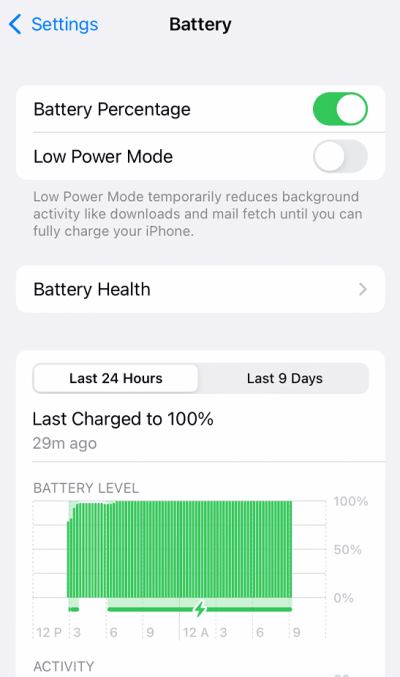
Generally, iPhones are not known very provide any major type of hardware issues. However, users have been majorly focused on their battery health, which might degrade with time depending on the way they use the device. And just like that, when you are having issues charging your device, always ensure to take a look at your Battery health. Check if your battery performance is up to the mark.
Method 3: Turn Off Optimized Battery/ Clean Energy Charging
Batter optimization and clean energy charging are undoubtedly some great features on any device. However, they also carry their own disadvantages alongside. While optimized battery mode allows your battery to last longer and clean energy mode contributes to the betterment of the environment, they indeed affect the device performance in return. If you have any of these features enabled on your device, your iPhone may charge more slowly than the usual rate. Therefore, make sure to disable these features if your iPhone is charging slowly.
In order to turn off optimized battery charging or clean energy charging, you can follow the steps below:
- Open the Settings app. Scroll down and tap on Battery.
- Now tap on Battery Health.
- Again, scroll down and disable the option Optimized Battery.
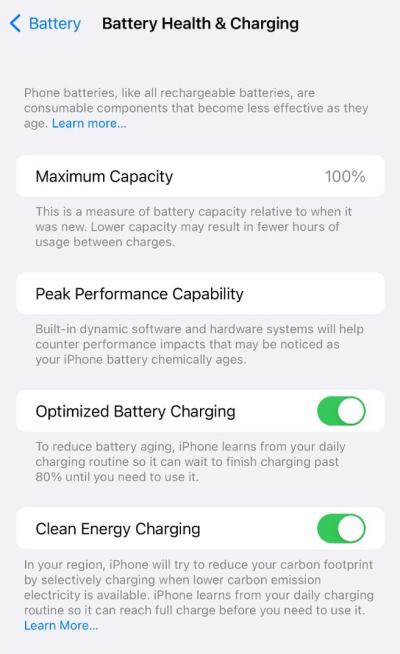
- Just below it, you can find the Clean Energy Charging as well. If enabled, turn it off too.
Method 4: Clean Charging port
The next thing to look into is the charging port on your device. If the charging port is not clean and is anyhow blocked by particles of dust or so, it might provide resistance while charging the device. Hence, check if there’s anything blocking the charging port. If yes, then gently clean the port before charging.
Method 5: Force Restart iPhone
Once you have come through all the stages without any result, you may need to try force restarting the device once. In order to force restart the device, firstly, press and hold the volume up button then again press and hold the volume down button. Finally, press and hold the side button until you see the Apple logo on your screen.
Method 6: Take an Expert advice
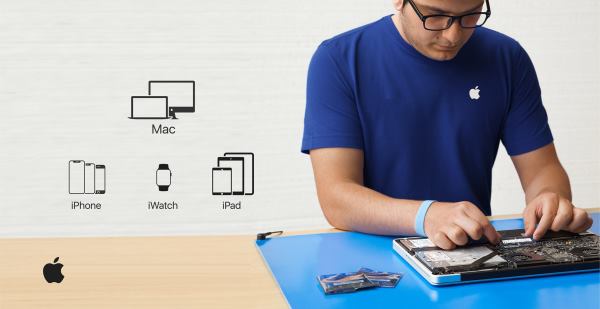
Last but not least, if none of the above tricks show any positive effect, the only thing left is to consult with an expert. If everything fails you can always contact Apple Support for assistance. Apple is known for its exceptional customer service, and it will make sure that your issue is resolved quickly. Just take your device to the nearest Apple care and explain your issue asking for a solution.
Conclusion
So, that is all about how you can fix your iPhone not charging or charging slowly after the iOS 17 update. Although it looks like it is something significant with the iOS 17 update, many users have already gotten rid of it simply by trying out these tricks. Hopefully, as our audience, you too must find a working solution from these methods. But in case, none of them works out. then let us know in the comments below. We will try our best to keep you updated with any further fix that comes out in the future.
