It Takes Two is an action-adventure platform game developed by Hazelight Studios and published by Electronic Arts. The game was released for Microsoft Windows, PlayStation 4, PlayStation 5, Xbox One, and Xbox Series X/S. However, many players are experiencing It Takes Two crashing issues on PS4, PS5, Xbox One, and Xbox Series X/S Consoles.
If you are experiencing issues during startup or gameplay, you can follow this troubleshooting guide to resolve the problem. It’s no secret that games can be quite buggy and prone to server errors, crashes, black screens, graphical glitches, lags, stutters, frame drops, and more. Additionally, some of these issues may be related to server problems.
Also Read
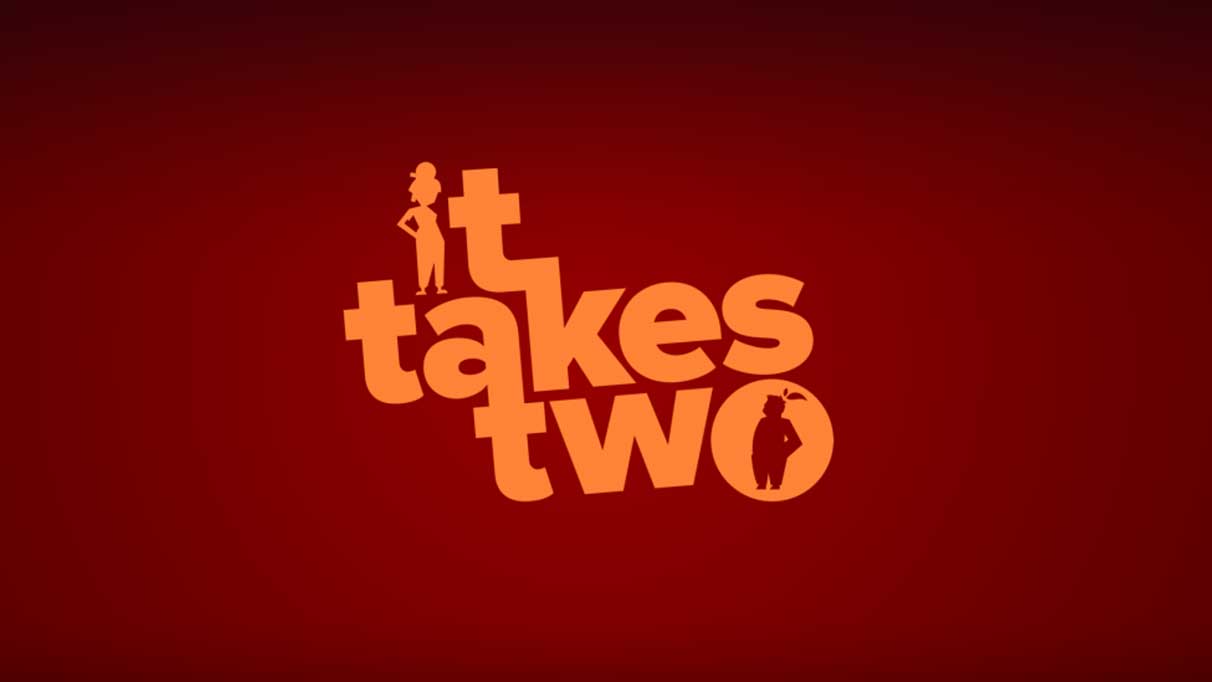
Page Contents
Fix: It Takes Two Crashing on PS4, PS5, or Xbox One, Series X/S Consoles
So, without further ado, let’s jump into the guide below.
1. Check System Updates
It is recommended to check for system updates on the PlayStation or Xbox console before trying other workarounds. The outdated system can cause various issues.
For PlayStation:
- Go to the Settings menu on the PlayStation console.
- Select System Software Update > check for available updates and follow the on-screen instructions to complete the update process.
- Once done, reboot the system to apply changes.
For Xbox:
- Press the Home button on the Xbox console to open the Dashboard menu.
- Select Settings from the bottom of the menu > Select All Settings.
- Choose to System > Select Updates.
- Select Update Console (if available) > Follow the on-screen prompts to complete the update process.
- Once done, make sure to restart the console to apply changes.
2. Delete Saved Game Data (PS4/PS5)
Corrupted or missing game data can cause crashes on PlayStation consoles. Try deleting saved game data on your PS4/PS5 to troubleshoot.
- Go to the Settings menu > Select Storage.
- Choose Saved Data > Select It Takes Two.
- Press the Options button on the controller > Select the saved game data files (one or multiple).
- Hit Delete and confirm the task to complete it.
- Once done, make sure to reboot the console to apply changes.
The It Takes Two game locally saved data will be deleted from your PlayStation console. But don’t worry. Since you’re online, all saved game data will be there.
This should fix It Takes Two Crashing on PS4, PS5, or Xbox Consoles.
3. Rebuild Database (PS4/PS5)
One way to quickly solve potential issues or errors on your PlayStation console is by rebuilding the database. Here’s how:
- Switch off your console completely. Unplug the power cable from the console and wait for around 2-3 minutes.
- Now, plug in the power cable, and turn it on to clear the Cached Data automatically from the system.
Check whether this issue has been fixed with the It Takes Two game. If not, follow the next steps below.
- Now, press and hold the Power button on the PlayStation console until you hear 2 beeps. [The second beep will sound after seven seconds]
- The console will boot in Safe Mode > Connect the controller to the USB with the console and press the PS Button on the controller.
- Next, you’ll get an option called ‘Rebuild Database.
- Select Rebuild Database and confirm the task.
- It may take some time, depending on the hard drive data size. Have some patience.
- Once done, reboot the system normally.
4. Reinstall It Takes Two
If the It Takes Two game continues to crash, try uninstalling and reinstalling it on the console to fix the issue.
For PS4/PS5:
- Go to Settings > Select Storage.
- Select the It Takes Two game from the list and then Hit Delete.
- Once the game is deleted, download and install it from the respective store.
For Xbox:
- Press the Xbox button on the controller to open the Guide menu.
- Select My games & apps > Hit See all > Choose Games.
- Then select the Ready to install tab > Select Queue.
- Select the It Takes Two game that you’re trying to reinstall.
- Now, press the Menu button on your controller.
- Select Manage game & add-ons or Manage app.
- Choose It Takes Two > Select Uninstall all.
- Make sure to select Uninstall all to confirm the task.
- Wait for the uninstallation process to complete.
- Reboot the system to apply changes.
- Then press the Xbox button on the controller to open the Guide menu again.
- Hit My games & apps > Select See all > Go to Games.
- Select the Ready to install tab > Hit Install for It Takes Two.
- Wait for the installation process, and then restart the console.
This method may help you to fix It Takes Two Crashing on PS4, PS5, or Xbox Consoles.
5. Reset the Console
If none of the workarounds come in handy for you, try performing the factory reset to your console to check for the issue.
For PlayStation:
- Go to the Settings menu on the PlayStation console.
- Select the ‘Initialization’ tab > Select ‘Initialize PS4’ or ‘Initialize PS5’.
- From the next page, choose ‘Full.’
- Your PlayStation 4/5 will automatically start wiping itself to restore the factory defaults. This process may take a couple of hours, depending on the installed data on the storage.
- Let the process be completed. Once done, make sure to reboot the system.
For Xbox:
- Press the Xbox button on the controller to open the Guide menu.
- Select Profile & system > Go to Settings > Select System.
- Go to Console info > Select Reset console.
- You’ll get a prompt like Reset your console.
- Here you should select Reset and remove everything. [This will delete all user data, including accounts, saved games, settings, all installed apps & games, etc.]
- Although you can choose to Reset and keep my games & apps, it may not resolve the issue in most cases.
- After you select the option, your Xbox console starts deleting and resetting the system to the factory default settings.
- Wait for the process to get completed, then reboot the console.
That’s it, guys. We assume this guide was helpful to you. For additional queries, you can comment below.
