Life360 is an amazing application that allows you to keep a track of where your loved ones are and ensure that they are safe and sound. The app is designed in such a way that it movies with you and tracks your every move and provides accurate data whenever required. However, there might be chances where you want to make sure to keep your location on Life360 in one place. Maybe you are going to a party and don’t want your significant one to know, or maybe a secret holiday trip!
Since Life360 is essentially a GPS location app and it tracks your every moment. So the process of mocking or hiding your location can be pretty challenging. Especially to keep it held to one location or one place altogether. However, we have some tips and tricks that can help you to achieve your goal to go off the grid.
Also Read
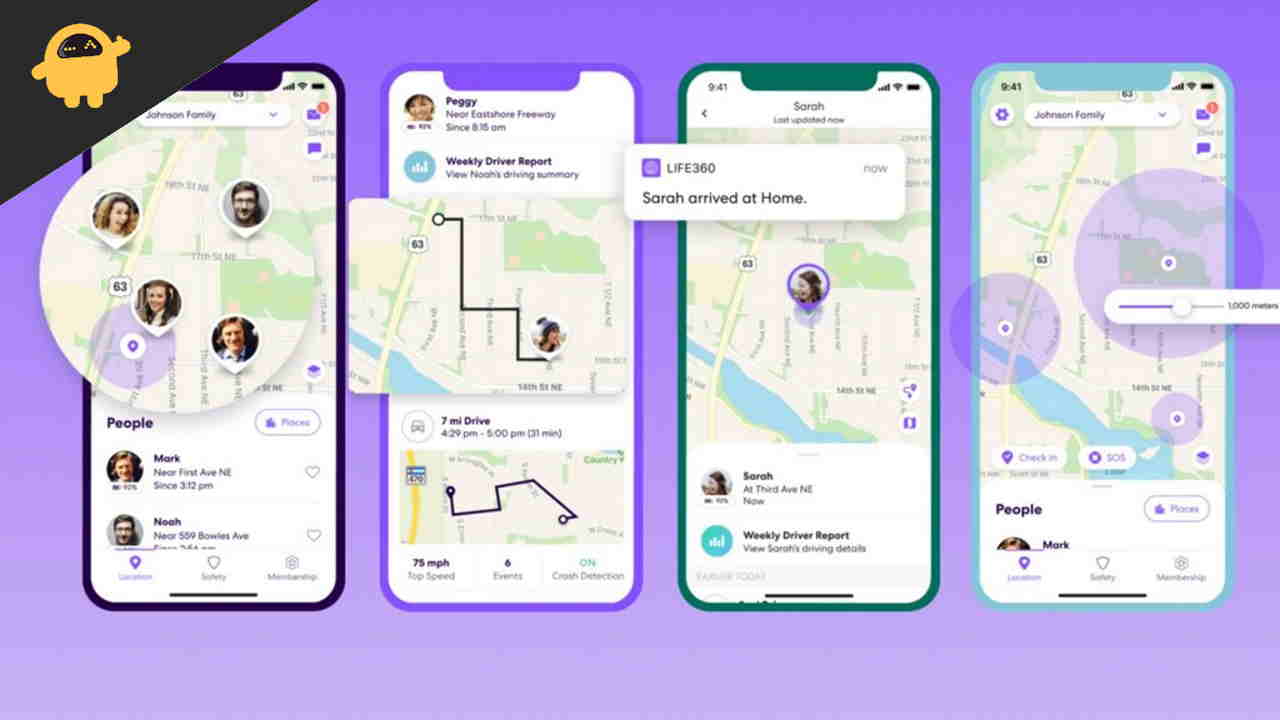
Page Contents
How To Keep Your Location On Life360 In One Place
The process of keeping your location in one place on the app is easier said than done. Since the app is designed to be foolproof and will counter every move of yours to make sure your location is correct and live. But we have a couple of tricks up our sleeve to keep your relocation intact in the app.
Use a Burner Phone
This is the best and most efficient way to make sure you keep your location on Life360 in one place. Since the app only needs a working internet connection to list your location, you can put your SIM card and other necessities in a secondary phone and keep your phone in the place where you want to show its location.
Turn Off your Phone
If you want an easy way out, you can just turn off your smartphone. In this case, the app will show your last active location only. But it will also mention the fact that the device is switched off. It can be an easy way to prove that you’re not changing locations.
So if you only want to spoof your location for maybe 30minutes to 1 hour, then you can just turn off your phone. And if someone asks, you can say the battery died or the phone turned off itself.
Disable Location Permission
Since Life360 is just a utility app on your smartphone, it has to follow the permission restrictions you set. So if you disable the location permission for the app, it will only show the last detected location only.
Disable Background App Refresh
If you don’t wish to disable location permissions, then you can also disable the background app refresh for the app. This will make sure the app doesn’t get your location data when it is minimised or in the background. This can be an easy way to spoof that you are in the same location/spot in Life360 app.
Open your phone settings and navigate to apps settings.
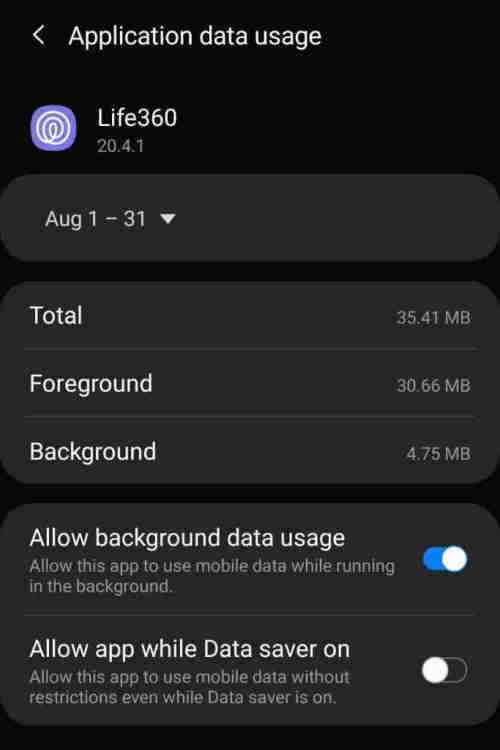
Here find the Life360 app and make sure the background refresh/background data is turned off.
Disable Drive Detection
Life360 app comes with a drive detection feature that can report your precise location of you even if you move 2-3 metres. If you don’t want this to be shared, you can disable this feature and your location will not be reported with such accurate precision.
Launch the app, select Settings, and tap the Drive Detection option; it should be just above the FAQs. You can toggle this feature off.
Use Location Mock Apps
There are many mock location apps that you can use to fake your location on your smartphone. So essentially you can choose one location and set it as your mock location. You can search for them with the keywords – “Fake location”, “Fake GPS” or “GPS changer” app.
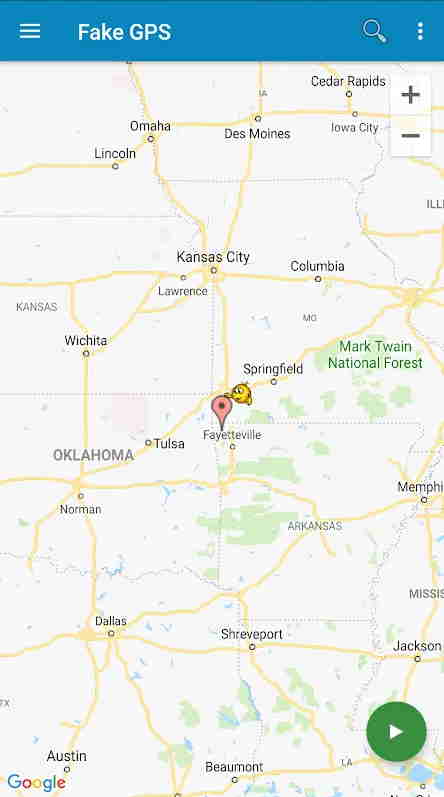
Uninstall App
If none of the above methods seems viable for you, then you can uninstall the app. Uninstalling the app will only report your location before you uninstall the app. And once you are done with your business, you can log in back again. However, the app will show that for that particular amount of time, the app was not active.
Conclusion
Keeping the Life360 app location in one place can be a tricky situation but not impossible. However, you should keep in mind that any modifications with the location will also disable all emergency services the app has to offer. So make sure to use the above tricks in moderation.
