Google Assistant has become an integral part of our daily routine, extending beyond a mere application on our devices. The virtual assistant is accessible on most major smartphones worldwide. In older smartphones with home buttons, the Assistant could be activated by long-pressing the button. There is also a dedicated app for enabling the Assistant with just one tap, making it even more convenient to use.
Smartphone technology has progressed significantly in the last few years, leading to a notable improvement in smartphone hardware. One popular brand, OnePlus, has released phones that do not have a dedicated gesture to launch the Google Assistant. However, they have recently added a feature that allows you to create a shortcut for accessing the virtual assistant using the power button. In this guide, we will show you how to launch Google Assistant using the power button on any OnePlus smartphone.
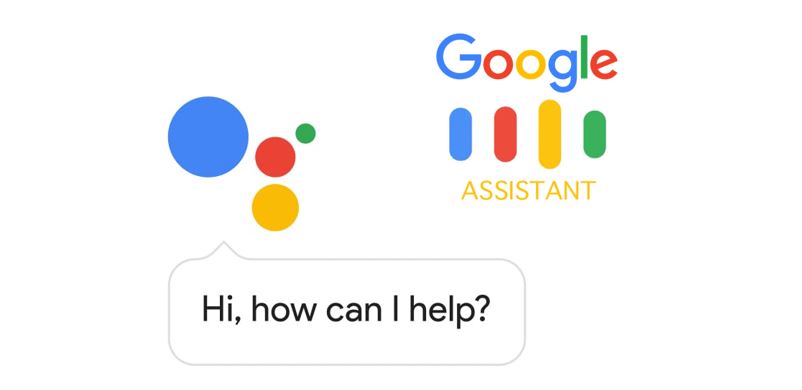
How to launch Google Assistant using the power button on any OnePlus device
So, without wasting any more time, let’s get down to the steps a OnePlus user needs to follow to launch Google Assistant on his device.
- Go to Settings on your OnePlus device
- Under it scroll down and open the option Buttons and Gestures
- Now under the Buttons and Gestures, look for the last option which says Quick Activate the Assistant app.
- This option is basically a toggle which you have to tap on to enable it.
- See, it was that simple to perform.
Now, go back to the home screen. To launch Google Assistant all you have to do is press the Power button for half a second. Also, if you keep pressing the power button for 3 seconds, then the device switches itself off.
For the first-timers, this may get a bit awkward that while pressing the Power button for some other function, they end up summoning the Google Assistant. However, in no time you will know how to time it correctly.
So, that’s it, guys. If you frequently make use of the Google Assistant daily while using your OnePlus smartphone, then do try out this technique. It will take you only half a second to summon the virtual assistant.
Also Read
