Are you experiencing an error with your LG IMS application that keeps stopping? If so, you’re not alone. Many users are facing this problem, but fortunately, some easy solutions can help you resolve the issue.
Additionally, LG users have faced several issues after the Android patch update on their devices, such as LG IMS not working or keeps stopping. However, every LG phone has one LG IMS App on it. It grants users to receive calls, send text messages, and exchange files over a 4G LTE or 5G network. The LG IMS App is essential for daily life.
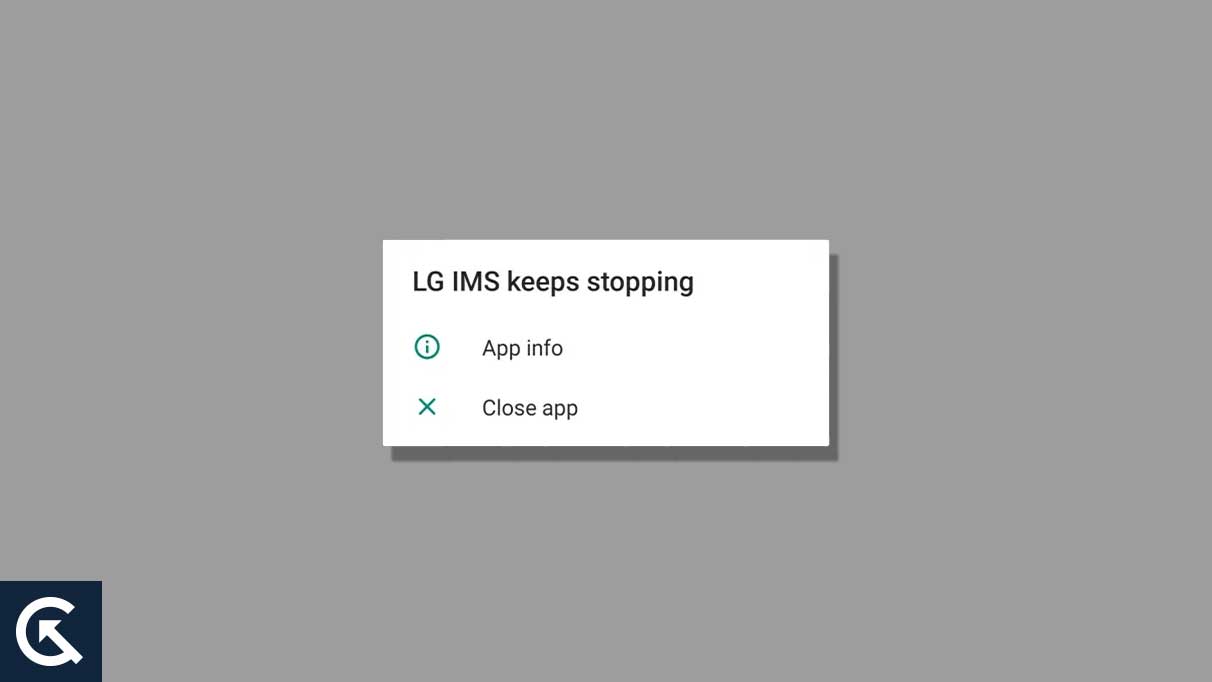
This article will show why this error occurs and provide step-by-step instructions to fix it. At the end of this guide, you should understand the problem better, and you can resolve them by taking the necessary steps.
Page Contents
Fix 1: Restart Your Phone
You can try to restart the device to solve the “LG IMS keeps stopping error” on your device. It can be frustrating when LG IMS stops working properly but restarting it may be the simplest solution. Restarting your device can help you to resolve this issue.
Restarting can also help ensure that your applications and programs are running correctly. To restart your device, hold the power button for a second until it shuts down. Once it is completely powered off, press the power button again to power it back on. Now open the LG IMS app and check whether the issue is solved. If the issue still not fixed, then move on to another solution.
Fix 2: Update the LG IMS App
The other reason for showing an error is that your app is not updated to the latest version. Sometimes an outdated version creates an issue with the app. To fix the “LG IMS keeps stopping error,” then you need to update the app to the latest version. Here is how you can update your app.
- Go to Google Play Store on your device.
- Click on the profile icon at the top of the screen to open the menu.
- Tap on “My Apps & Games” from the menu.
- Scroll down and tap on the LG IMS application from the above lists.
- Tap on the update. The LG IMS App will start updating automatically.
- After updating, check if the issue is solved or not.
Fix 3: Check the System Update
If you have not updated your device to the latest version, then “LG IMS keeps stopping errors” due to outdated software updates. To fix the issue on your device then, install the latest software update. If any update is available, install it on your device to resolve the “LG IMS keeps stopping error” issue. Here is how you can check for updates.
- Go to the Settings app on your Phone.
- Tap on About Phone.
- Tap on the system update and check for updates.
- If there is any update, install it on your device by clicking on it.
Fix 4: Clear LG IMS App and Cache Data
If you are still facing the same issue, then the next thing is clear the cache of the LG IMS App to fix the “LG IMS keeps stopping error” issue. Sometimes clearing the cache and data helps you to resolve the issue. To clear cache and data, follow the below steps.
- Press and hold the LG IMS App icon.
- Tap on the info icon.
- Now, choose clear data.
- Next, tap on clear cache.
- Now check if the app is working or if it is still showing the issue.
Fix 5: Use the Hidden Menu to Change the IP Version
The other thing to fix the issue is to change the IP version. Sometimes changing the IP version fixes the “LG IMS keeps stopping error” issue. To change the IP version, follow the below steps.
- Dial 277634#*#.
- Find and tap on IP Version.
- Now switch on IPV6V4 to IPV4V6.
Fix 6: Uninstall and Reinstall the App
Sometimes uninstalling and reinstalling the app fixes the issue without any third-party apps. If you face the “LG IMS keeps stopping error” issue, you can try to uninstall the app by pressing the icon. After uninstalling, go to Google Play Store and reinstall the app. After installing the app, check the issue is fixed or not.
Fix 7: Factory Reset your Device
If still you are facing the issue, then the other thing to fix is to factory reset the device. However, a factory reset will erase all the data and media from your Phone and fix the minor issues and bugs. If the “LG IMS keeps stopping error,” you can try to factory reset your device to resolve the issue. Here, you can reset your device from the settings.
- Go to the System Settings app on your phone.
- Scroll down and choose About Phone.
- Tap on Factory reset.
- Tap on “Erase all data” by clicking on it.
- Now that your phone is reset successfully check if the app is working.
Conclusion
This issue, “LG IMS keeps stopping error,” is caused by various causes. However, we have mentioned some solutions in this article. Hopefully, the above solutions will help you to fix the issue in the right way. If none of the above solutions work to resolve the issue, then it is recommended you contact LG customer support for additional assistance.
