LightPDF is an all-in-one PDF program on the internet that offers a lot of features and surprises that you can use for your PDF tasks. These features include convert, editing, management, protection, batch processing, and its OCR function. This tool has desktop and mobile app that works with Windows computers, iOS, and Android. Besides that, it also has a web-based program that you can access with popular web browsers like Google Chrome, Safari, and Mozilla Firefox. So what are you waiting for? Dig deep into this article to know more about this PDF tool.
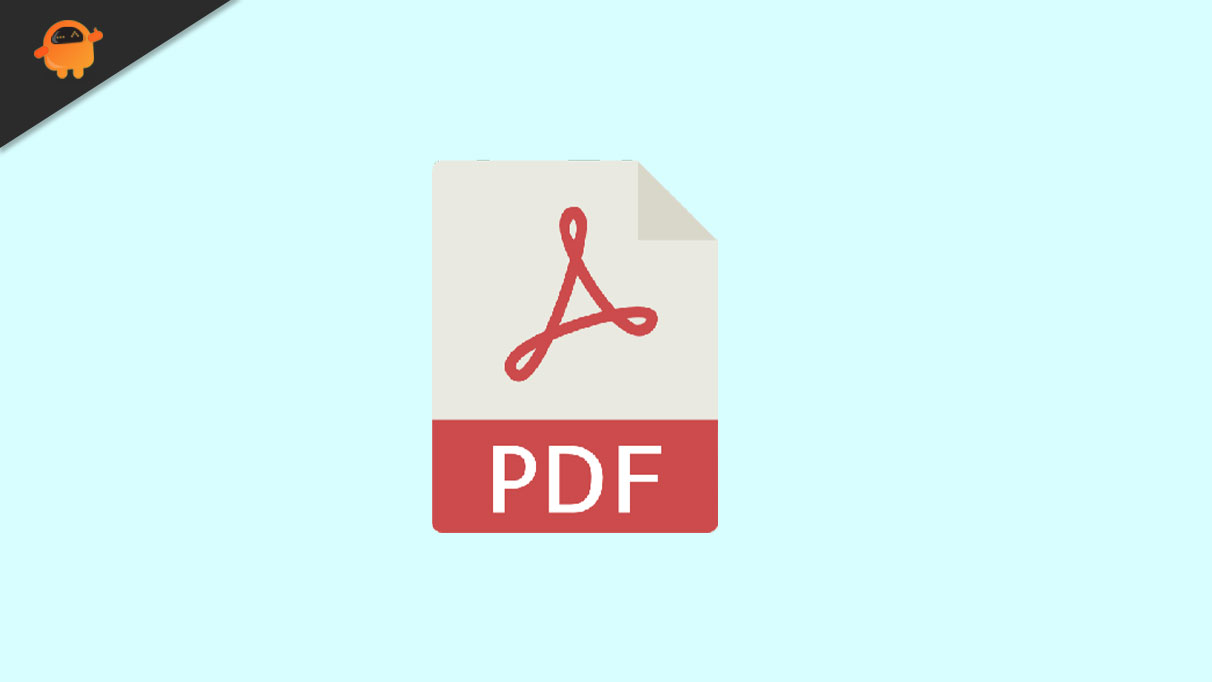
Page Contents
LightPDF Top Features:
-
PDF Conversion
One of the key features of this program is its convert function. Not to mention, this tool supports the most used file formats that students and professionals use. With this, it lets you turn the PDF into an editable file including Word, PowerPoint, and Excel. Besides that, this is also capable of turning PDFs into different images format including .jpg, and .png or vice versa.
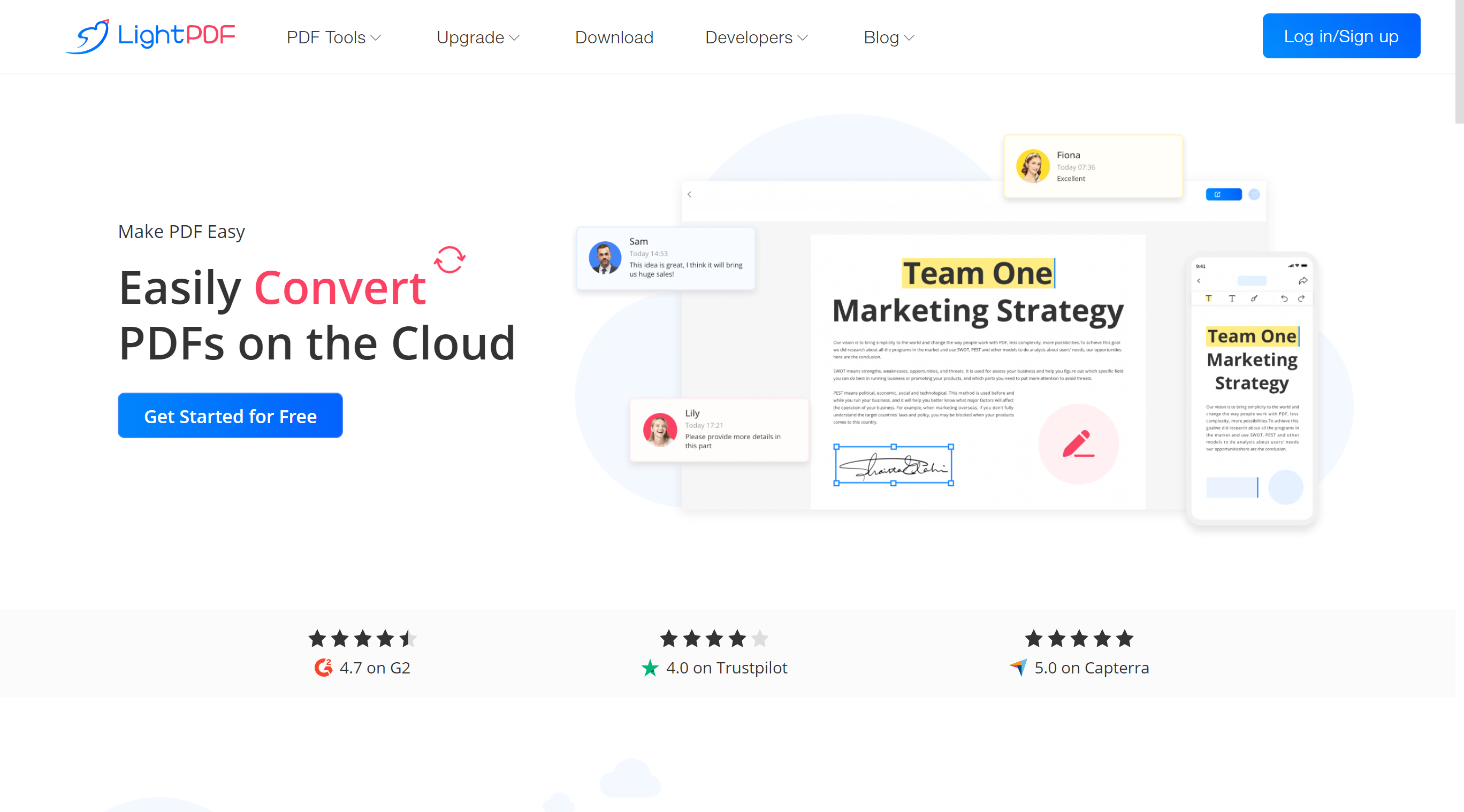
-
PDF Editing
Aside from converting, this program allows you also to edit the content of your PDF documents with ease. This program has a Cloud PDF Editor that allows you to annotate your documents in just a few simple steps. Wherein it allows you to insert text, shapes, highlights, notes, watermarks, bookmarks, and more. In addition, its Cloud PDF Editor allows you to work with your colleagues at the same time with its collaboration feature.
-
PDF Management
Next, this program is also capable of managing your PDF documents even if you’re using its app or its online version. Furthermore, this tool allows you to combine multiple document files into one large PDF file. Aside from that, this is can be used to compile numerous images and save them as a PDF file. Meanwhile, you can also use this program to splitting a PDF file.
-
PDF Protection
When it comes to adding protection to your documents, LightPDF got your back. You can encrypt your password with this program in just a few simple steps. Besides that, this also allows you to remove the password of documents using any device. You can also validate your documents with this program by adding watermarks, stamps, and signatures.
-
Batch Processing
Batch processing is one of the essential features of this program. By this it allows you to save time in processing multiple documents. One good thing about this, it allows you to convert, split, compress, and OCR numerous documents in one single process.
-
OCR
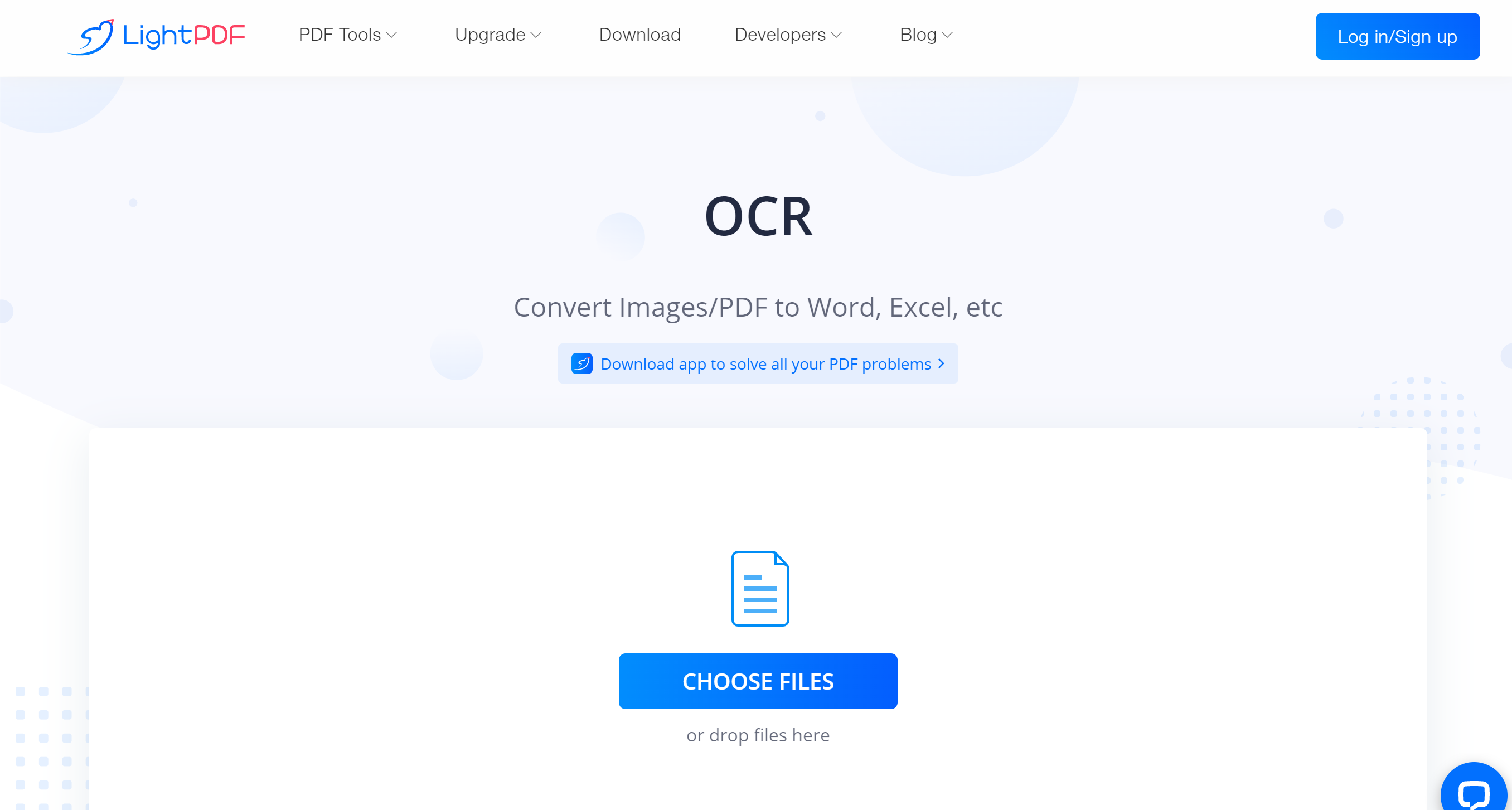
Optical Character Recognition or OCR is the best feature of this tool that you can use to turn scanned-based PDFs into editable files. It has a wide range collection of languages that you can use for detection in turning image files into a PDF. After extracting text from scanned-based PDFs, you can save it as Word, Excel or PowerPoint file.
Pros and Cons
Pros
- It has a straightforward user interface.
- Its online version is accessible to different web browsers.
- Save time converting, compressing, and splitting PDF and OCR with its batch process feature.
- Capable of creating, converting, and editing PDFs.
Cons
- It has in-app purchases on its desktop version to use all of the program’s features.
How to Use LightPDF to Convert PDF to Word?
In this part of this blog, we will show how to use one of its features using its online tool. Check the steps below on how to convert PDF to Word using this program.
First, visit the tool’s official website. Then, head on to the “PDF Tools” menu and select the “PDF to Word” function.
Second, click the “CHOOSE FILES” button to upload the PDF on its website from your computer.
Third, click the “Convert” button to start the process.
Fourth, click the “Download” button below to save the converted PFD to a Word file on your computer.
Conclusion
This article talks about the full features of the best PDF program named LightPDF. In addition, this program works with different devices including Windows computers, Android, and iOS operating systems. Besides that, we’ve also introduced the basic steps on how to convert PDF to Word with ease.
