Laptops have become popular widely due to their portability and usability. These devices use lithium-ion batteries to function. We are all aware that batteries tend to degrade over time the more we use them, and since laptops use lithium-ion batteries, they are also prone to degradation of batteries due to overcharging. In this article, we shall cover all the possible methods for each laptop manufacturing company to help you limit battery charge on your laptop.
Every laptop manufacturing brand has its method to limit the charging of the battery to increase its lifespan and prevent them from degrading quickly. Popular companies such as Dell, HP, Lenovo, MSI, Asus, Acer, and others have their own built-in applications to set a Battery Charge Threshold, this feature prevents the laptop to stop charging after a certain point and thus increases their overall lifespan in general.
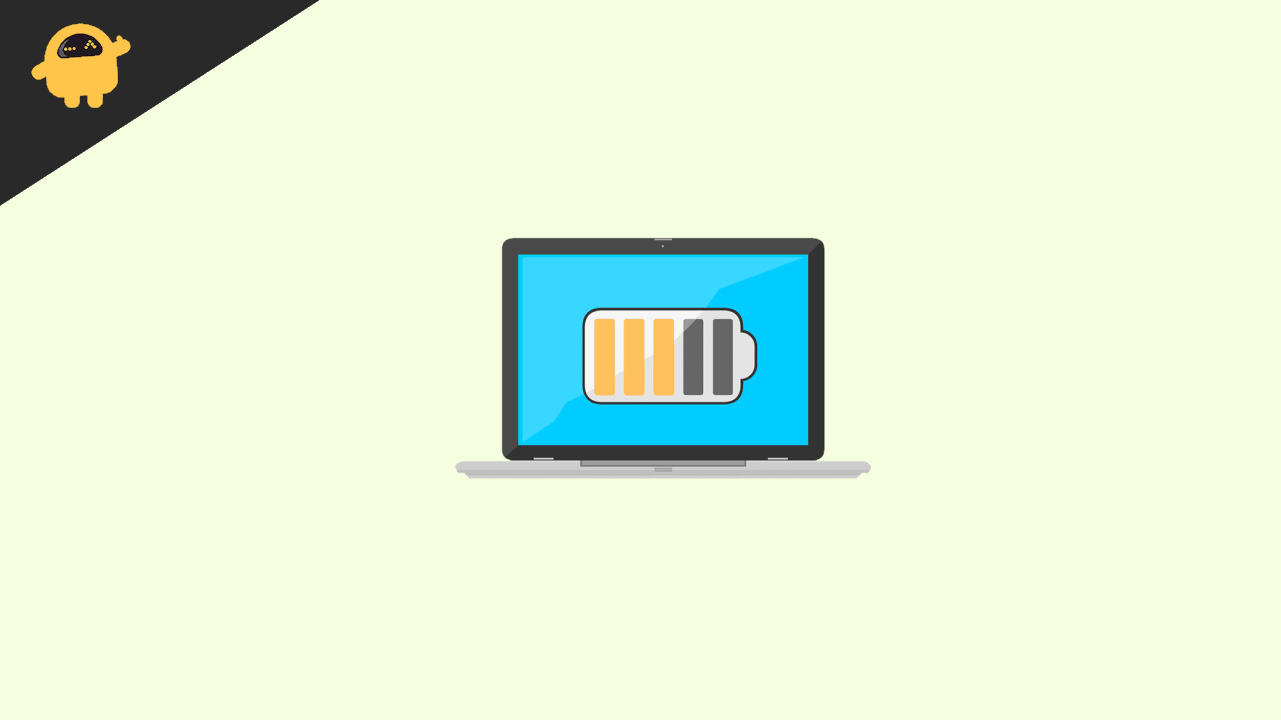
Page Contents
How to Limit Battery Charge on Your Laptop?
Laptops are small devices that pack a lot of power it produces more heat than a regular handheld device such as a mobile, therefore the lithium-ion battery degrades very quickly due to overcharging of the laptop. Laptop devices also require higher power inputs which quickly go through the cycles a lithium-ion battery can last for.
Limiting Battery Charge in Dell laptops
On Dell laptops, there exists a very user-friendly method in order to limit the battery charge in their laptops. The user has to download the Dell Power Manager app from the Microsoft Store or Dell’s official website, using this software we can limit the battery charge in Dell laptops. After the installation of the software has been done, follow these steps in the right order –
- Open the Dell Power Manager application by double-clicking on it.
- Click on battery information on the left side of the application.
- Then select custom again from the left side of the application.
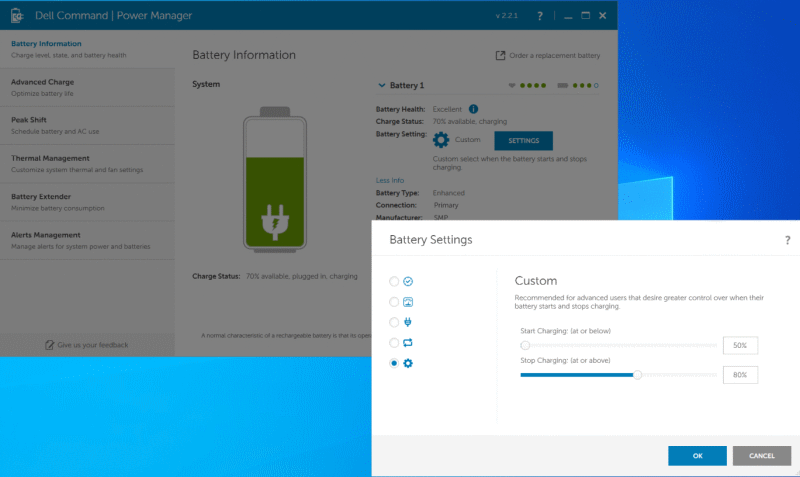
- Move the sliders to set a limit for the start and stop charge percentage.
- Save the changes and try charging the laptop in order to check if the method was successful.
Limiting Battery Charge in Acer laptops
You can set a charging limit for your Acer laptop battery with the help of the Acer Care Center application. Users must download the app from Acer’s official website under the Acer Drivers and Manuals section. Enter the model of your laptop and install the software. Extract the zip folder and install the application. The steps to Limit Battery Charge in Acer laptops are as follows –
- Open the Acer Care Center application.
- Select the Checkup category from the left side.
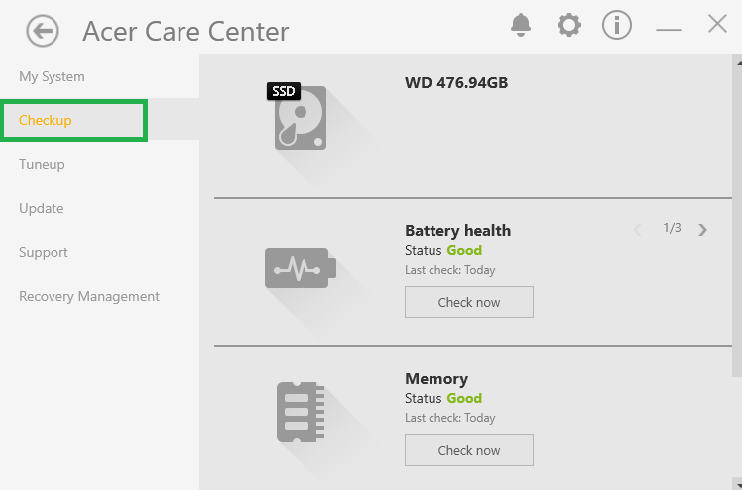
- Click on the arrow next to the Battery health option to bring the Battery charge limit option.
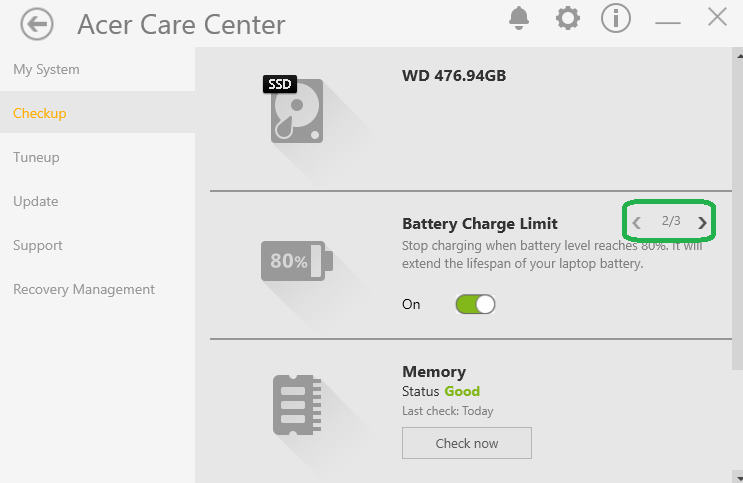
- Slide the buttons towards the right side in order to turn the option on.
Limiting Battery Charge in Lenovo laptops
Lenovo laptop users must download the Lenovo Vantage application from the Microsoft store of the official website of Lenovo. Once the software has been downloaded, follow these steps to limit the battery charge of your Lenovo laptop –
- In the Lenovo Vantage app, click the Device drop-down.
- Select Power under Device.
- Scroll down and navigate to the Battery Settings section.
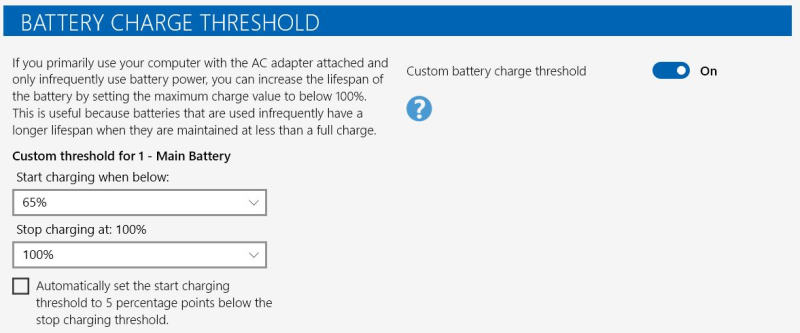
- Select the start and end percentages for Battery Charge Threshold to turn on the battery charge limiter option.
Limiting Battery Charge in HP laptops
The method is not very user-friendly when it comes to HP Laptops. To limit battery charge in an HP laptop, the user must access the bios settings on the laptop and turn it on from there. It is not a very safe approach as changing the wrong setting might lead to critical system failures, however, following this guide accurately step by step should avoid this issue and make it a user-friendly experience. To access the bios of any HP laptop we must do the following –
- Shut down the system and power it on again.
- Rapidly press the F10 key on the keyboard during the boot sequence to enter the bios.
- Once in BIOS, use the right arrow key to open the Configuration tab. If not, open the Advanced tab.
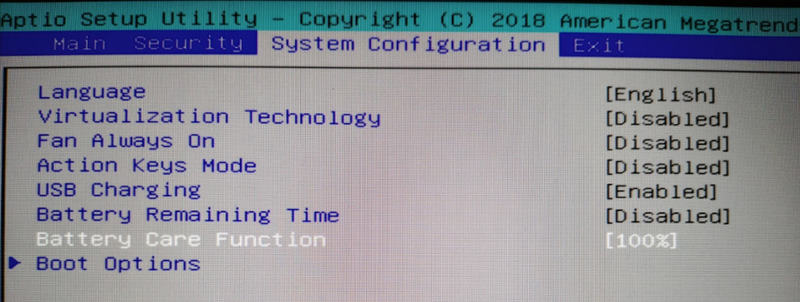
- Use the down arrow key and select Adaptive Battery Optimizer. If not available then select the Power Management Options.
- Turn on Adaptive Battery Optimizer.
Limiting Battery Charge in Asus laptops
The user must download the MyASUS app from the Microsoft store, then follow these steps –
- Open the Customization tab in the left panel.
- Select the Power & Performance tab.
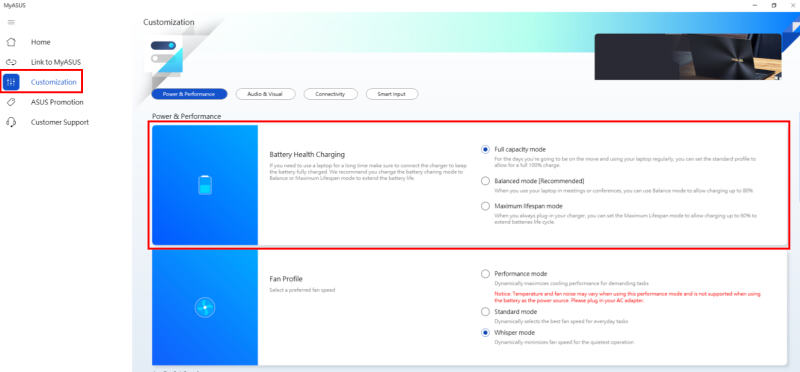
- Then select Maximum lifespan mode.
- Save the changes and close the application.
Limiting Battery Charge in MSI laptops
Users must download MSI Dragon Center software and follow these steps in order to limit the battery charge on your MSI laptop.
- Launch the MSI Dragon Center application.
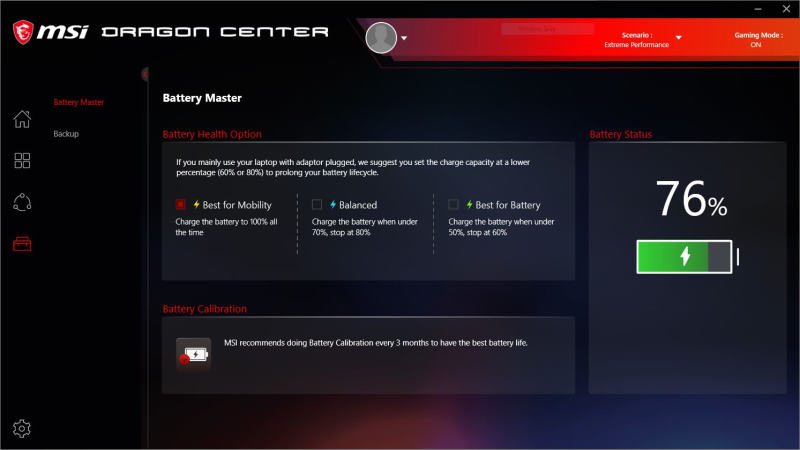
- Click the Battery icon at the bottom toolbar to open the Battery Health Option.
- Select the best-suited battery saving option and save the changes.
Conclusion
This brings us to the end of this guide for limit battery charge on your laptop. We have tried to cover all laptop manufacturers, but in case you dont find your specific laptop details, you can always use the Windows default battery saver option. For MacBook users, you can also use the default battery saver option provided by MacOS.
