The Line Chat App is a popular messaging service used by millions of people around the world. However, it has recently encountered a problem where users are not receiving the verification code for their accounts. When you are trying to use the Line chat app but cannot receive the verification code necessary to complete the sign-up process, it can be a frustrating experience.
Are you having trouble sending or receiving verification codes on Line Chat? If so, you’re not alone. Many users have been experiencing this issue, which can be quite frustrating. Fortunately, you can take a few simple steps to try and fix this issue. This article will explain what causes this problem and how to fix it.
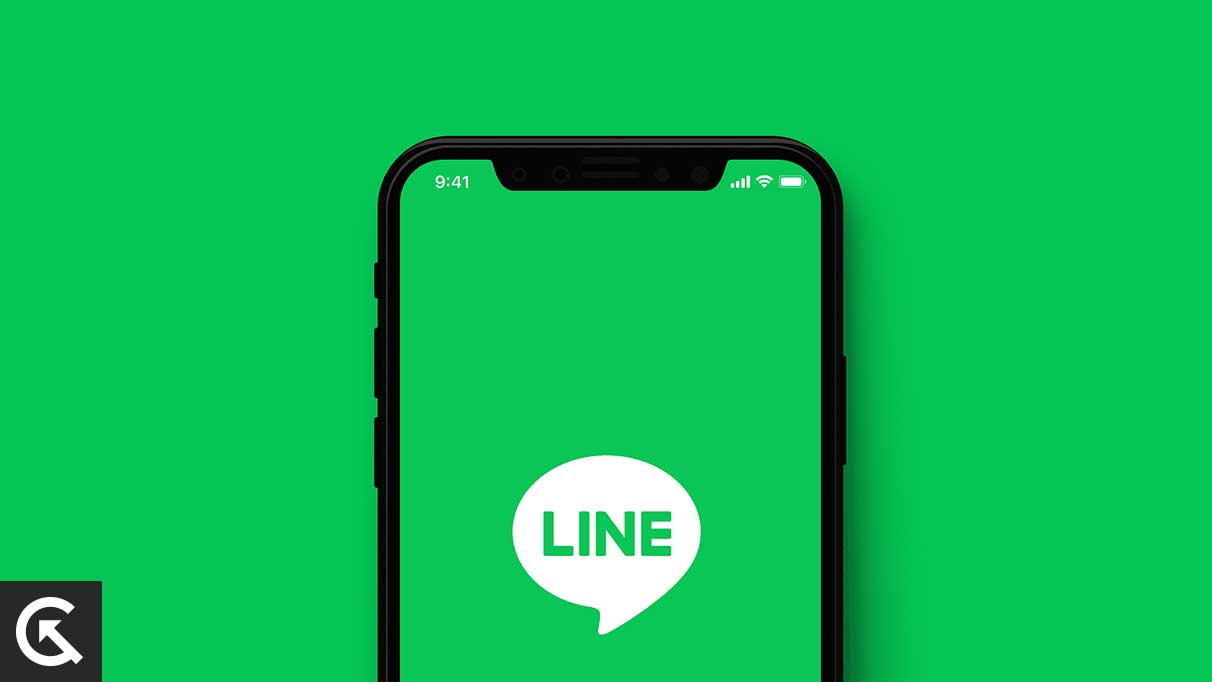
Page Contents
Line Chat App Overview
The Line is a free instant messaging app that allows users to communicate with friends and family in real-time. It offers a variety of features, including text messaging, voice and video calls, stickers and GIFs, and the ability to create and join chat rooms. The Line also enables users to follow their favourite celebrities and brands and use its built-in camera to take and share photos.
Line allows users to connect with other services like Twitter, Facebook, and Skype, allowing them to stay connected across multiple platforms. With its range of features and integration with other services, Line has become one of the most popular messaging apps in the world.
What Causes Line Chat Not Sending Verification Code
There are some possible reasons why your Line chat may not send or receive verification codes. These include:
- The Line app may not be updated to the latest version.
- The device you are using may not be compatible with Line.
- There may be a problem with your phone’s network connection.
- Your Line account may have been temporarily blocked due to suspicious activity.
- The phone number you are using may not be registered with Line.
- It’s also possible that the verification code was blocked or filtered due to security settings.
- It’s also possible that the verification code may have been sent to an incorrect number or email address.
Fix Line Chat Not Sending Verification Code
If you are still having trouble sending or receiving a verification code for your Line chat app, it can be a frustrating experience. Fortunately, you can take some steps to troubleshoot the problem and get the verification code sent.
Restart Your Phone
Many smartphone users have experienced the frustrating issue of their device not sending or receiving verification codes for messaging apps such as Line Chat. If you’re having this problem, one of the simplest solutions you can try is restarting your phone. Restarting your device can help to reset the connection with your service provider and clear any temporary glitches that may be causing the problem. Here’s how to restart your phone:
- Hold the power button on most phones for a few seconds until the power menu appears.
- Select ‘Restart‘ or ‘Reboot‘ from the options.
- Depending on your device, you may be prompted to confirm the restart.
- Once the restart is complete, try to send or receive the verification code again.
By restarting your phone, you can often solve any temporary problems that may be preventing you from sending or receiving verification codes for Line Chat. If the problem persists after restarting your device, move on to other solutions to fix the problem.
Clear Cache and Data
If you are having trouble sending a verification code on the Line chat application, it may be necessary to clear the application cache and data. Clearing an application’s cache and data can help resolve many technical issues, such as freezing, crashing, or not sending verification codes. Here is how you can clear the cache and data on the Line chat app.
On Android:
- Go to the Settings app on your device and select Apps.
- Choose the Apps section and tap on Manage Apps.
- Select Line Chat app from the list of applications.
- Tap on Clear Data and then tap Clear Cache.
- Close the Settings app and open the Line app.
Force Stop the Line App
If you still have trouble sending or receiving verification codes on the Line app, you may need to force-stop the app to fix the issue. Force-stopping an app will shut it down and clear any stored data, which can help resolve any issues you may be encountering. Here’s how to force stop the Line app on an Android device:
- Go to the Home Screen or App Drawer and open the Settings app.
- Navigate to Apps, then select Manage Apps.
- Choose the Line app from the list of installed apps.
- Tap the Force Stop button at the bottom of the screen.
- Select OK to confirm the action.
The Line app should now be force-stopped, and any issues you were having should be resolved. It’s a good idea to restart your device after force-stopping an app just to ensure everything is running smoothly.
Check the Internet Connection
If your Line chat is not sending the verification code, it could be due to a weak or interrupted internet connection. To fix this issue, you should check your internet connection to ensure it is stable and reliable. You can do this by running a speed test online or by checking the signal strength of your Wi-Fi network. If your internet connection is weak, you should try connecting to a stronger network or resetting your router.
Also, ensure that your device is not blocking LINE from accessing the internet. Finally, if the issue persists, you should contact your internet service provider for further assistance or try another solution to fix the issue.
Change Network Connection:
Change the network connection for a better and more stable connection to fix the issue. First, try changing your network connection. This may help to fix the issue because your current connection may be causing interference. To do this, switch to a different network connection, such as Wi-Fi, 4G, or 3G. If that doesn’t work, try turning off your phone’s mobile data and then turning it back on again. This can help to reset the connection and may solve the problem.
Update the Line Chat App
In order to update the Line App fix for not sending verification codes, users should first ensure that the app is up to date by checking for updates in the App Store or Google Play Store. If the app is not up to date, users should update it to the most recent version. Sometimes an outdated version of the app creates minor bugs and glitches in the app. To update the Line Chat app, follow these steps:
On Android:
- Open the Google Play Store on your Android device.
- Tap on the profile icon at the top of the screen to open the menu.
- Tap on Manage apps and devices.
- Here tap on Updates available.
- Select the Line chat app and tap on Update to start the process.
On iOS:
- Open the App Store on your iPhone device.
- Tap Updates at the bottom of the screen or directly search the app in the search bar.
- Tap Update next to the LINE app.
Uninstall and Reinstall the Line Chat App
If you are having trouble with your Line chat app, one of the best ways to solve the issue is to uninstall and then reinstall the app. Uninstalling the app will remove any corrupted files or settings while reinstalling will give you a fresh version of the app. Here are the steps to follow when uninstalling and reinstalling the Line chat app:
On Android:
- Open the Google Play Store and search for the “Line” app.
- Tap on the “Uninstall” button.
- After the app is uninstalled, go back to the Google Play Store and search for the “Line” app.
- Tap on the “Install” button.
- Wait for the app to download and install.
- Once it is installed, open the app and log in with your Line account.
On iOS:
- Go to the App Store and search for the “Line” app.
- Tap on the “Uninstall” button.
- After the app is uninstalled, go back to the App Store and search for the “Line” app.
- Tap on the “Install” button.
- Wait for the app to download and install.
- Once it is installed, open the app and log in with your Line account.
Following these steps should help you get the Line chat app running properly again. Contact the Line chat support team for further help if you still have problems.
Contact the Carrier Operator to Check Your Mobile Plan
If you are still having trouble sending or receiving verification codes over line chat, it is likely due to a problem with your mobile plan. To ensure that you are set up correctly, you should contact your carrier operator to discuss your mobile plan and ask for their support in resolving the issue.
The operator can help you check that you are on the correct plan and review your current settings. They may also be able to provide you with additional information about how to fix the issue. It is important to remember that your carrier is the best source for resolving any issues related to your mobile plan.
Frequently Asked Questions
What is the verification code for Line Chat?
The verification code for Line Chat is a 6-digit code that is sent to your phone number or email address to verify your identity when you create a new account or change the password for an existing account.
Why isn’t my Line Chat account sending the verification code?
There could be some different reasons why you aren’t receiving the verification code. You could have entered an incorrect phone number or email address when creating or changing your Line Chat account. It could also be that the verification code is blocked by your phone or email provider.
How do I get a verification code for Line Chat?
You must first enter your phone number to get a verification code for Line Chat. Once you have done this, Line Chat will send you a code you must enter to verify your account.
What should I do if I am not receiving the verification code?
If you are not receiving the verification code, ensure your phone is connected to the internet, and then try again. You can also try restarting your device or checking to ensure your device is not blocking the incoming message from Line Chat. If you continue to experience issues, contact Line Chat Customer Support for further details.
Conclusion
The issue of Line chat not sending a verification code can be a major inconvenience for users trying to access the service. It is important to troubleshoot the problem by ensuring that the user has the correct account details and a valid phone number linked to their account. Hope this guide will help you to solve the issue. However, we have mentioned some solutions, and you can go through them to solve the issue. If the issue persists, it may be necessary to contact customer support for assistance.
