Logitech is a big brand that deals with computer/laptop accessories like Mouses, keyboards, speakers, etc. In addition, Logitech released a new wireless keyboard for its master series called Logitech keys mini, a compact keyboard that has all keys at your fingertips. Also introduced are some premium features like Dictation keys, Emoji Keys, and Mic mute/unmute keys that are more useful nowadays. It also provides ten days of battery backup on a full charge that supports fast charging and connectivity. As a bonus, if you do not use the backlight on the keyboard, it will last for up to 5 months.
But apart from other features nowadays, many Logitech Mini Keys users face issues in their system. Of course, many factors are responsible for the error. However, we have some simple methods you can follow to fix the problem. But before moving to the technical part, make sure that your Logitech Mini Keyboard does not have any physical damage. If you notice any damage, you should have the part replaced or repaired by an authorized service center.
Also Read

Fix: Logitech Keys Mini Not Showing/ Not Detected in Bluetooth
There are numerous wireless keyboards available in the market with many features. Still, Logitech builds trust in the customer, and as a result, the brand is popular among the user. Additionally, tech issues and gadgets have been tied together for years. Nothing in the world is perfect, which applies to the Logitech Keys Mini. However, many factors are responsible for the not connecting or showing issues in the wireless keyboard, like an old or outdated driver, faulty product, etc. Let’s move on to the solution for the Logitech Keys Mini not connecting or showing the issue.
Check the Battery
The Wireless Keyboards have come with an inbuilt battery, and as per the uses or sometimes the battery is draining fast, you cannot be able to connect with your system. So try to charge the Keyboard once with an original or authentic charger and connect with your system. Also, you can locally purchase the battery of the Logitech Keys mini from the nearby official store or from leading e-commerce websites.
Restart The System
The next method is simply restarting the system. Sometimes due to some minor bug, the Keyboard is unable to connect with your system. to fix the issue perform a clean boot to the system and then check if it’s working and applicable to Apple and Windows users.
Re-enable the Bluetooth
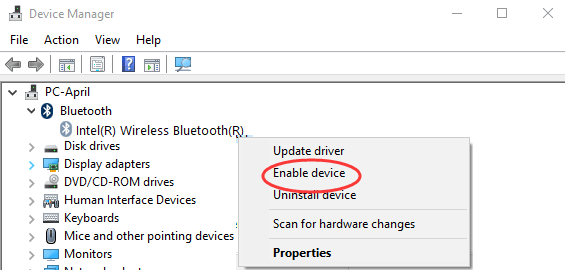
Many gadgets are connected wirelessly to our system as the wired connection is old school method. Due to this, there may be a heavy load on the Bluetooth, and sometimes it may not detect the accessories. So turn off the Bluetooth once, enable it again, and check if it is connecting. If not, go to the Bluetooth section, remove the Logitech keyboard, and pair it again.
Connect the Logitech Keys Mini With a USB

Another method is if the Bluetooth is not working and to check if your Keyboard is in working mode or not, connect it with your system with the original USB and check if it detects the Keyboard. Also, try to connect the USB to a different port because sometime there may be dirt or any other issue in the USB port that may create a problem.
Check for Software Update or Install Latest Software
Sometimes there may be an issue with the driver, like outdated or corrupted, and to fix the problem, check if any update is available for your system. Moreover, there are two ways to update the drivers: automatic and the next is manual. To automatically update the drivers, you must navigate the system app and search for the driver update section (Device Manager). And for manually, visit the Logitech homepage, download the latest version of the driver, and then install it on your system.
Connect Logitech Keys Mini to Another System
Another method to check if the Logitech Keys Mini works is connecting the wireless keyboard to another system or device. The keyboard supports all major platforms and assures us that there is no issue with the keyboard via connection to other devices. In addition, the Logitech keyboard comes with Plug and Play feature, and you do not need to download any driver. It will download and install automatically.
Check the Update of System Firmware
The next part is to check if any update is pending to install your system OS. As an outdated system, OS is also misbehaving and creating issues. Go to the system application and check for firmware updates to recheck the firmware update. Install if any update is available, restart once to apply the changes, and connect the Keyboard again.
Conclusion
If your Logitech Keys Mini is still not working by applying the above methods, we recommend you contact the service center for further assistance. If the Keyboard is in warranty, you may not change any money. We hope that this guide is helpful to fix the keyboard issue, and don’t forget to share it with your friends so that they can also fix the problem by themself. Also, please provide your valuable feedback/queries in the comment section so that we can improve the segment.
