Users have complained that the MacBook Pro keyboard backlight has flickering or blinking issues. Some Pro model owners have shared that the keyboard is not working. The lit-up keyboard has helped millions to compose an email to the client or customers. We don’t know the root cause of the backlight issues in the Pro model.
Also Read

Why is my backlit keyboard not working on MacBook Pro?
A keyboard will give you problems when it has hardware-level issues. Faulty hardware is one of the reasons why the backlight is flickering or blinking. We have compiled a list of reasons, and you can find the root cause of the issue.
Faulty Hardware:
A MacBook keyboard doesn’t have an RBG backlight function. There are no functions that make the board blink or flicker.
Did you add a program to control the backlight?
I can’t think of a program that alters how the keyboard lights work. Apply all solutions mentioned below, and reach out to Apple when none of the methods work out in your favor.
Incorrect Setting:
One setting can change the course of the MacBook’s behavior. I have shown you a few ways to correct the settings and fix the backlight issues.
Faulty Ambient Light Sensor:
Much newer MacBooks have an ambient light sensor in the system. A faulty sensor can detect the light incorrectly and set the brightness according to the understanding. Your keyboard backlight is low because the sensor is not working efficiently. I have shown you a setting to disable the feature and take control of the brightness.
macOS Software Bugs:
All software in the world has bugs and glitches. You can’t blame the developers or the company because -perfection doesn’t exist in our books. Many long-term Pro notebook owners wait a few months for Apple to release patches. Everyone knows it takes a long time for a new macOS edition to earn the ‘stable’ badge.
Malware Attack:
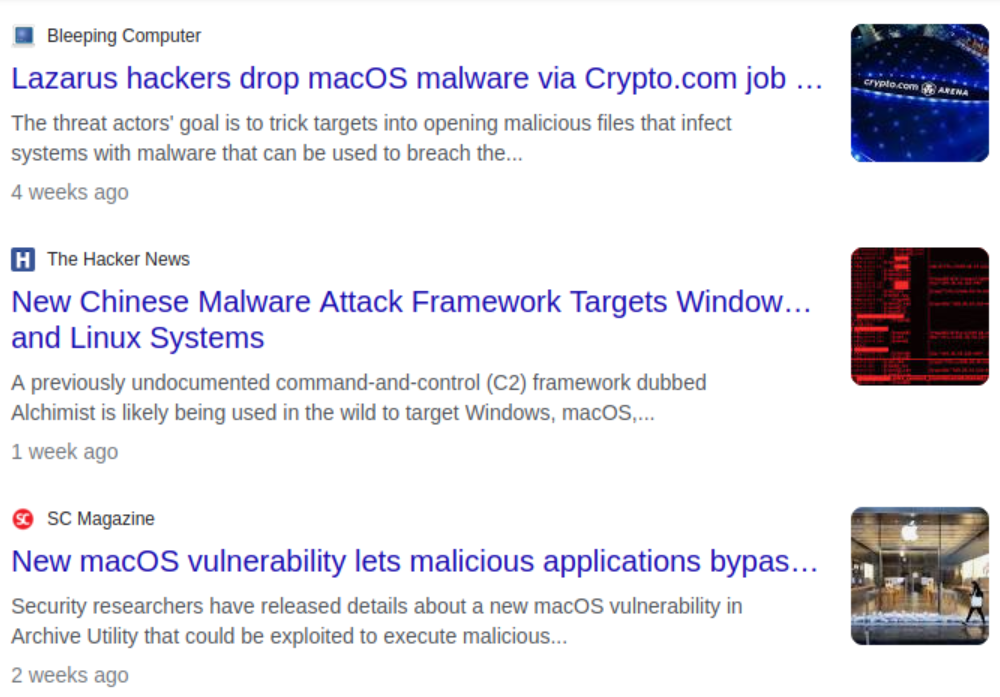
Many readers believe that macOS is 100% secure and battles all threats. Go to Google News and search for ‘macOS malware’ in the empty field. You will find many news articles related to the new threats and vulnerabilities. I have come across many peers and acquaintances who boast about the macOS security system. I have shown you two ways to counter the malware attack.
Corrupted System Files:
The earlier MacBooks have dedicated chips to control and manage the system performance. A corrupted or incorrectly configured performance system file can mess up the experience. I have shown you how to delete the SMC file and resolve the issue.
Fix: MacBook Pro Keyboard Backlight Not Working: Blinking or Flickering Issue?
The worst-case scenario would be reinstalling the macOS using a bootable USB flash drive. We can’t remove the malware or fix the corrupted system files in some cases. Create a bootable live USB and reinstall the macOS software. Backup the Pro model data in iCloud and external storage drive.
Shutdown MacBook Pro
Thousands of Pro model owners don’t shut down their computers for weeks. Of course, the MBP owners don’t want to relaunch the documents, folders, programs, and files. Everyone puts the Pro computer in sleep mode for weeks. Give the hardware some rest and let the macOS software dump the temp files.
1. Click the ‘Apple’ menu from the top left bar.
2. Click the ‘Shutdown’ option.
3. Click on the ‘Shutdown’ option.
Let your MacBook sleep for an hour. Give the hardware a minimum of half an hour of sleep time. The macOS dumps the temp files, and dissipate the heat from the internal components.
Clean Ambient Light Sensor
The ambient light sensor absorbs the light coming from the surroundings and makes a decision based on the info. Clean the sensor located beside the front camera.
a. Use a dry microfiber cloth.
b. Don’t put monster pressure while cleaning.
c. Don’t use liquid to remove tough stains.
Take a minute and clean the sensor. All 15-inches and 17-inches Pro models have an ambient light sensor beside the front camera.
Disable Ambient Light Sensor
The ambient light sensor detects the lights around you and adjusts the display & keyboard backlight brightness. The sensor implementation is a work of art in the laptops. The in-house developers and R&D team did a marvelous job. We have to disable the ambient sensor because it could be causing the backlight brightness issue.
1. Click the ‘Apple’ menu from the top left bar.
2. Click the ‘System Preferences’ option.
3. Click the ‘Keyboard’ option.
4. Deselect the ‘Adjust keyboard brightness in low light’ option.
5. Confirm the changes.
Restart the Pro model. Control the keyboard backlight as you see fit, and take control over the brightness level.
Disable Inactivity Setting
The macOS software turns off the backlight after a period of inactivity. Disable the feature to relieve the macOS from duty. Take control over the keyboard backlight setting, and manage manually. Of course, you will lose battery charge during the inactivity, but it’s worth the try.
1. Click the ‘Apple’ menu from the top left bar.
2. Click the ‘System Preferences’ option.
3. Click the ‘Keyboard’ option.
4. Deselect the ‘Turn keyboard backlight off after a period of inactivity option.
Restart the Pro model. The battery will drain due to the active keyboard backlight when you are inactive. You can always turn on the backlight auto turn-off feature later.
Adjust Backight Brightness Manually
Many users don’t want to lose the automated functions. You can increase/decrease the keyboard backlight from the status or menu bar. Let me show you how you can control the keyboard’s light brightness.
1. Use the function keys. Press the F6 and increase the keyboard light brightness.
2. Press the F5 and increase the keyboard light brightness.
Let me show you how to add the brightness function in the menu bar.
1. Click the ‘Apple’ menu from the top left bar.
2. Click the ‘Dock & Menu Bar’ option.
3. Click the ‘keyboard Brightness’ on the left sidebar.
4. Enable the ‘Show in Menu Bar’ option.
5. Restart macOS software.
Check the menu bar, and you will find the keyboard light brightness slider with the display brightness slider.
Reset SMC in Pro Notebook
SMC stands for System Management Controller in Mac computer. The SMC controls the power management and distribution to the components. The SMC might be delivering less power to the keyboard, and the backlight is failing. Reset the SMC and fix the issue.
Intel-powered Pro model:
1. Shut down MacBook.
2. Leave the Pro model aside for a minute.
3. Press and hold the right Shift key, left Option key, and left Control key.
4. Hold all four keys for seven seconds.
5. Press and hold the Power key while all three keys.
6. Release all keys after another seven seconds.
The Pro notebook will start a few times while holding the keys. Do not release the keys until or unless you have hit seven seconds twice.
Apple Silicon Processor Pro Models:
The M1 and M2 chips don’t need an SMC reset because it doesn’t have an SMC chip. The Apple Silicon processor manages the power distribution and performance on the newer MacBooks. Intel processors never had an SMC built-in. Reset Apple Silicon processor-powered Mac and leave it aside for a minute.
Note: Frequent SMC reset is an indication of hardware failure.
Update macOS or Install Linux
Apple tells macOS users about recent malware attacks. However, they will inform the users after they release a security patch update. Update your macOS machine to strengthen the security system.
Older Air and Pro models don’t receive security updates because Apple has moved on with newer models.
MacBook Air 2017 doesn’t have the option to update the latest macOS software. The newer macOS edition slows down the performance, but I have no choice.
Yes, you have a choice to switch to Linux operating system.
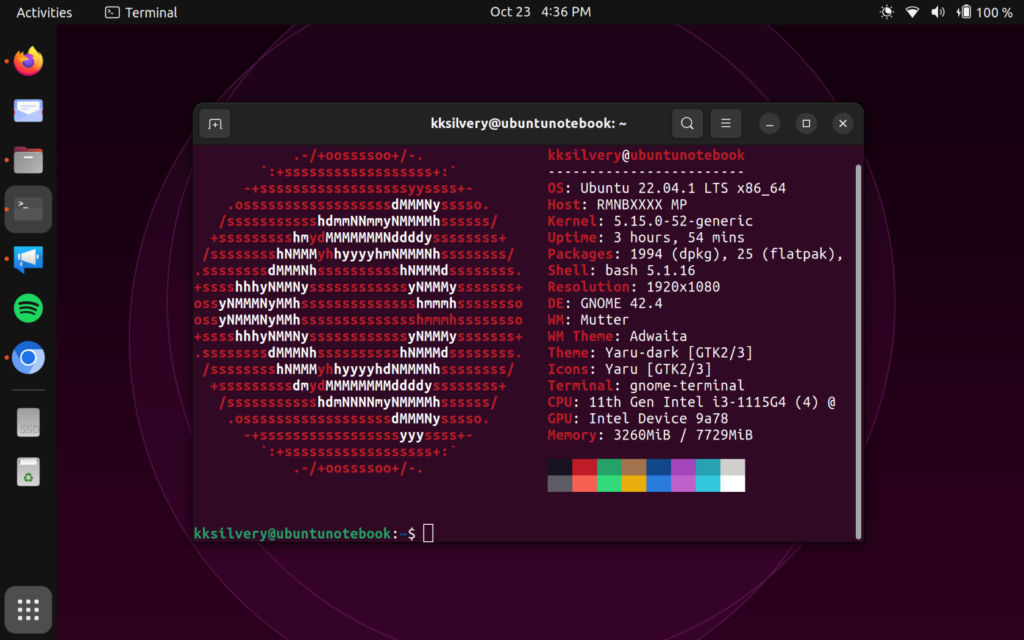
a. No bloatware and led by the community.
b. Five years of software updates and additional five years of security updates.
c. Try ElementaryOS (for macOS users) and Ubuntu 22.04 LTS for all users. Watch YouTube videos to install Linux operating system via bootable flash drive.
d. You got replacement programs like VLC, LibreOffice, Discord, Teamviewer, and Chrome/Firefox.
You can connect iPhone/iPad, but you won’t get functions like iTunes.
Reinstall macOS
Who knows what malware is attacking your computer right now?
You have two options, and I have mentioned my choice below.
a. Use an antivirus system to show the malware the exit door.
b. Reinstall macOS.
I recommend the readers reinstall the macOS after the antivirus system fails to resolve the issue. Malware is a difficult piece to remove from the computer. A clean operating system installation removes all sorts of threats. Create a backup in iCloud or local storage before proceeding.
Bottom Line
Follow the suggested solutions to fix the MacBook Pro keyboard backlight that has flickering or blinking issues. Meet the Apple service center for further suggestions. Apple repairs aren’t cheap, and they cost you a fortune. The authorized service center asked me to replace the logic board for $400+ for Air 2017. Buy a wireless keyboard with a backlight, and it will do the job.
