Microsoft Flight Simulator is undoubtedly one of the most visually stunning simulator games we have ever seen. It provides a stunning aerial view of exotic locales, from thousands of feet up. You can take screenshots and enjoy the flying experience to your heart’s content. However, your computer’s specifications should be strong enough to run it at the highest graphical settings.
Unfortunately, the HUD elements on the screen can be an unwanted distraction in an otherwise perfect screenshot. Now we will show you how you can remove the HUD and obtain perfect screenshots in Microsoft Flight Simulator.
Also Read
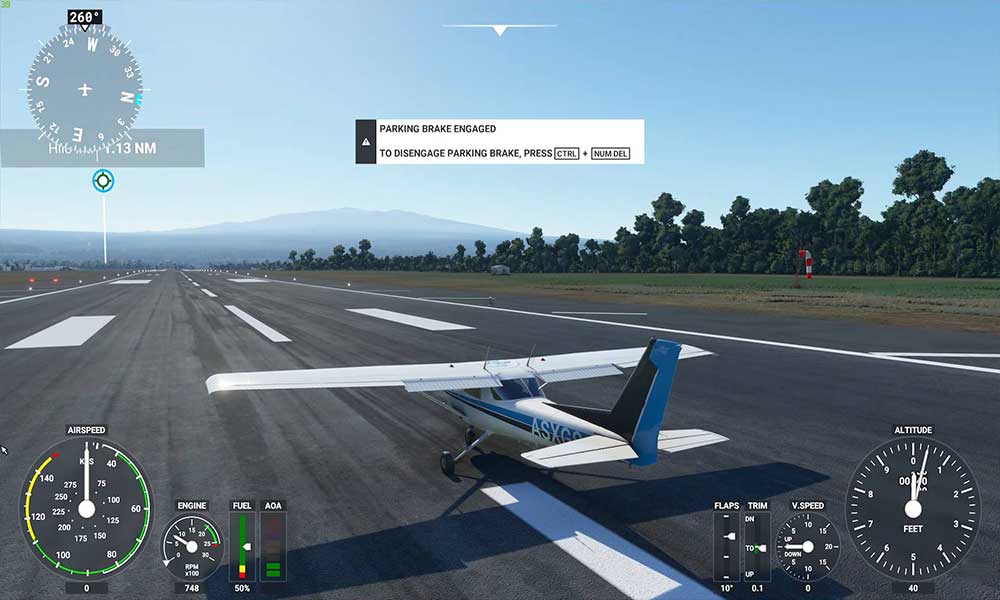
How to Remove the HUD in Microsoft Flight Simulator
Fortunately, there’s a fast and easy trick to remove the HUD elements from your screen in Microsoft Flight Simulator. Pressing the Insert key will immediately activate the Drone camera, which follows your airplane. This will help you get a view of your airplane from the outside. Along with that, it will also instantly do away with all the HUD elements normally visible when this camera is functional.
Normally, you will see dials and gauges on your screen when viewing your aircraft from the outside. This allows you to monitor your plane’s speed, altitude, and several other important aspects. Pressing the Insert key automatically deactivates all of these as well. You will then have a crystal clear screen devoid of HUD markings and a lot of other unnecessary entities.
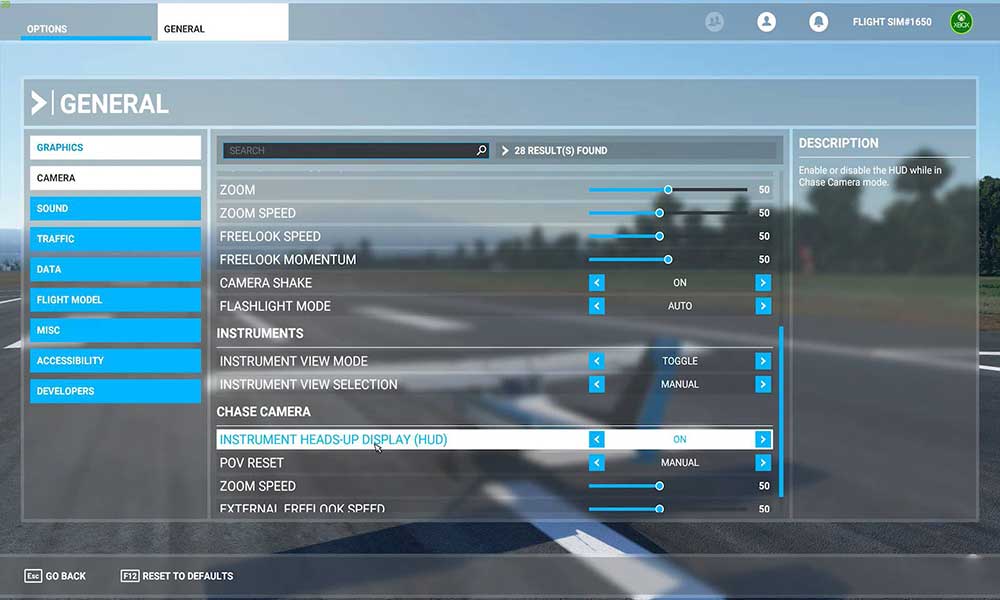
In case you still see any markings on the screen, they could possibly be there because of your Assistance settings. You can go into the corresponding menu to deactivate them manually.
Go to general settings, then click on the camera and then toggle “Instrument Heads-Up Display.” This will completely turn off the HUD on the screen.
These could be waypoints for your destinations, guidelines for approach and descent close to the airport you are headed to, points of interest, and other similar kinds of markers.
That is it for now. We hope our guide helps you remove the HUD elements from your screen and capture that perfect screenshot. Now, check out our Windows Guides, Gaming Guides, Social Media Guides, iPhone, and Android Guides to read more. However, if there are any queries or feedback, comment down with your name & email ID. We will try our best to reply soon. Also, subscribe to our YouTube Channel to watch awesome videos on gaming and smartphone tips and tricks. Go prepare yourself for take-off now.

Suprimer le HUD en vue externe
– OPTION D’ASSISTANCE / EXPERIENCE UTILISATEUR /
AFF. TETE HAUTE INSTR. CAM. DE POURSUITE : Désactiver