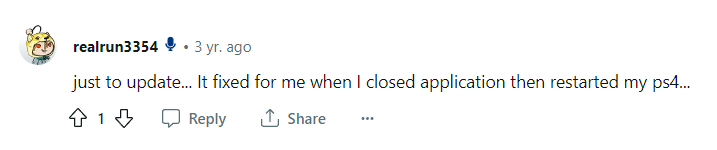Do you keep getting “Purchase Failed: Error Code Chastise” in Modern Warfare 3 (MW3) while trying to download Multiplayer or Data Packs? If so, keep reading this guide as I’ll take you through the reasons and effective solutions to deal with this error code.
Modern Warfare 3 is an intense first-person shooter video game. However, the game has been full of bugs since its release, and new ones continue to surface. There are many game-breaking bugs, resulting in a bad gaming experience.
Thanks to dozens of Modern Ware 3 bugs and errors, the game has made it to the list of 100 worst Steam games of all time. As I write this post, MW3 is number 16 on the list. On Steam, the game has “Mostly Negative” reviews.
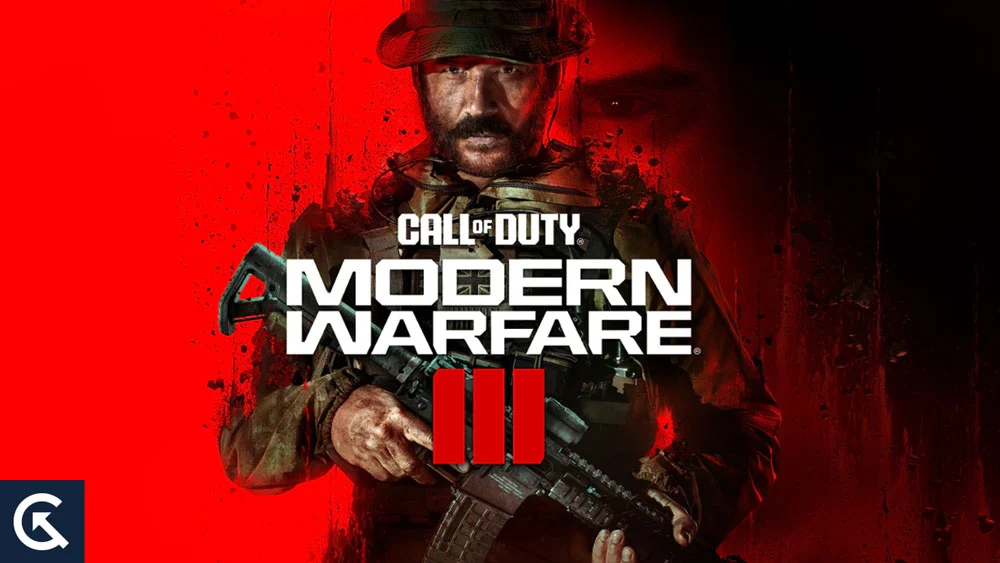
Page Contents
Modern Warfare 3 Purchase Failed Error
The Modern Warfare 3 error code Chastise, aka purchase failed error, is commonly reported by console players, particularly those on PS4 and PS5. The error quickly appears on the screen when downloading Multiplayer or Data Packs.
Here are the common reasons:
- Issue with game servers: If the game servers are down or experiencing problems, there could be an issue with verifying your purchase, and resultantly, you may see the purchase failed error on your screen.
- Corrupted game installation: The error code Chastise could also show up if your device has corrupted or missing game files. You might want to verify the integrity of game files or reinstall the game.
- Not using the primary account: If you are logged into the game using a secondary account, you may get the purchase failed error, as the secondary account does not have the required permissions. You may want to log out and log in with your primary account. This is a common mistake that many players make, and they eventually get into trouble.
- Modern Warfare bug: The game already has a lot of bugs, and it won’t be bad to assume a new bug is causing the error code Chastise. You can try updating the game as a potential fix.
Now that you know what could be triggering the error code Chastise, it’s time to troubleshoot it with the solutions mentioned below.
How to Fix Modern Warfare 3 (MW3) Error Code Chastise (Purchase Failed Error)
I have jotted down a couple of effective approaches to resolve the purchase failed error in Modern Warfare 3. Try them one by one until you find the one that works for you.
1. Check if Servers Are Down
Visit Activison’s online service page to check if any of its services are disrupted. If there are technical problems, it could be causing issues with verifying your purchase.
Even if everything is online on the status page, you must dig further for any ongoing issues. Follow Activision Support on X to get notifications about ongoing problems and their resolutions.
You can also use Downdetector.com to check if other users are also having issues on the network. A big spike on the right side of the chat indicates issues.
You can’t do anything if there are technical issues on the other end. Simply, wait for the developers to fix it and then get into action.
2. Switch to Your Primary Account
You must ensure that you’re logged into your primary account using which you purchased the game. Only that account has the license to download additional content.
If you are logged into a different account, log out of the game and log back in using your primary account. This should resolve any licensing conflicts.
If you are already using the primary account, ensure that your account is activated as the primary account for your PS console.
- Go to your console’s settings.
- Enter the account settings section.
- Select the account.
You can now check if the account is activated as the primary account for your console.
- If the account is activated as a primary account, you’ll see “This is your primary PS4”.
- If the account is not activated as a primary account, you’ll see “This is not your primary PS4”.
If the account is not activated as the primary account, select the Activate as Your Primary PS4 option and choose Activate.
Relaunch Modern Warfare 3 to check if the purchase failed error is gone.
3. Restart Your Console
Fixing the Modern Warfare error code Chastise could be as simple as restarting your console. It has worked for a few players, so I’ve mentioned it here.
Restarting your console can resolve glitches that could trigger issues with Modern Warfare 3. Give this solution a try and check if the issue persists afterward.
Steps to restart your PS console:
- Locate the power button on your console.
- Press the power button for about 3 seconds. The power indicator light should blink before the device turns off.
- Wait for a minute after the console is turned off.
- Press the power button again to power on your console.
Launch the game and try downloading packs to verify the problem.
4. Log Out and Log In Again
Logging out and logging in again can resolve many issues, including the purchase failed error.
Choose the sign out option from the main menu in the game and then sign in again with your Activision credentials.
5. Restore License
If the error code Chastise still appears in Modern Warfare 3, consider restoring licenses on your PlayStation console.
The game sometimes fails to verify that you own the necessary content, such as DLC or mission packs. Restoring the license can help refresh the connection between your account and the game servers and may resolve the error.
Steps to restore the license on your PS console:
- Go to your console Settings and choose Account Management.
- Select the Restore License option.
- Select the account you want to restore license for and click the Restore option.
If you are on Xbox, go to Settings > System > Restore & update, select the account, and choose the Restore option.
Also Read
6. Check for Game Updates
Game developers actively go through bugs and issues reported by the players and address them in the subsequent updates. Hence, you should regularly check for new updates and install them (if available).
7. Verify the Integrity of Game Files
Your computer may have corrupted Modern Warfare 3 installation, causing the purchase failed or Chastise error code. To ensure that there are no corrupted or missing game files, verify the integrity of MW3 files on Steam.
If you’re a PlayStation user, there’s no way to verify game files. Instead, you’ll need to uninstall and reinstall the game as mentioned in the next solution.
Steps to verify the integrity of MW3 files on Steam:
- Launch Steam on your computer.
- Access the Library section.
- Right-click on Modern Warfare 3 and select Properties.
- Go to the Local Files tab and choose Verify Integrity of Game Files.
If your computer has missing or corrupted game files, Steam will automatically repair them for you.
8. Reinstall Modern Warfare 3
If you had no luck with the above solutions, try uninstalling and reinstalling the game as a last resort. It ensures that there are no issues with your game installation.
Conclusion
The error code Chastise or purchase failed error in Modern Warfare 3 can be frustrating. However, with the right troubleshooting approaches, you can resolve this error.
I hope this guide has been useful to you. If you have any questions or queries, drop them in the comments section below. I’ll try to respond at the earliest.