Do you ever feel annoyed by constant texts from a group that you’re not really interested in, or maybe from someone who’s bothering you about something? If so, there’s a built-in feature in iMessage that allows you to stop receiving notifications from that group or person. The Messages app on your iPhone handles both regular SMS messages and iMessage texts.
If you’re receiving unwanted messages from a person, you can block them. However, this would also mean that you won’t receive their calls. If you don’t want to block them completely, but you’re tired of receiving their messages, you can mute them. This way, you won’t be notified of any new messages from them, but you’ll still receive important ones. In this article, we will learn how to mute a conversation in Messages on both an iPad and an iPhone.
Also Read
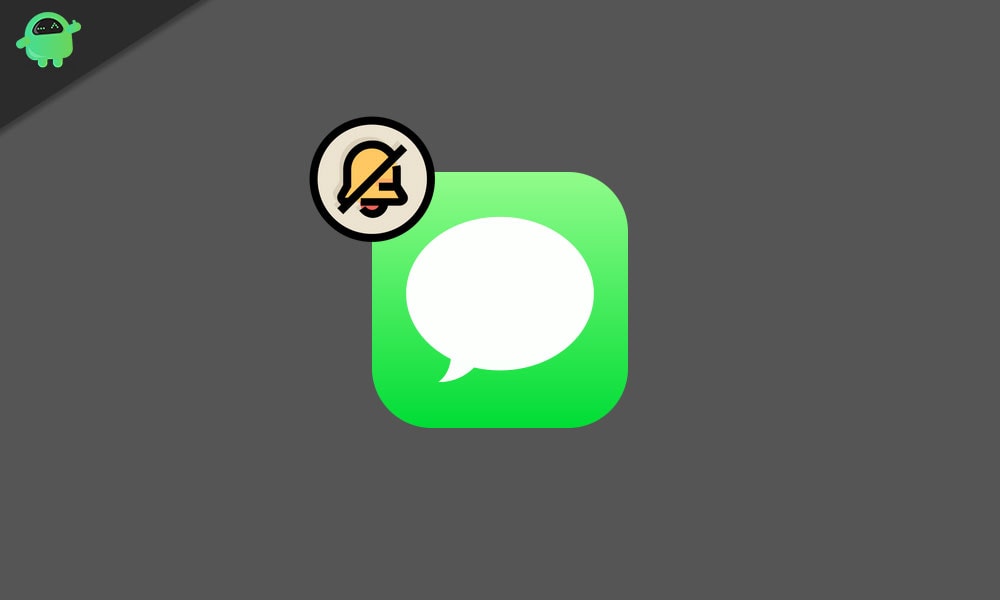
How do you mute a conversation in messages on an iPhone or iPad?
The first thing you need to ensure is that you have the latest version of iPadOS or iOS running on your iPhone or iPad. Once you have ensured that your device is up to date, you can then try the mute feature.
- Go to your iPhone or iPad’s home screen and tap on the Message icon to open Messages.
- Here, look for the conversation that you want to mute. And once you find it, swipe left on it.
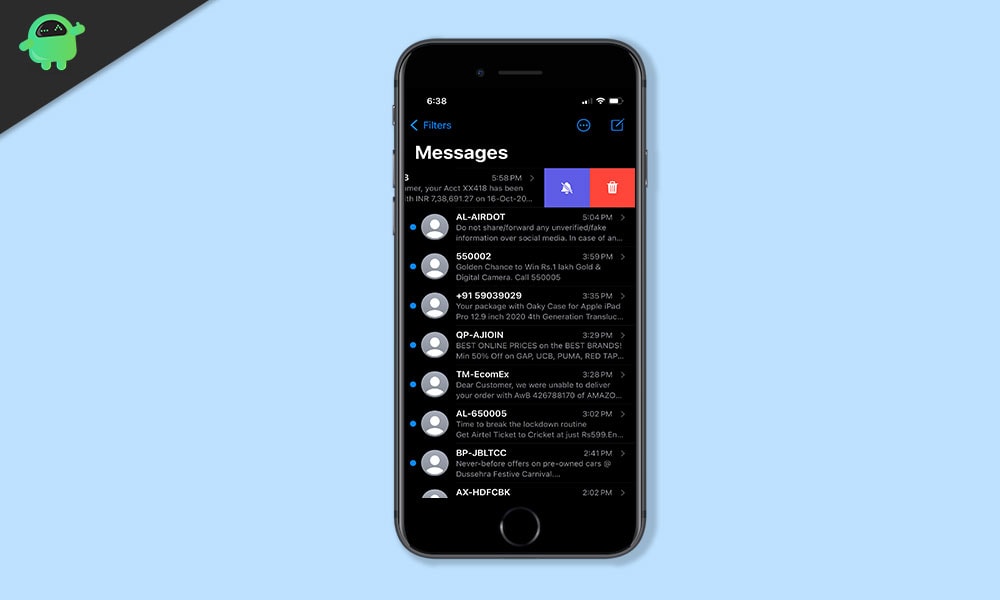
- You will see a bell icon show up after the left swipe. Tap on it to turn it on.
- You will see a small crescent icon right next to the thread that you just swiped and tapped on. This crescent icon indicates that the conversation or thread has been muted.
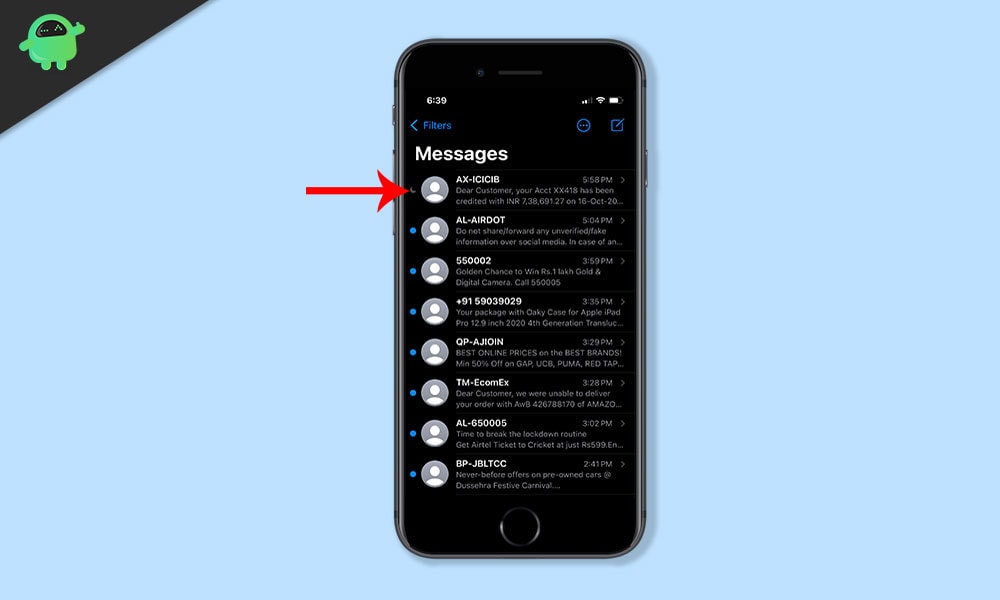
And that is how you mute conversation on iPhone or iPad. You can use the same method for muting group conversations too. Just swipe left on the group thread and tap on the notification icon. Then you won’t receive any notification for any text that comes on that thread.
So that is how you mute conversation in Messages on iPhone or iPad. If you have any questions or queries about this guide, then comment down below, and we will get back to you. Also, be sure to check out our other articles on iPhone tips and tricks, Android tips and tricks, PC tips and tricks, and much more for more useful information.
