NARAKA: BLADEPOINT is a battle royale game that includes 60 players in a match, offers players a wide range of weapons and characters with powerful abilities. But just like other PC titles, if you’re new to this game you may experience the Naraka: Bladepoint Keep Crashing issue on the PC. If you’re also facing the same issue then make sure to follow this troubleshooting guide.
According to multiple reports, the game starts crashing on the PC while launching. It seems that Naraka: Bladepoint players are quite happy with this release and the game has received mostly positive reviews on the Steam platform. However, there is nothing new to the gaming community that most PC games do have multiple bugs and errors that need to be fixed manually. In some cases, the problem may happen due to your PC.
Also Read
Page Contents
Why Naraka: Bladepoint Keep Crashing?
There are some of the possible reasons behind such an issue that includes corrupted or missing game files, incompatibility with the system requirements, outdated system version, outdated game patch version, issues with the overlay applications, issues with the in-game display modes, unnecessary background running tasks, etc.
Naraka: Bladepoint Keep Crashing on my PC, How to Fix?
Luckily, we’ve shared a couple of possible solutions that should help you out of this startup crashing issue. Before heading over to the guide, make sure to restart your Windows computer to clear the system glitch or cache data issue. So, without wasting any more time, let’s get into it.
1. Check System Requirements
You should check whether your PC configuration is compatible with the system requirements or not.
Minimum System Requirements:
- OS: Windows 10 64-bit
- Processor: Intel i5 4th generation or AMD FX 6300 or equivalent
- Memory: 8 GB RAM
- Graphics: NVIDIA GeForce GTX 750TI or equivalent
- DirectX: Version 11
- Network: Broadband Internet connection
- Storage: 20 GB available space
Recommended System Requirements:
- OS: Windows 10 64-bit
- Processor: Intel i7 7th generation or equivalent
- Memory: 16 GB RAM
- Graphics: NVIDIA GeForce GTX 1060 6G or equivalent
- DirectX: Version 11
- Network: Broadband Internet connection
- Storage: 20 GB available space
2. Close Background Processes
It’s quite expected that some unnecessary background processes can cause multiple issues with the system performance or resources. To do so:
- Press the Ctrl + Shift + Esc keys to open Task Manager.
- Click on the Processes tab > Select the task that you want to close.
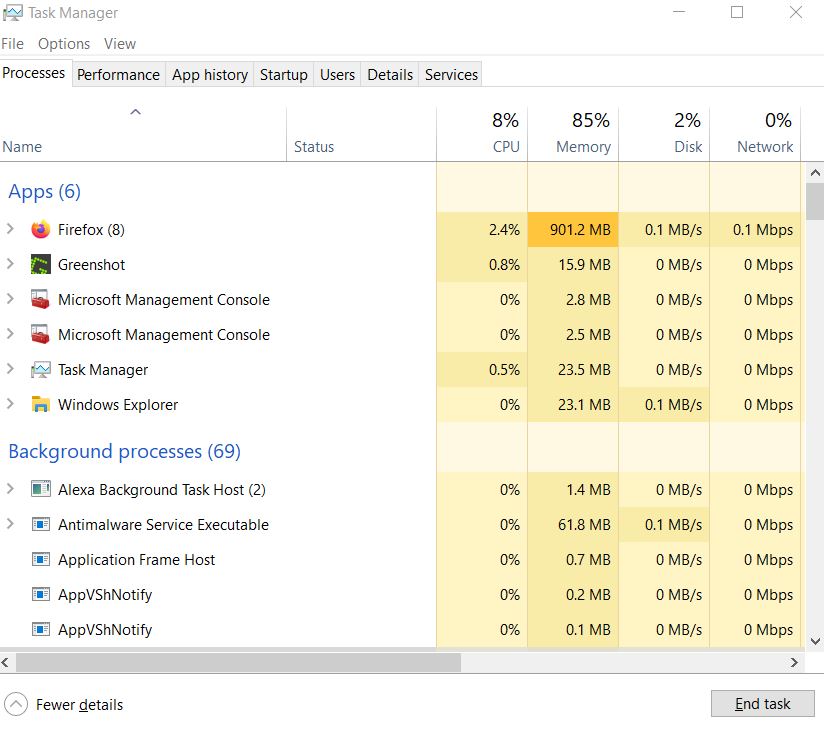
- Once selected, click on End Task. Make sure to do the steps for each task individually.
- Once done, just restart your computer to change effects immediately.
3. Verify Integrity of Game Files
If you’re facing some issues with the game launching or the game doesn’t start at all, then the chances are high enough that there is some conflict between game files. In that scenario, you should check whether the problem is occurring from the game files or not. You can easily check for the integrity of game files by using the Steam or Epic Games Launcher. To do this:
- Open the Steam client on your PC.
- Click on Library > Right-click on Naraka: Bladepoint from the installed games list.
- Now, click on Properties > Go to Local Files.

- Here you’ll have to click on Verify Integrity of Game Files.
- You’ll have to wait for the process until it gets completed.
- Once done, make sure to restart your computer, then run the game.
4. Update GPU Drivers
An outdated graphics driver can become an issue for a long time if you haven’t updated it to the latest patch version. It’s highly recommended to install the latest patch update to reduce plenty of graphics-related bugs or crashes, etc. To do that:
- Press Windows + X keys to open the Quick Start Menu.
- Now, click on Device Manager from the list > Double-click on Display adapters.
- Right-click on the dedicated graphics card that you’re using.

- Next, select Update driver > Choose to Search automatically for drivers.
- If there is an update available, it’ll automatically download & install the latest version.
- Once done, restart the computer to apply changes.
5. Increase Virtual Memory
By increasing the virtual memory on your PC, you’ll be able to improve the system performance and free system resources.
- Press the Windows + R keys to open the Run dialog box.
- Now, type sysdm.cpl and hit Enter to open System Properties.
- Go to the Advanced tab > Click on Settings under the Performance section.
- Head over to the Advanced tab again > Click on Change under the Virtual Memory section.
- Make sure to uncheck the Automatically manage paging file size for all drives option.
- Select Custom size > You can put the size according to your preference. [For example, 1GB = 1024MB]
- Click on OK > Select Apply > Then click on OK again.
- Finally, restart your computer to apply changes.
6. Update Windows OS Build
An outdated Windows OS build can cause serious issues with the system performance, services, application processes, and more. So, it’s necessary to update the Windows OS build on your PC completely. To do this:
- Press Windows + I keys to open up the Windows Settings menu.
- Next, click on Update & Security > Select Check for updates under the Windows Update section.
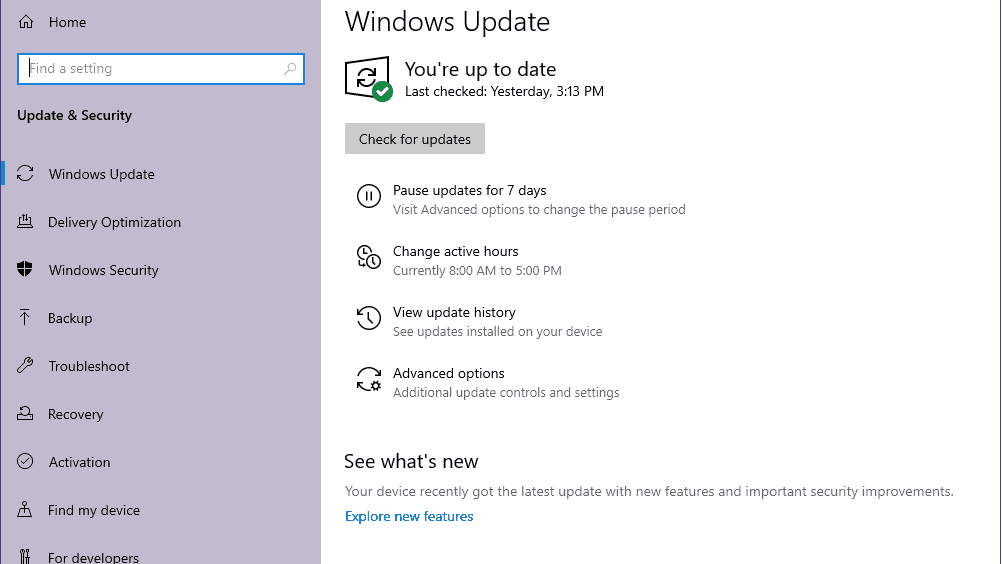
- If there is a feature update available, select Download and install.
- Wait for some time until the update gets completed.
- Finally, reboot your PC to apply changes immediately.
7. Launch the Game in Windowed Mode
Most of the PC games do run in the fullscreen borderless mode which may cause some issues with the system compatibility because it takes a lot of processing power and system resources. It’s better to run the game in a windowed mode to reduce CPU/GPU usage a lot. To do so:
- Open the Steam client and go to Library.
- Right-click on Naraka: Bladepoint > Select Properties.
- In the General section, click on Set Launch Options.
- Next, copy & paste the following command-line argument:
-windowed -noborder
- Make sure to save changes and try running the game again to check if Naraka Bladepoint Crashing or not.
8. Perform a Clean Boot
Make sure to perform a clean boot if nothing seems working for you. If some applications are running in the background and start from the system boot then you should follow this method.
- Press Windows + R keys to open the Run dialog box.
- Now, type msconfig and hit Enter to open the System Configuration window.
- Go to the Services tab > Enable the Hide all Microsoft services checkbox.

- Check all the services from the list and click on Disable all.
- Click on Apply and then OK to save changes.
- Go to the Startup tab > Select Open Task Manager.
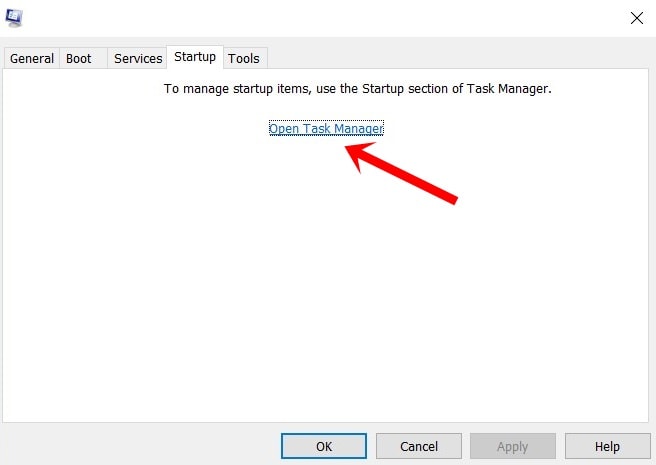
- Under the Startup tab from Task Manager.
- Click on the specific task that you want to disable from the startup boot which has a higher impact.
- Once selected, click on Disable. [Make sure to disable the startup process one by one]
- Finally, restart your PC to take effect immediately.
That’s it, guys. We hope this guide was helpful to you. For further queries, you can comment below.
Also Read
