Netflix users are getting more and more each day as the pandemic days seem like never-ending. Even though Netflix has an easy user-interface, some users do complain that they are facing errors now and then. These errors are not specific and can pop up on the screen of any user. But there is a workaround for all the Netflix around. One kind of error that some users are experiencing is Netflix error 10002, 112, and 0013.
All three of these errors are combined in this article because the cause of these errors is the same. According to Netflix’s site, these are the errors that show up when the information stored on the device which users are using to access Netflix, needs a refresh. So in this article, we have compiled several fixes that will help you fix these errors.
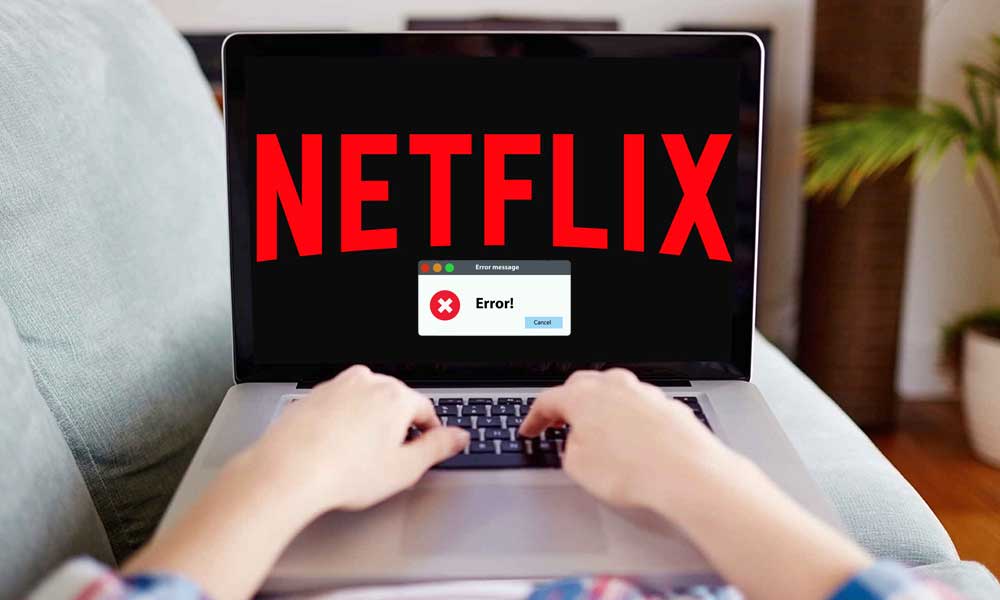
Page Contents
How to fix Netflix errors 10002, 112, and 0013?
So let us discuss the fixes that will help you resolve these Netflix errors.
Restart your router:
- Power off your TV or computer if that is where you are trying to stream Netflix’s content.
- Remove the plug from the power socket after turning off the device.
- Unplug the router from the streaming device.
- Turn off the router connected to these devices for internet connectivity.
- Remove the power plug of the router from the socket.
- Wait for a few minutes and then plug the router again and turn it on.
- Plug the router again to the streaming device.
- Turn on the device again by plugging into the socket.
- Wait till the connection is established again and then try reaccessing Netflix.
This simple reboot worked out for many users, and it should do the same for many of you out there. If it didn’t, or if you are using another streaming device, then try the next fixes.
Give your router a boost:
- Try placing the router in a more open position and not in a confined space.
- Place the router in a more elevated position than before.
- Update the firmware on the router to its latest version.
Clear the App’s data:
- Go to your phone’s settings menu.
- Go to apps or applications options you see on the menu.
- Here you will see a list of all the apps on your Android device. Scroll and tap on the Netflix app.
- Now tap on the storage option in the next window that opens up.
- Now click on the option Clear Data and try reopening Netflix again and see if the error shows up again.
It will clear out all the data you have on Netflix, and you will have to sign in to your account once again though.
Sign out of all the devices:
Sometimes logging out of all active devices fixes these issues. To do that,
- open Netflix.com in a web browser and sign in to your account.
- Now click on the profile icon you see on the top right corner.
- Click on the Account option you see here.
- Here you will see a new window. Scroll down, and you will find a section of Settings where there will be option Sign out of all devices. Click on it.
- Click on the Sign Out option that pops up next.
- Wait for a couple of hours and then try reaccessing Netflix by signing in again. Try streaming some Netflix content and see if the error shows up again.
Reinstall Netflix:
For Android users:
- Go to your phone’s settings menu.
- Go to apps or application options you see on the menu.
- Here you will see a list of all the apps on your Android device. Scroll and tap on the Netflix app.
- Click on the option Uninstall and tap on Ok.
- After the uninstallation is done, Go to Google Play Store and search for Netflix.
- Open the app page in the Google play store and tap on Install.
- After the installation is done, try streaming Netflix content again. Chances are you won’t see the error again.
For iPhone users:
- Tap and hold on the Netflix app icon on the home screen. You will see the icon shaking, and a small cross will appear on the left part of the icon.
- Tap on the cross and in the next prompt tap on Delete.
- After the uninstallation is done, go to the App Store and search for Netflix.
- Open the app page in the App Store and tap on the free button. Now you will see the install option, tap on it.
- Choose the option Use Existing Apple ID, if you are not signed in.
- After the installation is done, try streaming Netflix content again. Chances are you won’t see the error again.
So these are the fixes that will get of the troubles you are having on Netflix with errors 10002, 112, and 0013. If you have any queries, then comment down below. Also be sure to check our other articles on iPhone, Android, Windows, Games, and much more for more useful information.
