You might already be familiar with the term “Odin” if you have looked for advanced ways to customize your Samsung phone on the internet. NetOdin3 is an extension to Odin with support for flashing the firmware wirelessly. With these useful tools, you can root your device, flash stock recovery, repair Samsung devices stuck on the startup screen, unlock patterns, FRP, and more. In this guide, I’ll walk you through the steps to flash firmware wirelessly on a Samsung device using Odin. Also, I’ve added a download link to the NetOdin tool.
Also Read
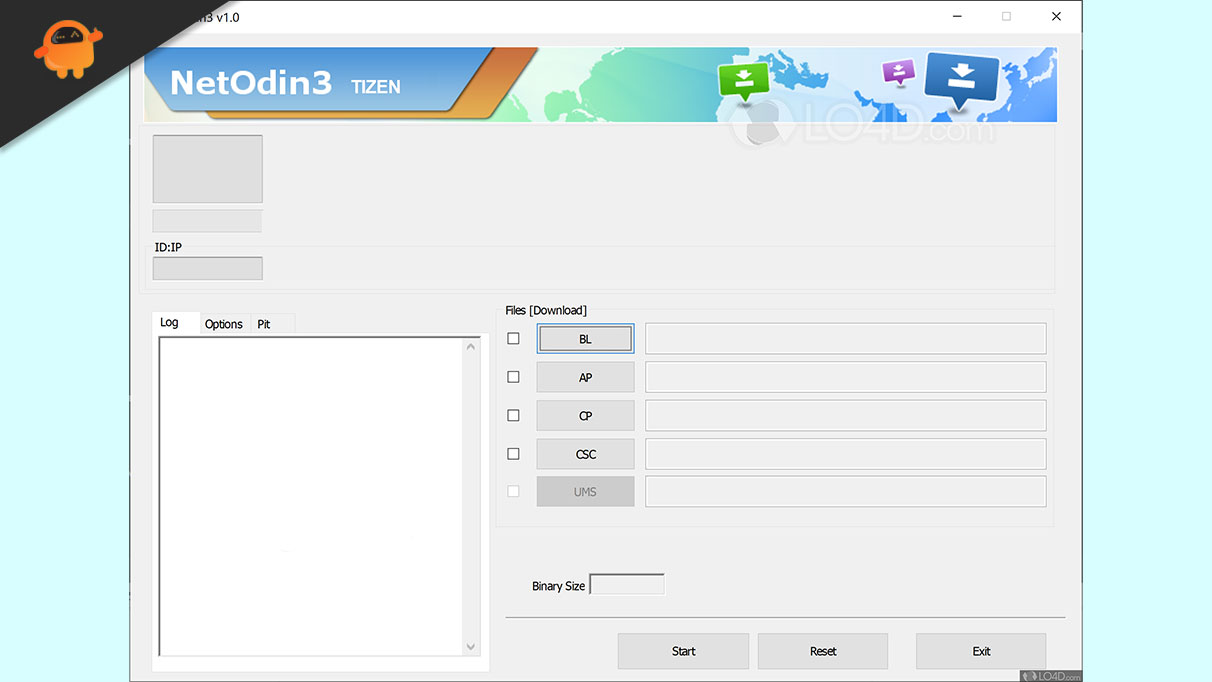
One question that might pop up in your mind is why do we need NetOdin if there’s Odin that can do all the jobs? Well, both the tools do the same job, Odin does not work on all Samsung phones. It requires your Samsung device to connect with the PC via a USB cable. Not all Samsung devices such as Galaxy Watch 4 have USB support. Hence, you can’t use the Odin tool on such devices. That’s when NetOdin comes into play, as it does not require a wired connection to your PC.
How to Download and Install NetOdin / NetOdin3
- Download the NetOdin zip file on your PC.
- Extract the file, and you’ll get the NetOdin3.exe file.
- Double-click on the NetOdin3.exe file to begin the installation.
- If you see an alert from Windows Security, click Allow access. Otherwise, Windows Firewall can block some of its features.
- NetOdin3 will launch on your PC.
How to Flash Firmware Wirelessly on Samsung Device Using NetOdin / NetOdin3
Now that we know how to install NetOdin on a PC let’s see how to flash firmware using this tool on Samsung Galaxy Watch 4. The same applies to other Samsung Galaxy watches.
You need to boot your Galaxy Watch 4 to Download Mode. Here’s how you can do it:
- Press and hold the power and back buttons.
- You’ll see the power menu on the screen. Don’t release both the buttons. When the device reboots, release both buttons.
- Now, double press the power key to boot the device to reboot mode.
- You’ll get various reboot modes on your Galaxy Watch 4. Use the volume keys to go to the Download [wireless] option.
- Press and hold the power button to boot the device to Download Mode.
After you’ve booted the Galaxy Watch 4 to Download Mode, follow these steps:
- Double press the power button to boot your watch to AP Mode.
- You’ll see your watch model number next to [AP]. It hints at a successful connection.
- On your PC, open the Wi-Fi devices list. Here, you’ll see a Wi-Fi network with the name of your watch model. Connect to this Wi-Fi network.
- You’ll see a connection message on your watch.
- Open NetOdin on your PC. You should see an IP address in the Log section. It means that the watch is connected to NetOdin.
- Load the firmware file you want to flash on Galaxy Watch 4. Usually, the files are loaded in the AP partition.
- Click Start to begin flashing.
- Once the process is complete, the watch will automatically boot to the OS.
This was how you could download, install, and use NetOdin to flash firmware wirelessly on a Samsung device. If you’ve followed each step in the order they have written, you should not have trouble flashing firmware files. But, if you have encountered an error or have questions, write them in the comments below. We’ll try to respond as quickly as possible.

hi sir frp tool chaiye
netodin software does not detect my watch 4 knowing that it is connected by wiffi
netodin software does not detect my watch 4 knowing that it is connected by wiffi