In this guide, we will show you how to fix the Nintendo Account 2-Step Verification Code not working issue. There are quite a few stringent measures that you could take to secure your account. The most basic among them involves setting up a strong password having upper and lower cases and a few special characters. However, this is still a single layer of security. If someone is able to get hold of this password, your account is exposed for unauthorized access. This is where the Two Factor Authentication or Two-Step Verification comes in useful.
This verification mechanism adds an additional layer of security. After you have logged in with the account password, you will have to enter another code provided by the authenticator app. In this regard, there are quite a few ones that you could use. These include the Authy app, Microsoft and Google Authenticator, etc. However, this 2-Step Verification Code is causing a few issues with the Nintendo account. If you are also facing this issue, then this tutorial shall help you out. Given here are all the plausible methods to rectify this error. Follow along.

Page Contents
Fix: Nintendo Account 2-Step Verification Code Not Working
Many users have complained that they are not able to access the authentication code after signing in to their account. This straightaway translates to their inability to successfully log in to their account. If you are on the same page, then the below fixes shall help you out.
Fix 1: Using the Time Sync feature
If you are using the Google Authenticator app and the Nintendo code isn’t being displayed, then you could try out the Time Sync feature. The app generates a new code every 30 seconds. This time is calculated via your device’s time itself. So if there are any issues with the time on your device, the app might fail to provide the required authenticator code. In this regard, you could manually carry out the Time Sync from the app and hence fix the Nintendo Account 2-Step Verification Code. Here are the required instructions for the same:
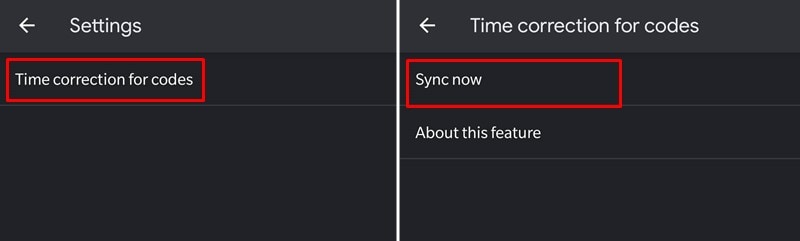
- Launch the Google Authenticator app on your device.
- Tap on the overflow icon situated at the top-right and select Settings.
- Then select the Time Correction for Codes option.
- Finally, tap on Sync Now and wait for the process to complete.
- Once done, check if you are able to get the Nintendo Account 2-Step Verification Code.
Fix 2: Using Backup Codes
When you initially bound your account with an authenticator app, they provide some additional backup codes as well. In this regard, upon setting up your Nintendo account, you might have received a few backup codes as well, as shown below. These codes come in handy when the app fails to load up the six-digit codes.
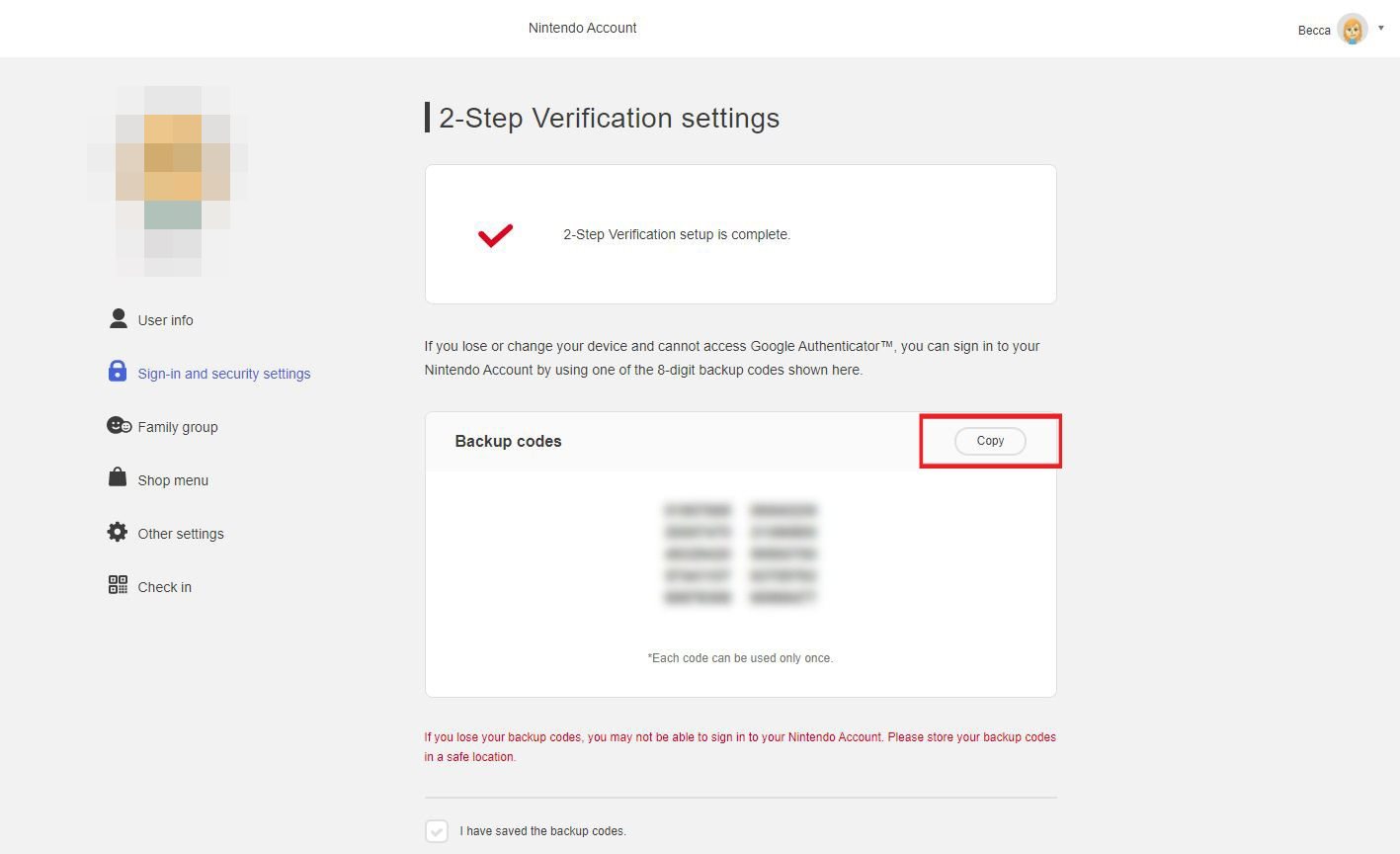
Likewise, if there are any network issues then also you could make use of these backup codes. Hence, login to your Nintendo Account, and you should be taken to the 2-Step Verification page.
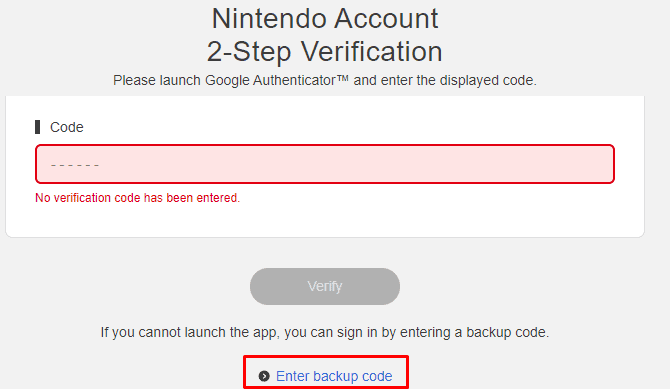
Click on the Enter Backup Code option situated at the bottom, type in one of these codes, and hit Enter. If you aren’t able to access backup codes or the issue is still persistent, then here’s the third fix for the Nintendo Account 2-Step Verification Code not working issue.
Fix 3: Contact Nintendo Support
There is a slew of complaints lined up across the Google Support Forum regarding the Authenticator issue with Nintendo ID. Browsing through the forum and we could see that contacting the Nintendo Support Team seems to have worked out for many users. The team might ask a few questions to verify your identity and will then carry out the steps that will fix the underlying issues.
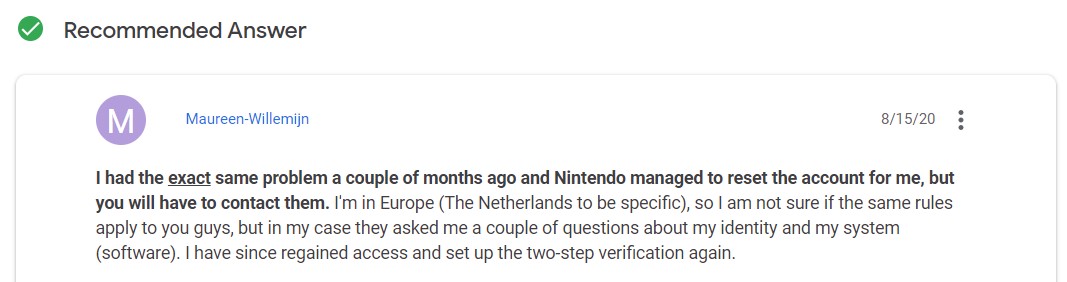
With this, we conclude the guide on how to fix the Nintendo Account 2-Step Verification Code not working issue. We have shared three different fixes for the same. Do let us know in the comments section which one managed to give out favorable results. Rounding off, here are some iPhone Tips and Tricks, PC tips and tricks, and Android Tips and Tricks that deserve your attention as well.
