Are you trying to run some content from your laptop on your TV via HDMI but not able to project the audio? In this guide, I will mention some easy ways to fix the No HDMI sound issue. Usually, if you have audio drivers not updated for a long time, they may cause this error. Otherwise, a faulty or incompatible HDMI cable may not provide a sound output when you try to route audio from your Windows laptop to the TV.
You can try to set the HDMI as the default sound output device. Otherwise, you can try to manually update the audio drivers on your Windows OS to fix the no HDMI sound issue. Another solution is to try connecting the laptop to some auxiliary sound output platform such as headphones or any other audio speaker.
Also Read
Page Contents
No HDMI Sound from Windows 10 Laptop to TV: How to Fix
Let’s check the possible solutions to this issue
Check the HDMI cable
Sometimes, the cable you are using to connect the laptop and the TV may not be connecting properly. The cable may have broken end or it may be faulty. Try to set the connection using another HDMI cable and check if the sound problem persists. In most cases, the no sound issue happens due to a broken cable. So, replacing the HDMI cable should essentially fix the problem.
Also, double-check that for the modern television set, the HDMI cable must be compatible with the connecting port. Otherwise, the cable may connect with the laptop but won’t connect to the TV.
Connect the Computer/Laptop to Auxiliary Audio Output System
Basically, the issue which we are talking about here happens when you see the video output on the TV monitor. However, there would be no audio. So, instead of a connection to TV, you can create an alternative exclusive audio connection with an external source of sound output.
It may be a speaker to something as simple as a headphone. Then you will see the picture or video from the TV and the sound from the other audio system.
Tweak Audio Settings on Your Computer
You can try to set the default audio output device on your computer which will be the HDMI connection to the destination device.
- In the search box type Control Panel
- Click Open in the resulting option
- Next, click on Sound
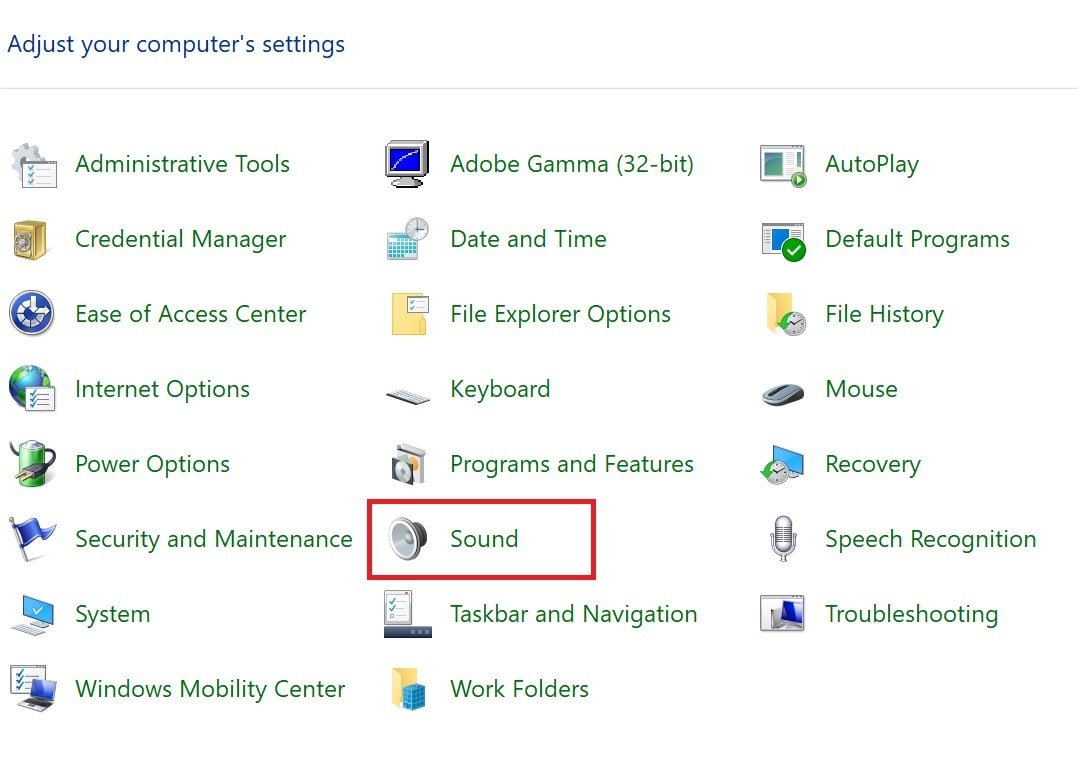
- You will see the list of devices that will be responsible for providing the sound output
- Select the device that you want to be the default one for audio
- Simply right-click on the device name and from the menu select Set As Default Communication Device
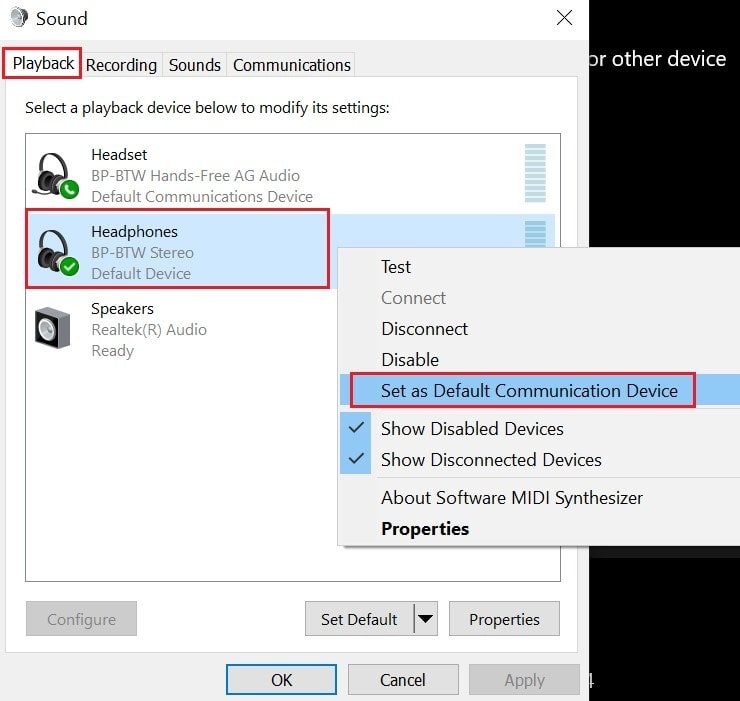
- Click Apply > OK
- Restart your computer to integrate the changes
Update the Audio Driver to fix the No HDMI Sound Issue
In most cases, updating the audio driver of the computer/laptop can bring back the sound over the HDMI connection. Here are the steps for updating the driver.
- In the search box type Device Manager
- Click Open
- Navigate to Sound, Video, and Game Controllers
- Expand it
- Right-click on Intel(R) Display Audio
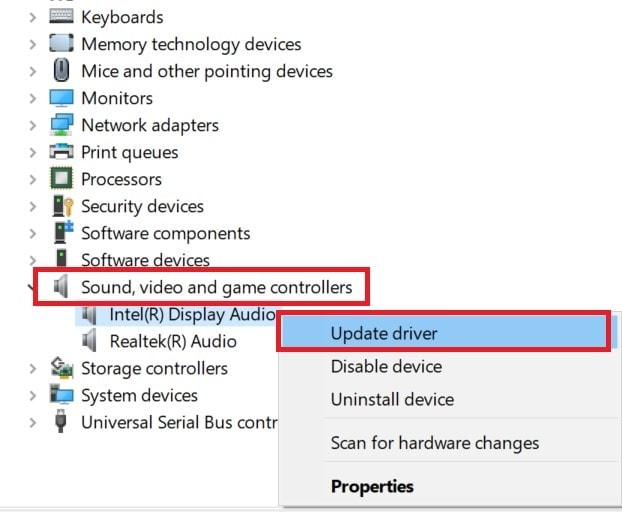
- From the menu click on the first option Update Driver
- Then from the dialog box that opens, select Search Automatically for Driver
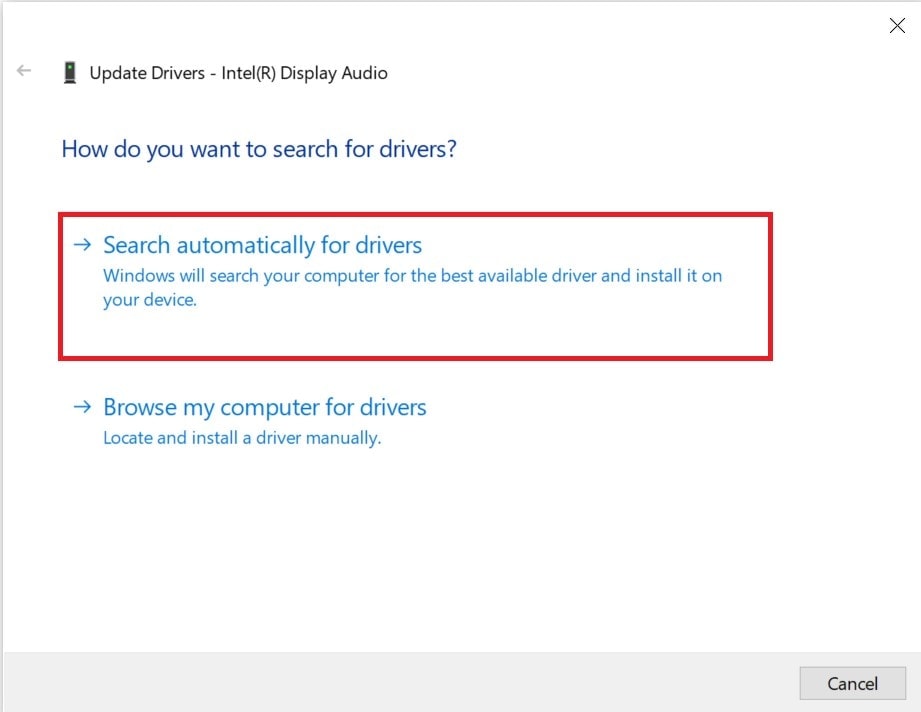
- Make sure that the computer is having an active internet connection
- Windows will search for the driver automatically and install them
- Reboot your computer once the driver installation finishes
Now, when you connect your laptop to a TV, you can get the video as well as the audio output simultaneously.
So, that’s all the troubleshooting for the no HDMI sound on the TV when you connect your laptop/computer with it. Try these solutions and I’m sure that will fix them up.
