2016’s No Man’s Sky is an action-adventure open-world survival video game that has been developed and published by Hello Games. It’s available for almost all major gaming platforms like PS4, PS5, Xbox One, Xbox Series X|S, and PC. Though the game becomes quite popular in the market, it seems that multiple players are encountering the multiplayer issue on different platforms. Meanwhile, the No Man’s Sky Crossplay Not Working issue is one of them.
Now, if you’re also one of the victims to experience such an issue then make sure to follow this troubleshooting guide to try resolving it. Luckily, here we’ve shared a couple of possible workarounds for you that might gonna come in handy. It’s worth mentioning that up to 4 players can get into a match in multiplayer mode once at a time. So, if you’re trying to get into a match where more than four players are joined in total then you may face such issues.
Also Read
Fix: No Man’s Sky FPS Drop on Nintendo Switch | Increase Performance
No Man’s Sky Best Graphics Settings for 3070, 3080, 3090, 1060, 1070, 2060, 2080, and More
Fix: No Man’s Sky Crashing or Not Loading on Nintendo Switch
Fix: No Man’s Sky Stuttering, Lags, or Freezing on Steam Deck
Fix: No Man’s Sky Keep Crashing on Steam Deck
Fix: No Man’s Sky No Connection to Matchmaking Services
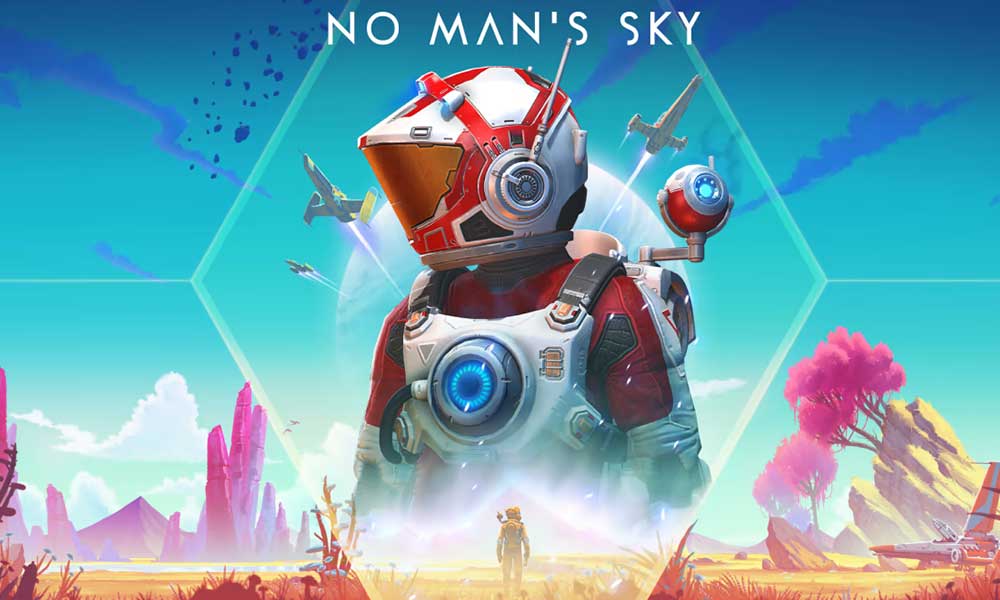
Page Contents
Fix: No Man’s Sky Crossplay Not Working
Sometimes issues with the game server, internet connectivity issues, an outdated game version, issues with the corrupted or missing game files, disabled multiplayer crossplay feature, etc can trigger several conflicts whatsoever. So, you should follow all the workarounds until the problem gets fixed. Now, without wasting any more time, let’s jump into it.
1. Enable Crossplay
First of all, you should try enabling the crossplay feature for the No Man’s Sky game respective to your gaming platform. Sometimes it may get disabled by default which you have to turn on. To do so:
For Xbox Consoles:
- Press the Xbox button on your controller to open the guide menu.
- Now, select Profile & system > Go to Settings.
- Select Account > Choose Privacy & online safety.
- Choose Xbox privacy > Go to View details and customize.
- Finally, select Communication & multiplayer > Enable Crossplay and select Allow. [Join Multiplayer]
For Other Platforms:
One of the easiest ways to join the multiplayer crossplay mode is to directly get into the friend’s lobby or ask them to join yours. Make sure that you’re connected to the internet and you’re inside the game. Go to the Options tab in the main menu then select Network. Now, you can invite friends to play. Make sure to select View No Man’s Sky Friend List to view your friends and invite them to join you.
If in case, you’re playing on a console then your console friends will also be available to invite or join. If someone isn’t available on your friends’ list then just select View No Man’s Sky Friend Code to share your unique friend code. Give the code to your friend so that they can easily add you to the No Man’s Sky game. Otherwise, you can select Add No Man’s Sky Friend to enter the code and add them. Once done, start playing sessions.
2. Update the No Man’s Sky game
You should update the game to check whether the problem is appearing due to the outdated or corrupted game version or not. It’s needless to say that the latest game update can bring bug fixes or stability improvements. To do so:
For PC:
- Open the Steam client > Go to Library.
- Right-click on No Man’s Sky from the list > Click on Manage.
- Select Properties > Click on the Updates tab > Click on Automatic Updates.
- If it’s enabled, whenever there is a new update available, the Steam client will do the job for you.
For Xbox Consoles:
- Head over to the My Games and Apps section > Go to Manage.
- Select Updates and install the latest version of the game.
For PlayStation Consoles:
- From the home menu, open the game Library > Choose the No Man’s Sky game.
- Press the Options button > Select Check for Update.
- If there is an update available, make sure to install the update.
3. Verify and Repair Game Files (PC Only)
You can also verify and repair the installed game files on your PC via the Steam client to ensure there are no corrupted or missing game files present on your system. To do that:
- Launch Steam > Click on Library.
- Right-click on No Man’s Sky from the list of installed games.
- Now, click on Properties > Go to Local Files.
- Click on Verify Integrity of Game Files.
- You’ll have to wait for the process until it gets completed.
- Once done, just restart your computer.
4. Check No Man’s Sky Server Status
The chances are high that somehow your No Man’s Sky game servers are either down or having a maintenance process at the moment when you trying to get into the multiplayer mode. It’s highly recommended to check out the No Man’s Sky Server Status by visiting the third-party DownDetector webpage. If there is an issue with the server then make sure to wait for at least a couple of hours and then try playing the crossplay again.
You can also follow the official @hellogames Twitter handle to get all the latest updates and info in real-time. At the time of writing this article, there is no major server outage visible on the status. In that case, you can jump to the next method.
5. Clear No Man’s Sky Game Data
It seems that deleting the installed game saved data on the PC or console can also fix several issues with the game loading in crossplay multiplayer mode or even with the startup. You should try performing this method to check for the issue.
For Xbox:
- First, quit the No Man’s Sky game > Select My games & apps.
- Select See all > Make sure to highlight the No Man’s Sky game.
- Select Manage game and add-ons > Go down to Saved data.
- Choose the Delete all button > Wait for it to complete.
- Finally, relaunch the game to check for the issue.
For PlayStation:
- Go to Settings > Select Application Saved Data Management.
- Choose either System Storage or Online Storage or USB Storage > Select Delete.
- Select the No Man’s Sky game > Checkmark the files that you want to delete or just Select All.
- Finally, select Delete > Select OK to confirm the task.
- Once done, reboot your console to check for the issue again.
6. Check Xbox Live and PSN Service Status
If you’re using a gaming console and unable to get into the multiplayer mode or crossplay with the No Man’s Sky game then make sure to check the Xbox Live Status or the PSN Service Status respectively. If there is an issue with the server status then make sure to wait for a couple of hours and try checking the status again. If in case, there is no issue with the Xbox Live or PSN Status then you can follow the next method.
7. Contact Hello Games Support
If none of the methods worked for you then you should contact Hello Games Support for technical assistance. Make sure to submit the ticket so that developers can deeply investigate this issue and try fixing it quickly.
That’s it, guys. We assume this guide was helpful to you. For further queries, you can comment below.
