If your iPhone 11 is capable of placing calls or receiving messages without any issue, that means you have working cellular reception. However, due to the software bug or account-related issues, you may not able to receive any phone calls on your iPhone 11. In this case, you should check out our easy troubleshooting guide for your device.
As mostly the users face these kinds of issues on their iPhones after upgrading to the latest iOS version. So, if you’ve also upgraded your iPhone to the latest version and now your iPhone can’t receive phone calls, check out the possible solutions below.
Troubleshoot – Not able to receive any phone calls on my iPhone 11, How to fix?
Before heading over to the troubleshooting guide, check whether your device is running on the correct time & date according to the timezone. Check the cellular data connectivity as well. Now, if everything is okay then proceed to the steps.
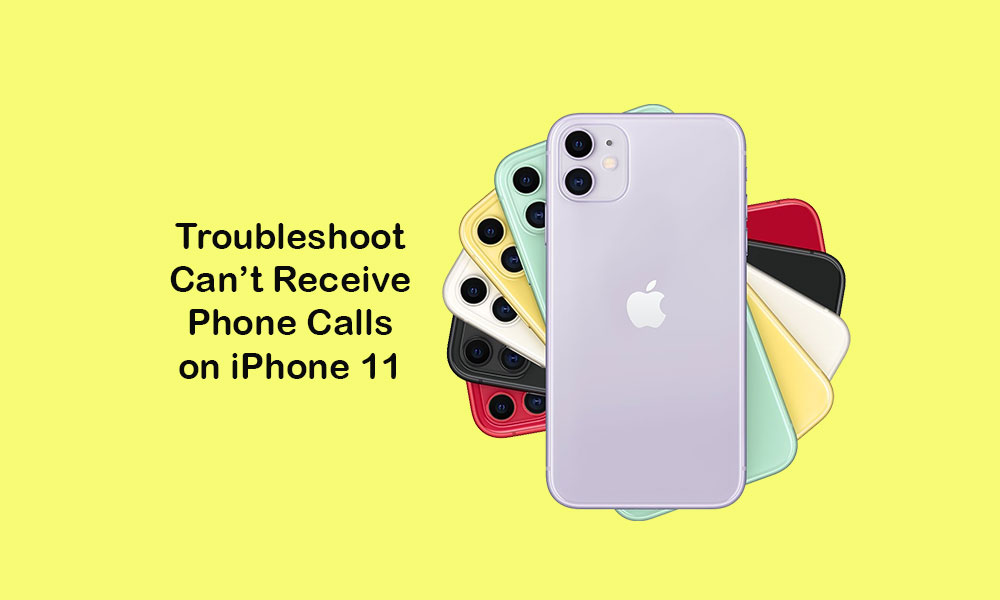
1. Restart Messages app
Open the recent tab by swiping up from the bottom of the home screen > close the running Messages app forcefully by swiping up the Messages tab.
2. Enable SMS sending option
Go to the iPhone settings > tap on messages > turn on the option called send as SMS.
3. Force Reboot your iPhone to fix Not able to receive phone calls on iPhone 11
- Quickly press and release the Volume Up button.
- Quickly press and release the Volume Down button.
- Press and hold the Side/Power button until the Apple logo appears.
- Release the key and wait for the device to boot completely.
4. Enable Airplane mode
- Go to the device Settings > turn on the Airplane Mode toggle.
- Wait for a while and turn off the Airplane mode.
- Connect to the mobile data or Wi-Fi and check the iMessage.
5. Reset Network Settings
- Open Settings menu > tap on General > tap on Reset.
- Choose Reset Network Settings.
- If prompted, enter the passcode and confirm it.
- Restart your iPhone.
6. Update Carrier Settings to fix Not able to receive phone calls on iPhone 11
- From the Home screen, tap Settings.
- Select General.
- Tap About.
- Select Carrier.
Meanwhile, you can update the carrier settings via iTunes.
- First, you need to connect the iPhone to the PC via iTunes.
- Once your device gets connected and synced, you will see an iPhone icon.
- Click on that iPhone icon and then click on Summary.
- Press and hold the Shift key and click on Check for Updates.
- It will initiate a prompt to install an iOS image (*.ipsw).
- Then you have to change the format to iPhone/iPad Carrier Configuration File (*.ipcc).
7. Remove and Reinsert SIM Card
- Turn off your iPhone.
- Use the SIM ejector pin and gently push the SIM ejector pin to eject the SIM tray from the iPhone 11.
- Next, pull out the SIM card from the tray > clean the SIM using a cloth and reinsert it.
- Finally, push the SIM tray properly into the device again.
- Reboot your handset.
You’re done. We assume that now you’ve successfully fixed the phone call incoming issue on your iPhone 11. If you’ve any queries, let us know in the comments below.
