OnePlus TVs are another great addition to the OnePlus smartphone and accessories family. In the era of smart IoT devices and the Android ecosystem, electronics brands are focused enough to manufacture smart TVs with excellent hardware and plenty of inbuilt features. However, nothing is perfect in this world, and so is the OnePlus TV. Some users are reporting that they’re Unable to Connect with Wi-Fi on the OnePlus TV.
Also Read
This particular issue is increasing day by day and most of the OnePlus Y|Q|U series smart TV users are experiencing the Wi-Fi connectivity issue whatsoever. According to the multiple reports online and the OnePlus Support forum, most of the affected users are reporting that they’re encountering problems with the Wi-Fi.
It includes ‘Unable to connect with Wi-Fi’, or ‘Unable to connect with a single Wi-Fi router’, or ‘Unable to connect with any Wi-Fi routers, etc. Well, these are one of the most common Wi-Fi regarding issues that OnePlus TV users are facing and can be easily fixed by following some of the possible workarounds mentioned below. So, without wasting any more time, let’s get into it.
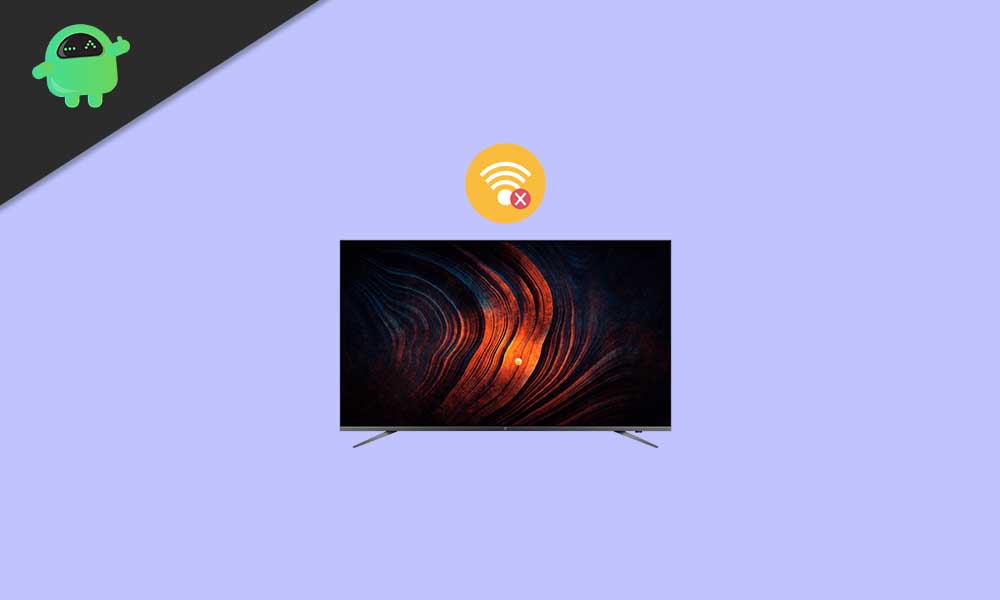
Page Contents
Fix: Unable to Connect with Wi-Fi on OnePlus TV
To be very specific, if your OnePlus TV is connected to a public Wi-Fi network like restaurants or hotels or train stations, etc for commercial use then it might be possible that the public Wi-Fi network is trying to limit the number of access routers, or even restricting access to MAC devices, etc.
- So, it’s highly recommended not to use public Wi-Fi for commercial purposes because it may also make your system or its data vulnerable. Whereas if you’re using a private Wi-Fi network that has strong password protection, you’ll be always on the safe side. Additionally, you may try using a different Wi-Fi network or a mobile hotspot.
- However, if you’re still facing Wi-Fi-related issues then try restarting your OnePlus TV to refresh the connectivity with it.
Additional Troubleshooting Steps
Here we’ve mentioned a couple of more troubleshooting steps so that you can try it out by yourself.
1. Reconnect Wi-Fi Network
Make sure to just forget and reconnect to the Wi-Fi network on your OnePlus TV. It might help you a lot in most scenarios. Sometimes the system data cache or the temporary networking glitch may cause such an issue.
2. Clear Cache of Wi-Fi Background Data
Well, this is something that we don’t follow that much but having a clogged networking data cache or glitch may start triggering issues with the Wi-Fi connectivity or fetching online services. So, it’s always a better idea to clear the cache of the Wi-Fi background data on the TV.
However, if the issue still persists, make sure to take a full backup of the TV data and upgrade your system to the latest OS.
3. Reset TV
It’s needless to say that sometimes even resetting the TV becomes crucial due to the temporary cache or glitch of the system. So, only clearing the cache data of Wi-Fi or restarting the TV may not come in handy.
Although resetting the TV to its default state (Factory Mode) will wipe out all the downloaded data or saved settings, there is nothing to do at your end. To do so:
- First, take a full data backup of your TV if something is important to you.
- Open the OnePlus TV > Go to Settings.
- Select More Settings > Choose to Reset.
- If prompted, confirm the action, and wait for it to be completed.
- Once done, your OnePlus TV will reboot automatically.
- Now, go through the initial setup process.
- You’re done. Now, try connecting the TV with the Wi-Fi network.
4. Contact Support
However, if the issue is still bothering you, then make sure to contact the OnePlus Support for further assistance on it.
There are some other kinds of Wi-Fi connectivity-related issues that can be found with OnePlus TVs. If you’re also facing any one of these issues, try following the possible workarounds below.
Wi-Fi automatically turns on
Ensure to check if the Wi-Fi connection can be manually turned on. Sometimes we forget to turn on or connect to the specific Wi-Fi network and start searching for troubleshooting guides without confirming every aspect from our end. Even if the Wi-Fi password isn’t correct, you’ll receive connectivity issues or the not connecting error. So, please be sure to check that too.
- Check out if any third-party app is causing the Wi-Fi connectivity issue or not. Some of the rogue third-party apps may disable the Wi-Fi connection automatically without asking your consent. So, make sure to disable those apps or the specific application on your OnePlus TV and start observing whether the issue is still appearing or not.
- Additionally, make sure to backup all the data to the cloud from your OnePlus TV (if necessary) and then perform a factory reset to clear out any software bug or networking glitch, etc.
Wi-Fi cannot access the internet
If the Wi-Fi cannot access the internet even after connecting to the Wi-Fi router successfully, then you can try some of the following steps:
- First, try using a different Wi-Fi network or a mobile hotspot to check whether the TV is able to access the internet or not.
- Second, try rebooting the OnePlus TV as well as the Wi-Fi router to refresh the connectivity. It’ll also refresh the system on both the devices that may also trigger connectivity problems whatsoever.
- If you found that the particular issue is related to a specific application, then make sure whether the App Data is turned on from the OnePlus TV settings menu. Head over to ‘Setting’ > ‘Data Usage’ > ‘Data Usage Control’ > Select ‘Allow all’.
Wi-Fi disconnects automatically
Some of the affected OnePlus TV users have also mentioned that even if they’re able to connect to the Wi-Fi network, the connection isn’t stable that much. So, they’re experiencing frequent automatic Wi-Fi disconnections after some time.
Well, in that scenario, make sure that you’ve placed your Wi-Fi router near to the OnePlus TV or within a minimum distance of the Wi-Fi signal range. That’s really important in some places where the place or room is more congested or the router is placed at a distance.
Wi-Fi reconnects automatically
If the Wi-Fi connection does not automatically reconnect to the OnePlus TV for some unexpected reasons then you can try following the steps below.
- Check out if the Wi-Fi doesn’t reconnect automatically issue occurs in both scenarios no matter whether the screen is turned on or off.
- So, if the Wi-Fi doesn’t automatically reconnect even when the screen is on or off without having any kind of network signal issues, then it’s possible that there are some issues with the system of your OnePlus TV. Try performing the factory reset of your TV after taking data backup.
- In another way, you can try clearing the cache from the TV settings menu and make sure that the software is up-to-date.
Wi-Fi network speed is slow
- This is something we don’t care about that much. But make sure to check whether the router and TV are placed within the signal range of the Wi-Fi. Additionally, check if the Wi-Fi signal connectivity isn’t getting blocked by any kind of obstacles or congestion in that place.
- Try adjusting the distance as well as the router antennas for a better connectivity range within the room or any specific place. If in case, your Wi-Fi router supports dual-band Wi-Fi (2.4GHz/5GHz) then try switching the connection on your TV to check for the issue further.
- Additionally, if you’re using the same Wi-Fi network on multiple devices and all of them are connected at the same time, try disconnecting the Wi-Fi on some of the less-used devices and check for the issue again.
That’s it, guys. We assume you’ve found this guide helpful. For further queries, you can comment below.

One plus y series tv is the most worst tv ever, wifi connections not visible even I enable my mobile hotspot and try to connect the wifi, but no connections visible on the tv network settings, iam very angry about on it😡😡😡