OnePlus TVs are one of the best in class SmartTVs right now when it comes to performance, display quality, additional features, and most importantly the OS upgrades. However, OnePlus TV users aren’t getting a buttery smooth user experience in day-to-day life due to some common issues. OnePlus TV Freezing or Stuck on Black Screen Issue is one of them.
Also Read: Fix: Unable to Connect with Wi-Fi on OnePlus TV
If you’re also facing the same problem, make sure to follow this troubleshooting guide properly. We can expect that OnePlus will try to push patch updates in the near future to resolve most of the issues. But till then you should try following some of the workarounds given below. According to multiple reports, the particular issue may appear due to the system or using third-party apps.
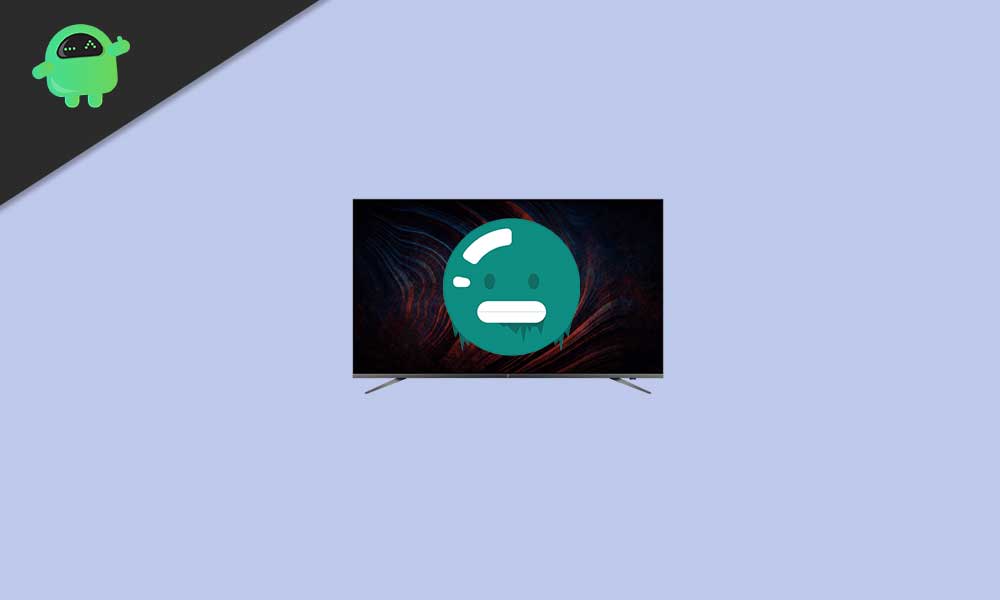
Page Contents
Fix: OnePlus TV Freezing or Stuck on Black Screen Issue
Now, without wasting any more time, let’s jump into the guide below.
1. Blank screen during normal use
- Make sure to check whether the blank screen issue is appearing for any specific application or not. If so, simply try uninstalling and reinstalling that particular application on the OnePlus TV.
- Additionally, you can also check whether the OnePlus TV has been updated to the latest stable software version or not. To do so, go to the ‘Settings’ menu > Select ‘More Settings’ > Head over to ‘About’ > Select ‘Build’. Now, clear the cache, and update the software. [Backup all the important data]
- Whereas try resetting the OnePlus TV directly from the ‘Settings’ menu > ‘More Settings’ > ‘Reset’. This process will automatically wipe out all the data from your OnePlus TV and it’ll reboot again. Just go through the initial setup process to start using it.
Also Read
2. Freezing on third-party apps
Well, freezing or stuck the screen while using any of the third-party apps on Android OS running devices are quite common for years. However, by following some of the workarounds this particular issue can be easily resolved whatsoever.
- If you’ve managed to discover that there is only a single third-party app causing the problem then it could be related to compatibility with the current system. So, make sure to uninstall the third-party application and clear the cache. Once done, you can try reinstalling the latest version of the specific third-party app again.
- Additionally, if you’re experiencing the freezing or black screen issue with all of your installed third-party apps, then try updating the OnePlus TV software first. Once done, make sure to try reinstalling all of those problematic applications.
- You can also check if the OnePlus TV software & apps are up-to-date or not. If not, then try updating completely.
Please Note: Make sure you’ve performed a full data backup and cleared the cache before restoring the system of OnePlus TV.
3. Freezing on preloaded apps
- Check whether the internet connection is fast and stable enough or not.
- Next, you can try updating the TV software using OTA and applications to the latest version. We’ll recommend you to perform the update periodically.
- Try reinstalling the apps if there is an issue with any of the apps.
- Try performing the factory reset your OnePlus TV from ‘Settings’ > ‘More Settings’ > ‘Reset’.
- However, if the problem doesn’t get resolved, make sure to contact the OnePlus Support for further help.
4. Freezing when power on the TV
- First of all, try to power off the OnePlus TV as one of the common steps.
- Then try clearing the cache and back up all the necessary data before updating the OnePlus TV to its latest software version using the OTA (Over-the-air) update method.
Alternatively, you can try following the steps below.
- Power off the OnePlus TV and restart it.
- Now, update the OnePlus TV software and installed apps to the latest version (if available).
- Then try performing the factory reset to the OnePlus TV. To do so: go to Settings > More Settings > Reset. Make sure to wipe out all the data and update it to the latest official software version via OTA.
That’s it, guys. We assume this guide was helpful to you. For further queries, you can comment below.
Credit: OnePlus Support
