Google Assistant is Google’s AI-powered personal voice assistant. It can do a lot of things with just simple voice commands. It can control your smart devices, find information online, control music, play content, run timers and reminders, make appointments and send messages, open apps on your phone, read notifications, provide real-time spoken translations, and play games. It is also available on a range of devices, making it a great voice assistant.
Although Google Assistant has several features that users can easily access through voice commands without any difficulty, unfortunately, multiple users have reported an issue with the Google Assistant on several platforms, including Reddit, Twitter, and other platforms which can be frustrating. The users experience the Google Assistant Keep Saying Sorry, I don’t understand while accessing it.
If you’re experiencing these issues on your device and you haven’t any idea how to solve them, you don’t need to worry. Thankfully, there are some possible methods available that you can take to solve them easily. In this article, we will provide the possible methods to solve the Google assistant issue on your device. So, let’s have a look at the fixes.
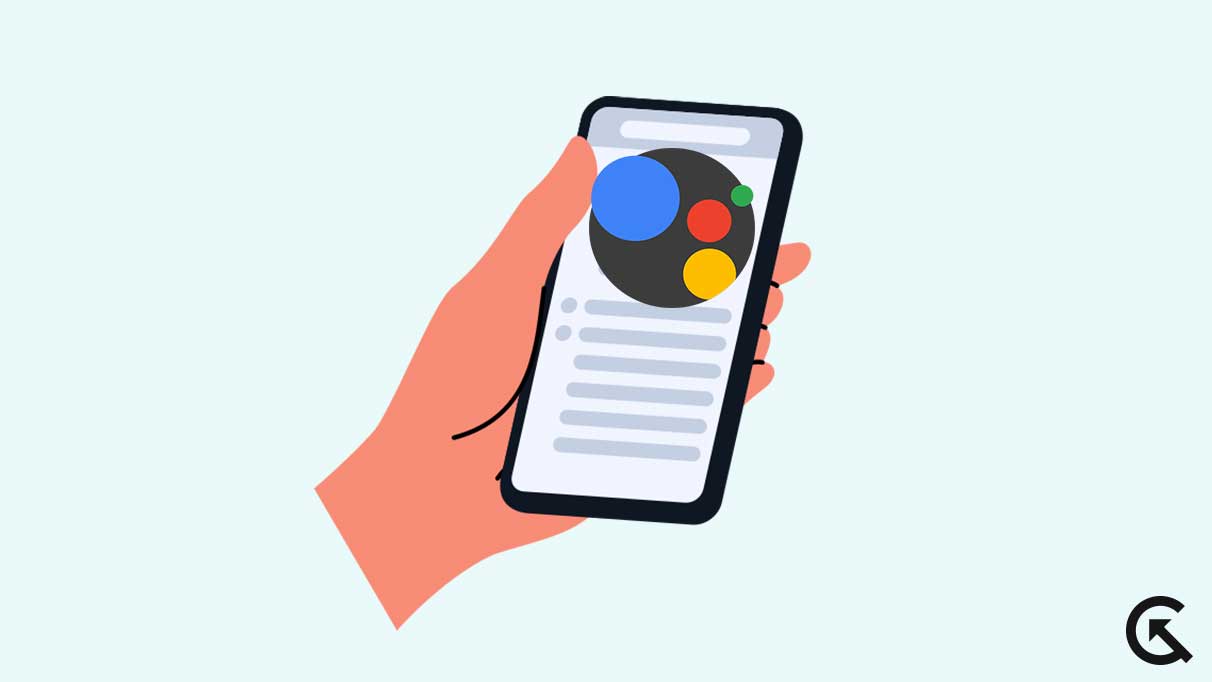
Page Contents
Google Assistant Keep Saying Sorry, I don’t understand, How to Fix?
According to reports, the Google assistant keeps saying, ‘I don’t understand” problem is caused by various reasons on the device. Your internet connection may be unstable while accessing Google Assistant, or you haven’t set the correct language for your Google Assistant.
In some cases, the issue is also caused by software bugs and glitches for most users, which prevents them from working. However, if you’re facing an issue on your device, don’t worry. Fortunately, we have found a couple of workarounds that you can easily take to solve them. So, let’s dive into the solution to solve the problem.
Fix 1: Restart Your Device
The first and easiest way to solve the Google assistant issue on your device is to restart your smartphone. It’s possible that the “Google Assistant Keep Saying Sorry, I don’t understand” software bugs and glitches cause issue. In such cases, you have to restart your device to get them fixed. Most temporary issues and bugs are easily fixed by simply restarting the device. So, here’s how you can restart your device by following the mentioned steps:
- Press and hold the power button until the Restart/Reboot option appears on the screen.
- Release the power button and tap the Restart/Reboot option on the phone screen.
- The device will automatically turn off and back on after a moment.
- Once finished, try to check if the issue is resolved.
Fix 2: Change Assistant Language
A user observed that the problem is limited to English (USA), and switching it to other languages like English (Canada) and English (India) might solve the issue. So, you have to change the assistant language into your own compatible language, and this helps to fix the Google assistant problem. Here’s how you can change the assistant language on your Android device:
- Open the Google app on your device and tap on the profile icon at the right corner of the screen.
- Choose Settings > Google Assistant.
- Now tap on the Languages option.
- Choose your compatible languages for speaking to your assistant.
- Once done, try to check if the issue is resolved.
Fix 3: Check the Internet Connection
While accessing Google assistant, a stable internet connection is essential for better results and efficiency. It’s possible that the “Google Assistant Keep Saying Sorry, I don’t understand” issue is due to an unstable internet connection. Make sure you’re connected to a stable internet connection or Wi-Fi. Again, try to access Google Assistant and check if the issue is resolved.
Fix 4: Update Google & Assistant App
It’s also possible that your Google or Google assistant app is outdated, which prevents it from working properly. An outdated version causes a variety of bugs and issues, and sometimes it’s stuck automatically. You have to update your Google or Google assistant to the latest version to solve the problem. Here’s how you can update your device:
- Open the Google Play Store on your device.
- Search Google or Google Assistant.
- Choose the app, and you can see the Update option.
- Simply tap on Update and let the app download.
- Once finished, try to check if the issue is resolved.
Fix 5: Re-install Google Assistant App
The other possible method is to re-install the Google or Google Assistant app on your smartphone. In case you updated the app to the latest version and are still facing the issue, try to uninstall and re-install the app on your device. This might help you to solve the Google assistant issue. Simply uninstall the app and re-install it from Google Play Store. Once the installation is finished, try to check if the issue is resolved.
Fix 6: Update Phone OS
You also have to update your system software to the latest version. Sometimes, an outdated version is a major reason for such temporary bugs and issues on the applications and the device. However, every smartphone manufacturer brings the software system update to increase the greater efficiency of the device. Make sure your device is running on the latest software version. If it’s not, try to update and install it by following the mentioned steps:
- Open the Settings app on your device.
- Tap on System > System Update.
- The device will automatically check for updates.
- If an update is available, download and install it on your device by following the on-screen instructions.
- Once the download is finished, restart your device and check if the issue is resolved.
Fix 7: Contact Google Support
If you have tried the above-mentioned solutions and are still stuck on the problem, it’s best to contact the Google support team for further help. They will diagnose the cause and provide the troubleshooting strategies you can easily take to solve. However, you can easily connect them through the official website, email, or by social media. Ensure you provide the details or model number of your device to diagnose the problem and get them fixed as soon as possible.
Final Words
The “Google Assistant Keep Saying Sorry, I don’t understand” issue is caused by several purposes, which can be easily fixed by following the possible solutions. Hopefully, the above-mentioned solutions will help you guide and diagnose your device’s problem. You can get back to your Google assistant by following those steps. You should contact the Google support team for further assistance if the solution doesn’t work.

I have tried all recommendations to stop Google respones of “sorry I do not understand”
my very sad because I have no money