Having an issue with your Oppo watch notifications, and it’s not working or not showing anymore on the screen? If yes, don’t worry about it. Oppo watch notifications not showing an issue is really annoying especially when you want to read those notifications without checking the message on your phone. However, it’s easy to read the notifications from your Oppo watch instead of checking the message on your phone as Oppo allows you to read the notifications when you are connected to your phone through the Wear OS app.
Therefore, with our best troubleshooting strategies, you can easily solve the problem. In this guide, we will discuss how to resolve Oppo watch notifications not working or not showing. Also, we will let you know why the notifications are not showing on your Oppo smartwatch. So, without any further ado, let’s get into it.
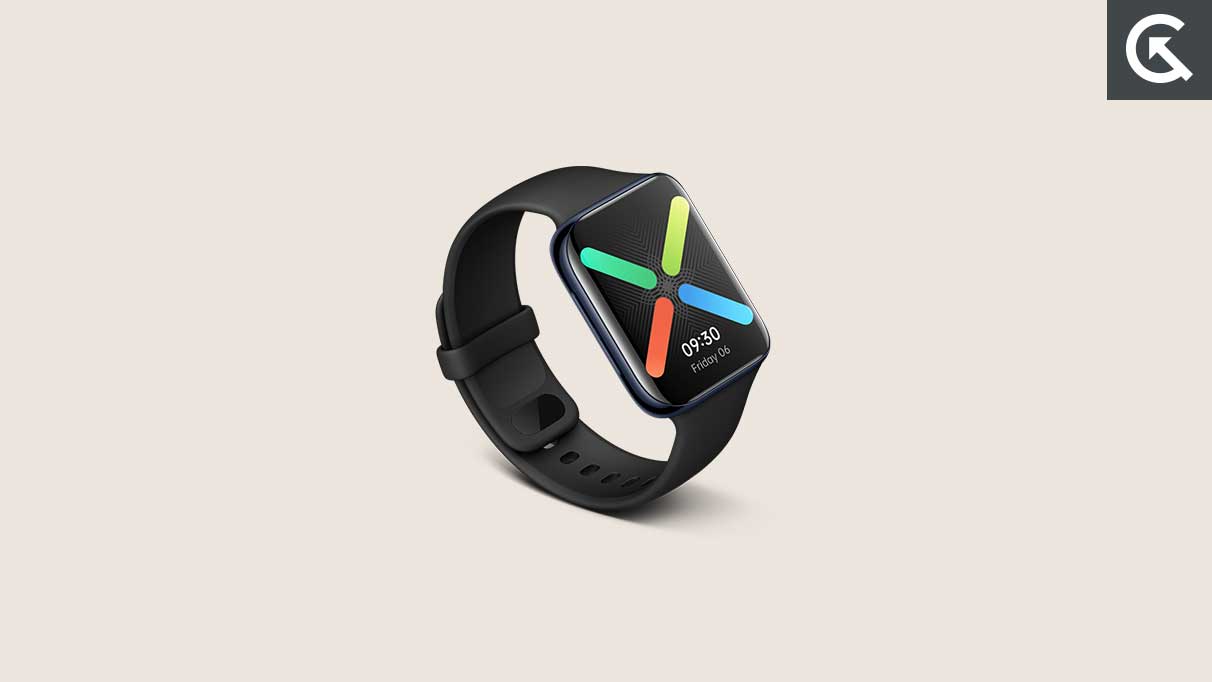
Page Contents
- Why Does Oppo Watch Notifications Not Working or Not Showing?
- How to Fix Oppo Watch Notifications Not Working or Not Showing
- Fix 1: Make Sure Your Watch is Paired
- Fix 2: Restart Your Phone and Watch
- Fix 3: Check Your Internet Connection
- Fix 4: Check Individual App Notifications in the Wear OS App
- Fix 5: Grant Notification Access
- Fix 6: Verify App Notifications on your Phone
- Fix 7: Update Wear OS App
- Fix 8: Disable Theatre and Other Modes
- Fix 9: Check for Software Update
- Fix 10: Reset Your Oppo Watch
- Fix 11: Contact Support Team
- Final Thoughts
Why Does Oppo Watch Notifications Not Working or Not Showing?
If you are not getting notification on your Oppo watch and experiencing an issue with the notification, there can be several reasons for this. Here are some of the main reasons why your Oppo watch notifications not working:
- Bluetooth Connection Problem: Oppo Watch communicates with smartphones and receives notifications via Bluetooth on your smartphone. There may be a chance that your Bluetooth connection is weak or unstable that prevents you from getting notification.
- Notification Settings: There are multiple notification settings available on the Wear OS, including apps which can send notifications on your watch. However, it is possible that your Oppo watch will not get notification if the settings are not properly set.
- Outdated Wear OS app or firmware: It is also possible that you have an outdated Wear OS version on your phone or running on outdated firmware which prevents you from getting notification on your Oppo watch.
- Software Issues & Glitches: As with any electronic device, the Oppo watch can have software issues and glitches that prevent it from functioning properly. These problems can often be resolved by restarting your watch or resetting your Oppo watch.
How to Fix Oppo Watch Notifications Not Working or Not Showing
If you have your own Oppo smartwatch and have an issue with the notification or the notification is not showing, here are some best fixes that will help you to resolve Oppo watch notifications not working or not showing issue.
Fix 1: Make Sure Your Watch is Paired
The first step is to check if your Oppo watch is paired with your smartphone via Wear OS by Google smartwatch. It may be possible that you have not paired your Oppo watch with your phone properly, which prevents you from getting notifications on the watch. It is essential to connect your watch with your smartphone through the Wear OS app and make sure the Bluetooth is turned on. If you are connected and still unable to receive notifications, try to unpair and re-pair your OPPO watch with Wear OS and check the results again.
Fix 2: Restart Your Phone and Watch
Another most powerful solution is to restart your phone and Oppo watch at the same time. Restarting the watch can solve a lot of problems on your watch. Also, you can easily resolve any software issues and glitches when you restart your Oppo watch as it clears its memory and reloads all its components.
To restart your Oppo watch, follow the steps below:
- Press and hold the side button for a few seconds.
- Release the pressed button when a pop-up menu will appear on the screen.
- Press and drag the restart option from left to right.
- Now your Oppo watch will automatically restart.
To restart your smartphone, follow the steps below:
- Press and hold the Power button & Volume Down simultaneously until you see the “Reboot/Restart” option on the screen.
- Tap on the “Reboot/Restart” option and your phone will automatically turn off.
- Wait for a moment and your phone will turn back on.
Fix 3: Check Your Internet Connection
An internet connection is required on your smartphone to get the notification at the right time. However, when your Oppo watch is connected with the Wear OS and has a proper internet connection, then you will get the notification at a proper time. However, if you are not connected with your internet connection or have a weak connection, there may be a chance that you will not get the notification at the right time. Make sure to connect your device with a stable internet connection and try checking if the issue has been fixed.
Fix 4: Check Individual App Notifications in the Wear OS App
You also have to check the individual app notification on your Oppo watch. However, it may be possible that you have disabled the notifications of some applications that prevent the notification from getting. Make sure to check the individual app notification in the Wear OS app.
To do this, open the Wear OS by Google smartwatch app on your smartphone. Now you will be able to see “Notifications” on the screen. Simply, tap on it, and you will see the list of applications that are currently installed on your Oppo watch.
Make sure that all of the applications that you want a notification from are set as ON. But, if the notifications are set as OFF, then you will not get any notification on your watch. Once you are ensured that all the applications that are essential to get the notification are set as ON, you should be able to receive the notification of the app at the right time on your watch. If the issue persists, move down to the next solution.
Fix 5: Grant Notification Access
If you are still having the issue with the notification on your Oppo watch and unable to receive the notification at the right time, it is possible that you have turned off the notification access of your Oppo watch. In this case, you have to grant the notification access on your device. Here is how you can do this by following the steps below:
- Launch the Settings app on your phone.
- Select “Apps” or “Apps & Notifications”.
- Tap the “See All Apps” option.
- From the list of applications, find the Wear OS app and select it.
- Again, select “Notifications”.
- Now toggles the Notification access to “Allowed”.
Fix 6: Verify App Notifications on your Phone
If you are not receiving the notification of the particular app on your Oppo watch, then it may be possible that you have accidentally disabled the app notification on your device. Well, you have to enable the notification of the particular app that you are not receiving the notification on your Oppo watch. Here is how you can enable it by following the steps below:
- Launch Settings app on your phone.
- Select “Apps” or “Apps & Notifications”.
- Tap the “See All Apps” option.
- Now tap on each app that you are not getting the notification of the particular app on your Oppo watch.
- Allow the notification of the app by pressing the toggle next to it.
Fix 7: Update Wear OS App
An outdated version of the Wear OS app on your smartphone also causes the issue with your Oppo watch. Make sure to update the Wear OS app to the latest version if you are running on the oldest one. By updating the Wear OS app, you may be able to resolve all the issues and glitches on your watch. To update wear OS on your device, follow the steps below:
- Open Google Play Store/App Store on your device.
- Search for “Wear OS” and select the app.
- You will find the update option, if available.
- Simply, tap on the “Update” option and let them Install on your device.
- Once successfully updated, launch the app and try checking if the issue has been resolved.
Fix 8: Disable Theatre and Other Modes
One of the other most common causes that prevents you from getting notification on your Oppo watch is Theatre Mode. Theater Mode is a feature on your device which silences all the notifications on your device while you are watching a show or movie. In addition, there are other features such as DND (Do Not Disturb) or Goodnight mode can also cause the issue. Well, you have to turn these features off and you should be good to go. Here’s how:
- Open the Wear OS app on your smartphone and select “Settings”.
- From there, make sure to disable Do not disturb, Goodnight and Theatre Mode.
Alternatively, you can head over to your phone settings app and make sure to disable these features too. If the issue persists, move down to the next solution.
Fix 9: Check for Software Update
It is essential to keep your software update version up-to-date of your Oppo watch to prevent malfunctions. Well, it is necessary to update the software of your watch if your Oppo watch is running on the oldest version as it causes several issues. To check for software updates, follow the steps below:
- Open the Wear OS app on your smartphone.
- Select Watch settings.
- Scroll down and select the “Software Update” option.
From there, you can easily check if there are any new updates available on your Oppo watch. If an update is available, you are able to download and install them easily. Updating the watch to the latest version is pretty useful and it will fix any minor bugs and issues on your Oppo watch. Well, if you are still having the same issue on your watch, move down to the next solution.
Fix 10: Reset Your Oppo Watch
If you have updated your Oppo watch to the latest version and still have the same issue on your watch, it’s time to reset your Oppo watch completely. Make sure to note that resetting the watch will erase all its data, so ensure to back up the important data as soon as possible to proceed with the reset process. To reset your Oppo watch, follow the steps below:
- Press the lower button at the side of your Oppo watch to wake up the screen.
- Swipe down from the top of the screen to launch the Quick Panel.
- Tap on the Settings icon.
- Scroll down and select “System”.
- Again, scroll down and select “Disconnect & Reset”.
- Finally, tap the check mark and that’s it.
Now your Oppo watch will automatically start the reset process and turn back on after a moment. Again, try checking if the issue has been resolved and make sure to connect your Oppo watch to the Wear OS app on your phone.
Fix 11: Contact Support Team
If none of the above workarounds works for you to resolve Oppo watch notifications not working or not showing, it is recommended you contact Oppo customer support team for further help. They will probably suggest you with their best troubleshooting methods and with this, you may be able to resolve the problem quickly. Make sure to provide the needed information to get the problem solved as soon as possible. You can also visit the nearby Oppo service center or local store for further details.
Final Thoughts
That’s all there is to it! We have mentioned eleven fixes to resolve notification not getting or not working issues on your Oppo watch. We hope that you are able to resolve the problem and get your watch working again by the end of this guide. Also, I hope you have found this article helpful for you. Make sure to follow the above mentioned workarounds carefully before applying it. Yet, if you have any other questions, let us know in the comments section below. Thanks for reading! Have a great day.
