Windows 10 is famous for its extensive features and user-friendly interface. The well-known service provider will also stick to some problems. The issues can get consideration and claimed by many of the users worldwide. One of the prevalent problems which may cause the death screen on your system with errors is the orange screen of death.
The users are facing the sudden crash of the system, and the orange screen appears on the system, which is popularly known as the orange screen of death. You do not need to panic if you are having the same issue as a system crash with the orange screen of death. You can implement one of the discussed methods to get rid of the screen death issue.
Also Read
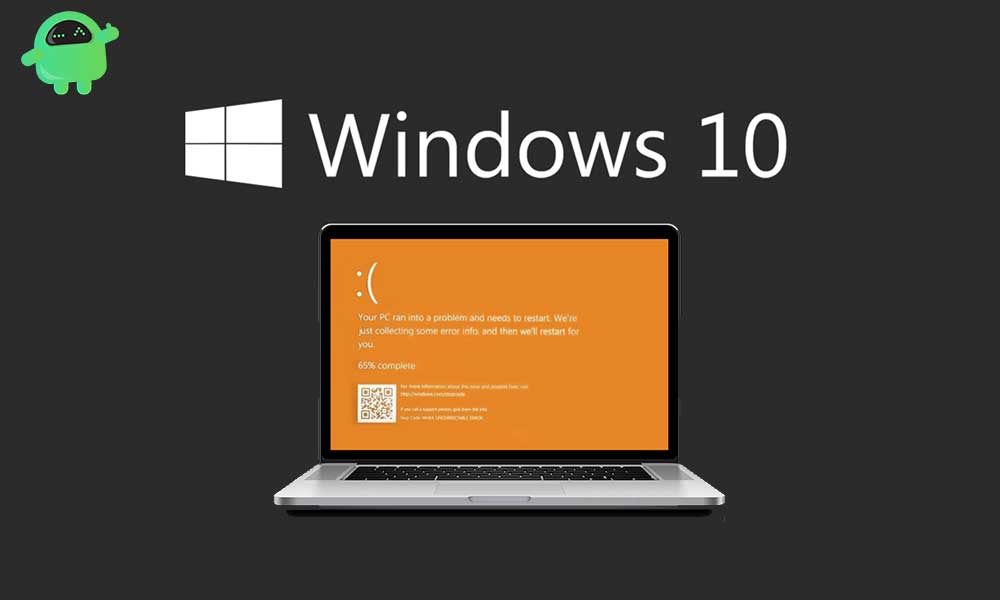
Page Contents
Orange Screen of Death and its causes:
When your system strikes into having the crash, then there are several things you will get on your system screen—one of the most common errors in the orange screen of death. There may be several reasons for getting the orange screen of death. Some sorts of solutions provided below, but you need to identify the causes of getting the crash before involving in any settlement.
There may be several causes if you have the orange screen appeared with the system crash error. The most common cause is networking error, which might get fixture with the safe mode networking. The other issue might get involve the graphics error. Your graphics card may have files to update. The problem also occurs when your graphics card files damaged or corrupted. You may get the proper solution for all the reasons. Check ahead to get the sequential answers for your error of getting the orange screen of death.
What is the Orange Screen of Death? How to Fix on Windows 10:
The crash error with the orange screen of death may require getting a solution immediately if you do not want to lose any of your data in your system. There are several problem-oriented solutions that you can apply to get rid of the orange screen that appeared as a result of the crash. Follow the sequence for getting the appropriate solution for your Windows 10 PC. You can implement any of the mentioned solutions for resolving the concerned issue.
Safe Mode Networking:
This is the very first approach to solve the orange screen issue in your Windows 10. You might get the login to your PC with a safe mode of networking. You can follow these steps to log in to safe mode with networking.
- Turn on your system and immediately turn the system off before getting into the Windows loading sequence.
- Repeat the process until you get a careen with ‘preparing automatic repair’ message
- Wait for the process to finish and click ‘Advanced options’ after completion of the process
- Click ‘Troubleshoot’
- Proceed to ‘Advanced options’
- Head to the ‘Start-up settings’ and click ‘restart.’
- Press the subsequent key for enabling the ‘Safe Mode with Networking’
Now you can get into your Windows to protect your data with safe mode login. Take a quick backup of your data and try to install a newer version of Windows if you want to login to the regular model. Safe mode restricts some of the features as they were working on the regular model. So this is essential to get back to a consistent way, or you can also repair the existing version. You may carry your work either on safe mode if there is nothing essential and extensive use of your system.
Getting into the troubleshooting might be differing for different windows and service providers. The basic concept for getting into the safe mode with networking is similar to all the versions of Windows. You need to identify the method of getting into the troubleshooting mode before applying this procedure, the procedure mentioned above is well suitable for Windows 10 users.
Update your graphics driver:
If the issue did not get the solution through the safe mode, then there might be the error involved in the graphics card. Your graphics card may be out of date or should have some corrupt files installed with the card. You may use the third-party app to update your drivers automatically; else, you can also update all the desired drivers through manual mode.
The most common application for automatic updates of your drivers is ‘Driver Easy.’ This app recognizes the system drivers and updates them all if you have provided the administrator privileges to this app. You can install the driver’s update using ‘Drive Easy’ app by following these steps:
- Download and install the app from a trusted resource
- Run this app and click on the ‘Scan Now’ button
- Once ‘drive easy’ scan you system issues, then you can click the ‘Update all’ button to get the updates automatically.
- This app will install the correct version of the driver for your system.
- After the installation, Restart the computer, and you will find your issue resolved.
Keep the suggestion to update the graphics card manually. Follow these steps to get your drivers updates manually:
- Press ‘Windows key + S’ to search the ‘device manager.’
- Find and head to the ‘Display adapter’ in the device manager menu
- Extend the options by clicking the arrow
- You will find your driver name here
- Now double click your driver name
- Proceed by clicking the ‘Update’ button
- Your drivers get the desired updates, and now you can check for the issue of the orange screen of death. This issue may not be appearing on your screen now. If the problem persists, then move to the next method.
Uninstall softOSD app:
SoftOSD app interfaces independent direct display control software to manage the display settings. This software program may cause an unnecessary error for your system. You need to uninstall the application to resolve the issue. Follow the procedure to uninstall the app:
- Press Windows key and type features
- Hit on ‘Apps and features.’
- Navigate to ‘SoftOSD’ and right-click on it
- From the context menu, select uninstall to remove this app
- You may now enjoy a hassle-free experience as the orange screen of death may disappear from your system.
It might sometimes be very irritating to get your system into the crash suddenly. There may be many reasons to get this kind of error. The most common mistake is getting the orange screen of death. The solutions, according to the principal causes, are mentioned above in the context. You may proceed to the appropriate solution according to your needs.
Mention the advice to take the backup of your important files and data through the safe mode login before getting into the answers. The solutions, as mentioned above, are extensively reliable and tested for Windows 10 interface. By applying one of the fixes mentioned above, you may get rid of the orange screen of death issue. If you have any queries or feedback, please write down the comment in the below comment box.
