Paladins is one of the most successful online multiplayer shooter games, making some images in the market. Since its first release in 2018, Paladins has made a huge fanbase worldwide. One of its plus points is its availability on multiple devices, including Microsoft Windows, PS4, Xbox One, and Nintendo Switch. So far, players quite like this game, according to reviews. Though it’s doing well, some players are reporting about the Paladins Screen Flickering or Tearing Issue.
Some bugs and stability issues appear in the game that needs to be fixed by the developers. The Guerrilla Games team is aware of this issue, and they’re working on it. Some players encounter the shimmering or sparkling issue in the gameplay, which is also considered a screen flickering issue in most scenarios. If you’re also facing the same issue, you can follow this troubleshooting guide to resolve it.
Also Read
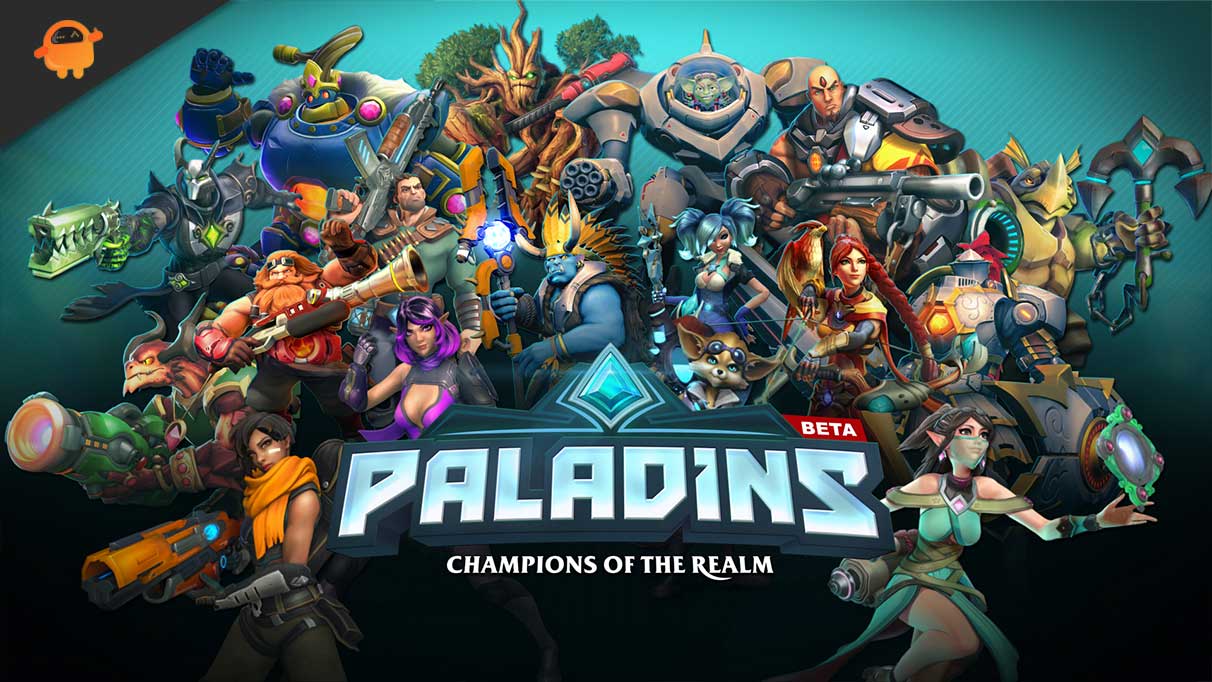
Page Contents
Fix: Paladins Screen Flickering or Tearing Issue
Paladin’s sparkling effect seems to impact console players a lot during the gameplay when it comes to performance. However, not everyone likes their game to be shimmery or shiny, which might occur due to improper display settings, motion blur effects, etc. We’ve already found some reports on Reddit about it. Some reports suggest that trying out another monitor or TV or even re-plugging HDMI can fix it.
However, some possible workarounds mentioned below should help you out if the recommended solutions don’t come in handy. So, without wasting any more time, let’s jump into it.
1. Try Using Another TV or Monitor
You should try using another TV or monitor whatever screen you’re using to check whether the screen flickering issue is still bothering you or not. Some affected Paladins players have tried this step and found it useful.
2. Try Changing HDMI Cable
You can also try changing the HDMI cable or simply unplugging the HDMI cable from the display device and plugging back into it. This should fix the temporary connectivity or screen glitches in some cases.
3. Change Video Output and Resolution
Make sure to change the video output and video resolution on the settings menu by following the steps below:
- Press and hold down the PlayStation console’s power button for around six seconds.
- Connect your PlayStation controller via USB-C cable to the console > Press the PS button on the controller.
- Press the joystick or D-pad down to the second option to highlight ‘Change Video Output’.
- Select the first option to ‘Change Resolution’.
- Then select ‘OK’ on the next screen to restart your PS4/PS5.
- Next, select the video resolution that typically suits your TV or ‘Automatic’ to let the PS5 determine this.
- If you choose your resolution manually, the next screen may ask you to select your transfer rate from the ‘Automatic’, ‘-1’, or ‘-2’ options.
4. Check System Updates
It’s recommended to update the PS4/PS5 system software to avoid graphical glitches or lags. You can follow the steps below to install the update.
- Head over to Settings > Hit System.
- Select System Software > Hit System Software Update and Settings.
- Select Update System Software > Select Update Using Internet.
5. Update Paladins
If you haven’t updated the Paladins video game on your PlayStation 4 or PlayStation 5 console for a while, then make sure to update it by following the steps below:
- Turn on your PS4/PS5 console > Go to the Home screen.
- Now, navigate to the main menu on top.
- Head over to the Games tab.
- Scroll down to Paladins and highlight it.
- Press the Options button on your controller.
- Finally, choose to Check for Update from the drop-down menu.
6. Re-Enable Motion Blur
Whether you’ve turned on or off the Motion Blur option in the game settings menu. Just make sure to re-enable the Motion Blur option again. If it’s already turned on, simply turn it off again. Some reports suggest that this trick can fix the screen flickering or tearing issue.
As mentioned, a fix for the Paladins screen shimmering issue will be rolled out soon by the developers. Till then, we’ll have to wait for it.
That’s it, guys. We assume this guide was helpful to you. For further queries, you can comment below.
