Are you having trouble streaming the Peacock App on your LG Smart TV? You are not alone if your Peacock App is not working or loading on your Smart TV. Many users across the community have reported that they cannot use the Peacock app on their LG Smart TV. Some users complained that the Peacock app automatically crashed and did not load properly.
LG TV is quite popular because of its ability to stream with instant access to thousands of movies, comedies, and TV shows. In addition, the LG TV is an on-demand streaming service where you can enjoy Peacock’s original content without hassle. But the Peacock app not working or loading on LG Smart TV can be disheartening for most users.
However, If you are one of those users and encountering a similar issue on your LG TV, don’t fret. We’re here to help you. In this article, we will let you know how you can easily troubleshoot the peacock app not working or loading issues by attempting the accurate solutions that are mentioned below.
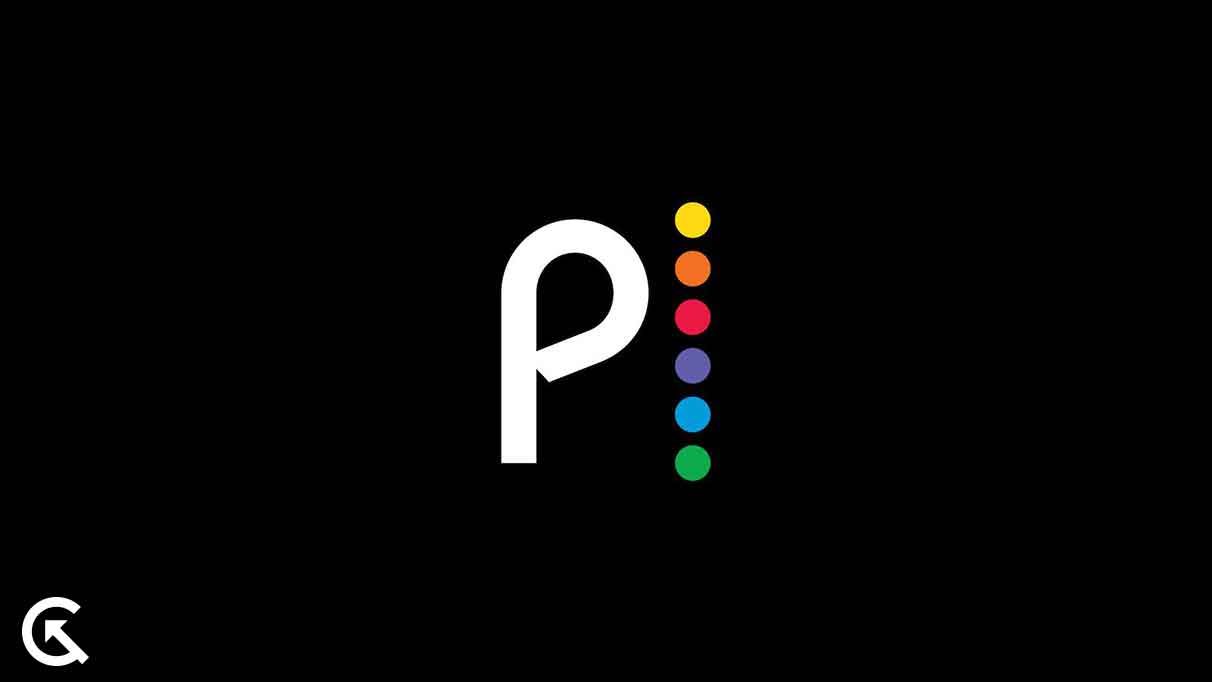
Page Contents
Reasons Why Peacock App Not Working or Loading on LG TV?
There could be many reasons why a Peacock app is not working or loading on your LG Smart TV. Here are some primary reasons includes:
- Internet Connectivity Problem: If you are unable to access the Peacock app on your Smart TV, it could be due to an unstable internet connection on your LG TV. If you are connected to a slow network, the Peacock app may not work anymore.
- Server Problem: There may be a chance of the server status if you have an issue with the Peacock app on your LG TV. Sometimes, if the server status running slow or down then you can’t access the Peacock app on your LG Smart TV.
- Out of Service Region: Since Peacock is an on-demand service app, it could be possible that the service is not available in your region. Make sure to check the Peacock is working on your region by visiting the DownDetector page.
- Software Bugs and Issues: It is also possible that the Peacock app is not working or loading on your LG Smart TV due to software bugs and issues. In such cases, you have to either restart your Smart TV or factory reset.
Therefore, these were some of the primary reasons why the Peacock app is not working or loading on your LG Smart TV. Now, let’s focus on the troubleshooting strategies to resolve the issue you are facing on your LG TV.
Fix Peacock App on LG TV Not Working or Loading Issue
As mentioned earlier, Peacock app not working or loading on LG Smart TV could be due to several reasons which can be quite frustrating especially when you just want to enjoy your day by watching TV shows and movies. Thankfully, there are some effective solutions we have mentioned to resolve the problem on your LG Smart TV.
Fix 1: Check Your Internet Connection
Most of the times, Peacock app is not working or loading on your LG Smart TV is generally caused by an unstable internet connection. As Peacock app is an online streaming service, so it will needs a superfast internet connection to function normally. However, if your internet connection isn’t working properly on your LG Smart TV, then the Peacock app will not load properly and doesn’t work anymore.
Make sure you are connected with an stable internet connection on your LG Smart TV while accessing Peacock app. It will suggested you cross-check if the network is working or not. Most times it happens that your Wi-Fi network is connected, but the internet connection is not active due to a bad configuration of DNS or your local internet account.
Fix 2: Reset Your Router
You can also perform a reset on your Wi-Fi router to check if it’s help you to provide the accurate network with a stable connection. Occasionally, the network is most crucial especially the good network coverage to access certain applications and programs on any device. It is suggested you to reset your router and try checking the results.
Resetting the Wi-Fi router is pretty simple to do. Simply unplug the power source and cables from the wall socket and wait for about 5-10 minutes. Afterwards, plug the power source or cables back to the wall socket and turn the switch back ON. Now try to connect your LG TV with the internet connection and launch Peacock app to check if the issue has been resolved or not. If the issue persists, dive to other solutions.
Fix 3: Close Peacock App and Open It Again
To solve the persisting issue with the Peacock app on your LG Smart TV, try to close the Peacock app and re-open it again. By doing this, it may clear the bugs on the Peacock app. Once the bugs get cleared, the issue with the Peacock app gets resolved. Simply launch Peacock app and check if the issue has been resolved. If the issue persists, you have to try other solutions which are mentioned below.
Fix 4: Restart Your Smart TV
It could be possible that Peacock app is not working or loading on your LG Smart TV due to software bugs and issues which generally appears on any electronic devices because of some unknown causes. If so, you should restart your Smart TVs to check if it helps you to solve the problem. But generally speaking, it did a fantastic job.
Restarting the Smart TV is pretty simple to do for almost every users. Simply unplug the power source from the wall socket by turning off the switch and wait for about 5-10 minutes. After that, plug the power source back to the wall socket and turn the switch back on. Again, launch the Peacock app on your Smart TV to check if the issue has been resolved.
Fix 5: Clear the Cache and Data of Peacock App
Any corrupted cache or storage data can also cause several issues just like Peacock app isn’t working or loading up. But worry not as you can simply clear the Peacock app cache and data from your LG settings menu. To clear the cache and data of Peacock app on your LG TV, follow these steps:
- Head over to the Home Screen and launch System Settings.
- Choose the Application Manager option.
- Now you will see the list of installed and preloaded apps.
- Select Peacock app from the list of applications.
- Finally, click on the Clear Cache button.
Once you have cleared the cache and data of the Peacock app from your LG Smart TV, re-launch the app and check if the issue has been fixed. Otherwise, head over to other solutions.
Fix 6: Update the Peacock App
Peacock App developers frequently roll out the updates to ensure users will enjoy their streaming services without any major bugs and issues. But in most cases, the automatic app updates might be disabled by default and it could be possible that you are using an outdated Peacock app version on your LG Smart TV. Make sure to update the Peacock app from the Play Store on your LG Smart TV. After that, check if the issue has been resolved.
Fix 7: Update LG Smart TV
In case you still unable to access Peacock app on your Smart TV due to loading up or not working issue, try updating your LG Smart TV as it could be possible that you are running on the outdated version. Most times due to an outdated version, the app might be stuck or not functioning properly.
Make sure to update your LG Smart TV to the latest firmware version. When you update your Smart TV to the latest firmware, then all the errors will automatically get cleared and the issue with your Smart TV including the Peacock app will also get cleared. Before proceeding to update process, make sure you are connected with an stable connection as it must requires. After that, launch the Peacock app and check if the issue has been resolved.
Fix 8: Contact Support Team
If none of the above workarounds helps you to resolve the Peacock app not working or loading issue on your LG Smart TV, it is recommended you contact the Peacock support team for help. They will probably suggest you with their accurate methods. With this, you may easily be able to resolve the problem. Make sure to provide the accurate details and information regarding the problem you are facing with the Peacock app.
Wrapping it Up
This brings us to the end of this guide to fix the Peacock App not working or loading issue on LG Smart TV. Make sure to follow each and single steps carefully to resolve the issue you are facing with the Peacock app. With our mentioned solutions, you may easily be able to solve the problem. If the above methods don’t work, you should contact the support team for some help. We hope this guide help you a lot in fixing the Peacock app not working or loading up issue. Let us know which of the above workarounds works for you.
