Whenever your device seems to have any fault, a hard reset can fix that. Doing Hard reset on Samsung Galaxy Fold is just like a factory reset. In the end, you will have a fresh copy of Android OS on Galaxy Fold which you can use easily. Today we will guide you on How to hard reset Samsung Galaxy Fold.
With powerful specs and unique design, Galaxy Fold is the center of attraction of major developers and Android enthusiasts. If you’re also a proud owner of Galaxy Fold, then you must know how to hard reset your device. The process of hard resetting is pretty simple. In this post, we will guide you on how to hard reset Samsung Galaxy Fold easily.
![Samsung Galaxy Fold Stock Firmware Collections [Back To Stock ROM]](https://www.getdroidtips.com/wp-content/uploads/2019/03/galaxy-fold_kv_device.jpg)
Page Contents
What is Hard Reset
A hard reset, also known as a factory reset or master reset, is the restoration of a device to the state it was in when it left the factory. All settings, applications, and data added by the user are removed. In simple terms, after doing a hard reset, your device will revert back to factory settings.
Doing a hard reset is beneficial for many situations. In case you want to sell your device or want to boost the performance of the device, you can perform a hard reset.
Also Read
Device Specification
Before we move on, please confirm the device specifications.
| Device Name | Samsung Galaxy Fold |
| Screen | Dynamic AMOLED 7.3 inches, Resolution 1536 x 2152 pixels |
| Processor | Octa-core (1×2.84 GHz Kryo 485 & 3×2.42 GHz Kryo 485 & 4×1.8 GHz Kryo 485) |
| RAM/ROM | 12GB RAM, 128/512 GB ROM |
| Battery | Non-removable Li-Po 4380 mAh battery |
| Camera | 12 MP, f/1.5-2.4, 26mm (wide), 1/2.55″, 1.4µm, Dual Pixel PDAF, OIS 12 MP, f/2.4, 52mm (telephoto), 1/3.6″, 1.0µm, AF, OIS, 2x optical zoom 16 MP, f/2.2, 12mm (ultrawide) |
Steps to Perform Hard Reset on Samsung Galaxy Fold
There are two methods available actually to keep up the pace. One is a hard factory reset via Settings and another is factory reset via Recovery. Both these methods are good and will bring similar outcomes when you choose to perform Samsung Galaxy Fold factory reset. Basically, when you are able to boot into Android, you can perform the hard reset from the Settings menu. On the other side, if you are not able to boot into Android, you can go with Hard Factory Data Reset on Samsung Galaxy Fold via Recovery.
Instructions for Hard Reset via Settings
- In your Samsung Galaxy Fold device, Go to Apps
- Select Settings
- Now Go to General Management
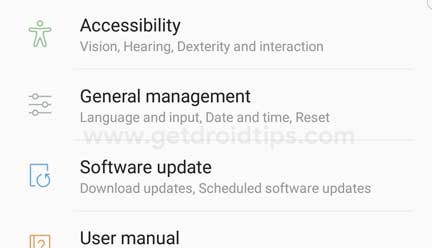
- Select Factory data reset
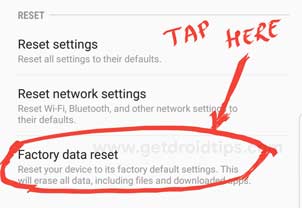
- Select Reset device
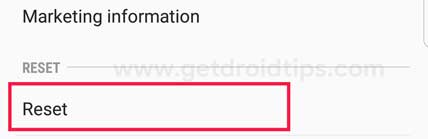
- Now Select Erase Everything option to confirm the reset on Samsung Galaxy Fold.
- Just wait for some time. Your Samsung Galaxy Fold will reboot. The time it takes to start again depends on the amount of data you have on your phone.
Instructions for Hard Factory Reset via Recovery
Want to hard reset your Samsung Galaxy Fold? then, enter the recovery mode first.
Things to Note while using Samsung Galaxy Fold Stock Recovery Mode
- Use Volume keys to navigate between each menu (UP and DOWN)
- To confirm, you can use the Power button.
- In Recovery Mode, use Volume button to select wipe data/factory reset option

- You can confirm by pressing the Power button
- Now select “Yes — delete all user data” by pressing Volume Down button

- Now press the Power button to confirm
- Once you are done, Reboot system now
- Press power button to confirm
So, guys, this is how you can hard reset Samsung Galaxy Fold. I hope you have understood every step of the process. In case, you are facing difficulty in any step then let us know via the comment box below. We will be happy to help you out.
