Clubhouse is one of the impressive social media platforms where people across the globe can join together to talk, listen, and learn from each other in real-time. That means it’s a social media app for iOS and Android for voice communication only. Just like other social media platforms, you can also Permanently Delete Your Clubhouse Account on Android and iOS devices quite easily.
Well, if you’re not aware of it, there is a difference between temporarily deactivating the account from any social media platform and permanently deleting it. So, some of the users may think that they’ve permanently deleted their account on social media after going through the deactivating process. If you’re also a Clubhouse user and want to get out of it permanently, this guide is for you.
Page Contents
How to Permanently Delete Your Clubhouse Account on Android and iOS
It’s also worth mentioning that if you want then you can disconnect all of your social media profiles from Clubhouse. Whereas the paid account holders can also delete their profile from Clubhouse permanently. However, here we’ll gonna only talk about how you can completely remove your Clubhouse account from Android or iOS devices. So, without wasting any more time, let’s jump into it.
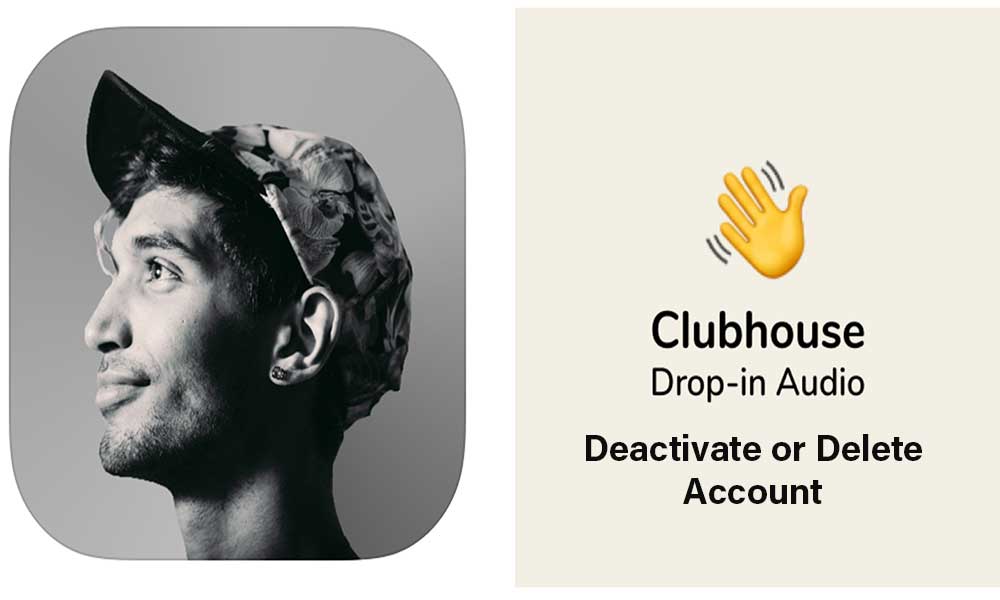
Please Note: The steps to remove or deactivate the Clubhouse account on both iOS and Android devices are the same. So, the mentioned steps will be applicable for both platforms.
1. Steps to Deactivate Clubhouse Account
- First of all, open the Clubhouse app on your Android or iOS device.
- Now, tap on your profile avatar from the top-right corner of the interface.
- Then tap on the Settings menu (gear icon) at the top-right corner of the page.
- Next, tap on ‘Account’ > Select the ‘Deactivate Account’ option to initiate the removal process.
- You’ll be able to see the Clubhouse’s warning notice about account deactivation and what’ll happen according to the Clubhouse rules. We recommend you just go through the deactivation rules before tapping on the “I understand. Deactivate Account” button at the bottom of the interface to confirm your action.
- Once done, you’re good to go.
Please Note: After deactivating the Clubhouse account, you’ll have only 30 days to reactivate it again. Otherwise, your account will be permanently disabled if the account remains deactivated for 30 days continuously.
2. Steps to Delete Clubhouse Account
As we’ve already mentioned above, if you just want to deactivate your Clubhouse account for any specific purpose for a couple of days then it’s well and good. Whereas if you don’t want to delete your account and still you haven’t reactivated it within 30 days after deactivation then your account will get permanently disabled or deleted.
So, once you deactivate your Clubhouse account, the app or the service won’t bother you anymore. You can always log back into the account within 30 days to reactivate it. But if you want to permanently delete your account then just keep it deactivated for straight 30 days and the job will be done.
Please keep in mind that once you disable or deactivate the account temporarily, your profile won’t be visible to others on the app.
However, if you want to get a video tutorial on it, check out our YouTube video link below.
3. Steps to Delete Clubhouse Data
Although your Clubhouse account will be deactivated or completely removed after 30 days, your account data will be retained because there is no option to clear the user account data in the application settings menu or website.
It’s quite unlikely because other social media platforms like Instagram, Twitter, TikTok offer to delete the user’s account data permanently. At the time of writing this article in July 2021, there is no such option available on the Clubhouse app. Therefore, you should manually request the Clubhouse Support team to completely delete the account data.
4. Verify Email ID in Clubhouse on Android or iOS
It’s also needless to say that your Clubhouse account requires to be verified using the registered email ID. If you haven’t done this process, make sure to do it right now. Once you verify your email address on Clubhouse, only then you’ll be able to delete your account or ask for removing the account data via the support team. To verify the email address on Clubhouse:
- Open the Clubhouse app on your Android or iOS device.
- Now, tap on your profile avatar at the top-right corner.
- If you haven’t verified your email ID yet, then you’ll see the @ icon with a red dot at the top-right side.
- Make sure to tap on that icon to start the email ID verification process.
- Next, simply enter your email ID in the pop-up dialog box and tap on ‘Verify’.
- You’ll receive an email on the provided email address that contains a verification link.
- Just tap on OK to close the pop-up window.
- Now, check your email inbox and tap on the verification link to verify your email ID.
- Once done all, you can now send a request for account deletion to Clubhouse Support using the link given above.
- Enjoy!
5. Steps to Remove Social Media Profiles from Clubhouse Account
Basically, you do not need to delete your Clubhouse account if you simply want to de-link or remove your social media profiles from the Clubhouse app or service. To do that:
- Open the Clubhouse app > Tap on your profile avatar at the top-right corner.
- tap on the Settings menu (gear icon) at the top-right corner of the page.
- Next, tap on ‘Account’ > Select Disconnect Twitter or Disconnect Instagram if you’ve already linked it.
- You’re done.
That’s it, guys. We hope this guide was helpful to you. For further queries, you can comment below.
