As patrol officers, you have to protect citizens from accidents. Police Simulator: Patrol Officers is perfect for players who love simulation games. Basically, the game includes a dynamic traffic system. This organically creates traffic flow, accidents, and emergencies during your shift. Being set up in an open world of Brighten City, this game offers knowledge on how US patrol officers work. However, it will be frustrating if the game keeps crashing on PC, right?
Recently, many players are facing crashing or not launching of Police Simulator: Patrol officers on PC. Moreover, this has become a very common problem for its players. But are there any fixes available? Well, luckily, yes. This article focuses on every possible fix of this issue. So, don’t worry! Here’s how to fix Police Simulator: Patrol Officers crashing or not launching on PC.

Page Contents
- How To Fix Police Simulator: Patrol Officers Crashing/Not Launching on PC?
- Fix #1: Restart Steam
- Fix #2: Verify the Game Files
- Fix #3: Run the Police Simulator: Patrol Officers as an Administrator
- Fix #4: Allow Game to your Antivirus Program
- Fix #5: Stop Overclocking the GPU
- Fix #6: Update Windows
- Fix #7: Close Unnecessary Background Tasks
- Fix #8: Re-Install DirectX
- Fix #9: Use Windowed Mode
- Fix #10: Re-install Police Simulator: Patrol Officers
How To Fix Police Simulator: Patrol Officers Crashing/Not Launching on PC?
It’s surprising that nowadays, most of the games are crashing, especially on PC. However, Police Simulator: Patrol officers are not restricted to crashing. Sometimes, it is not launching or even gets freeze. But all these issues can be fixed via fixes given in this article. Anyways, let’s get started now without wasting a second more.
So, to fix Police Simulator: Patrol Officers crashing/ not launching on PC, you can follow the following steps:
Fix #1: Restart Steam
This is the first fix to restart Steam. First of all, exit the game and then exit from Steam. Now, restart your PC and Police Simulator: Patrol Officers as well to see if the crashing has fixed or not.
Fix #2: Verify the Game Files
Verification of the integrity of game files is a very important fix. So, in order to verify the integrity of the Police Simulator: Patrol Officers file, follow the following steps:
- First of all, open Steam
- Now, go to the library section and right-click on Police Simulator: Patrol Officers
- After this, you have to click on Properties from the menu
- Then, shift the local files tab and click on Verify Integrity of game files.
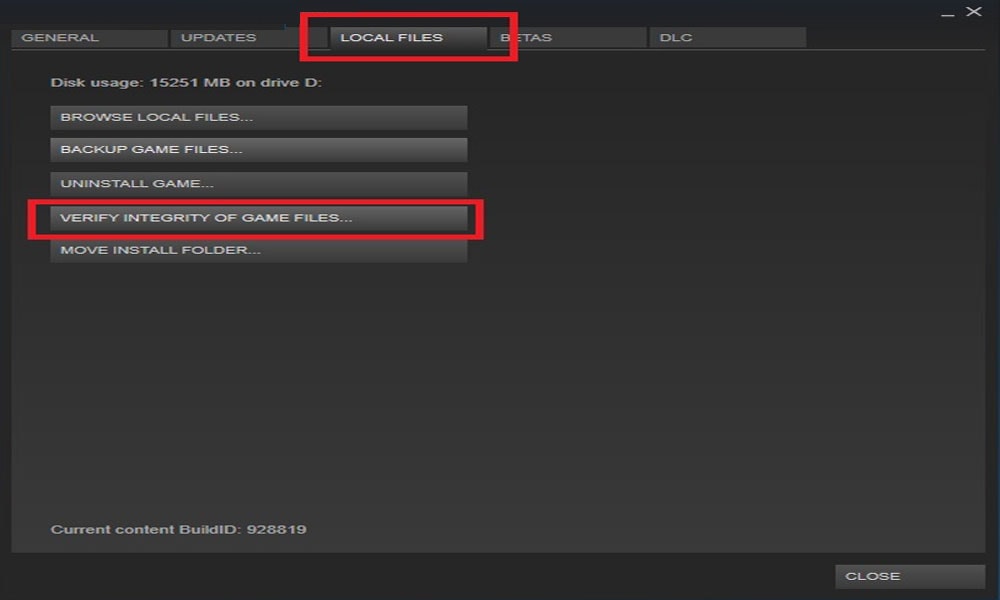
Now, relaunch the game and see if the game’s crashing or not launching on PC issue has fixed or not.
Fix #3: Run the Police Simulator: Patrol Officers as an Administrator
Running the game as an administrator gives many permissions to the game. To run the game as an administrator, you can follow the following steps:
- Right-click on the game’s desktop shortcut. If you don’t have the game on your desktop, then right-click on the game .exe file.
- Now, click on Properties.
- Then, shift to the Compatibility tab and check Run this program as an administrator.
- After this, click Apply and then OK.
Now, restart the PC as well as relaunch the game to check the crashing/ not launching issue.
Fix #4: Allow Game to your Antivirus Program
You should ensure that the game is added to your antivirus program. If it is not added, then add it via following the steps given below:
- First of all, type Windows Security in the search box
- Now, select Virus and Threat protection
- Under Ransomware protection, you have to click on manage ransomware protection
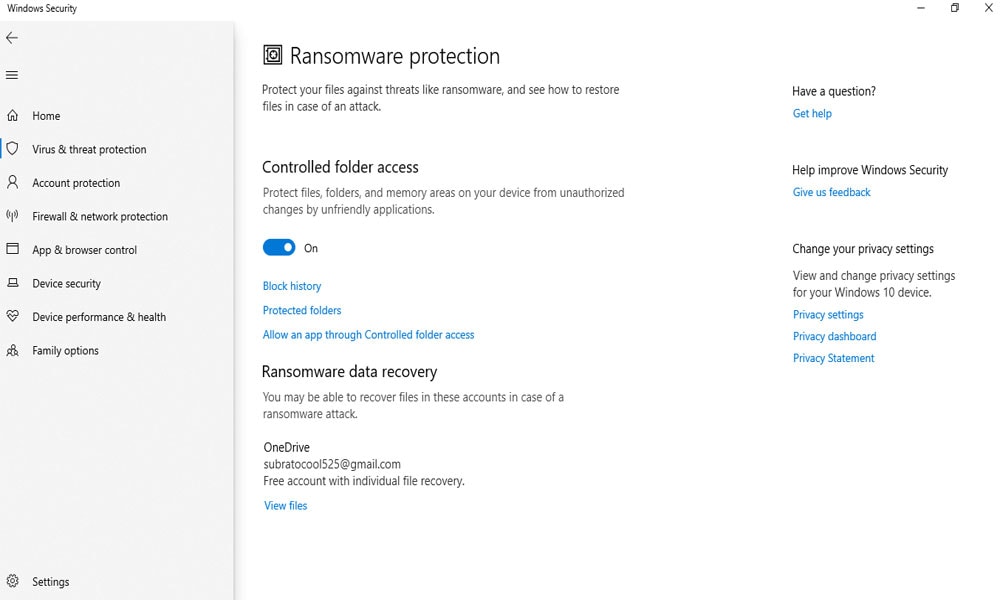
- Click on Allow an app through Controlled folder access under Controlled folder access
- Now, you have to click on add an allowed app and select Browse all app to add Police Simulator: Patrol Officers .exe file
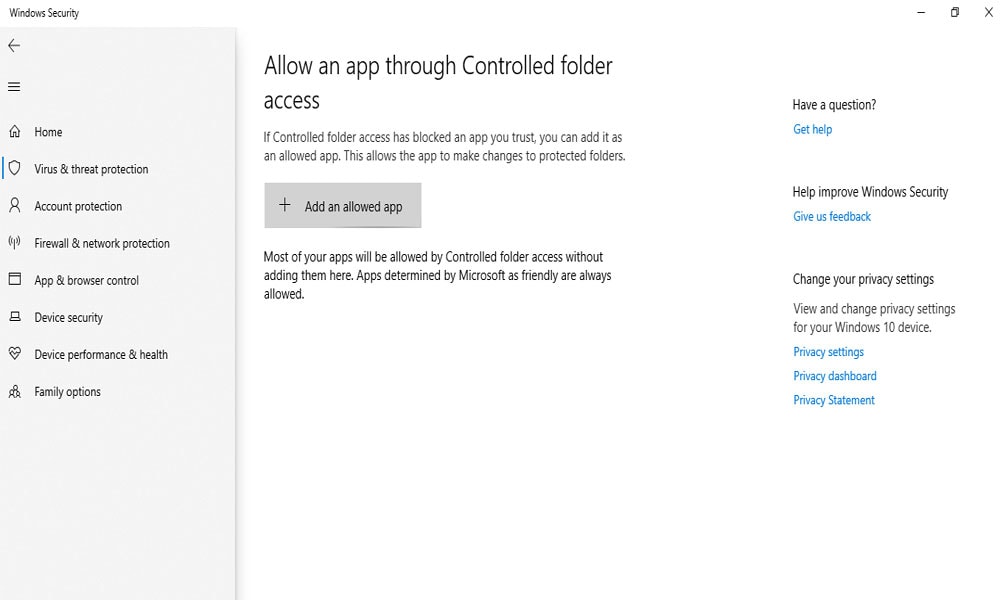
- Also, make sure to close all the apps running background.
Now, check if the issue has fixed or not by relaunching the game.
Fix #5: Stop Overclocking the GPU
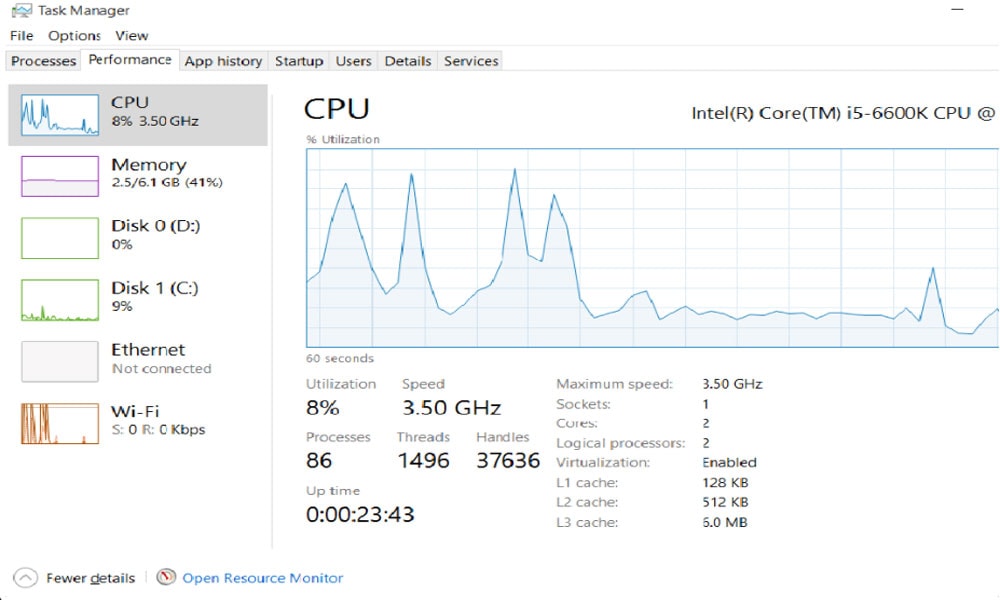
If you are overclocking or Turbo boosting hardware in your PC, then we suggest you stop overclocking as this may cause the crashing or not launching issue on your computer. You must reset the processor or GPU to the default level and also try to disable Vsync. And disable Intel Turbo Booster from BIOS settings as well.
Fix #6: Update Windows
Outdated OS could be the main reason for crashing issues. That is why it’s important to ensure that your Windows is updated. You can check for updates in Windows update. If any updates are available, then update them as soon as possible. Updating will not take much time if your internet connection is good. After it gets an update, restart your system and then launch Police Simulator: Patrol Officers.
Fix #7: Close Unnecessary Background Tasks
Still, the issue exists? You must close all the unnecessary running tasks in the background as this consumes your system resources. So, to force close all the background tasks, you can use Task Manager App. There select all the app running except Police Simulator: Patrol Officers and click on End Task. Now, you can play the game without any crashing issue.
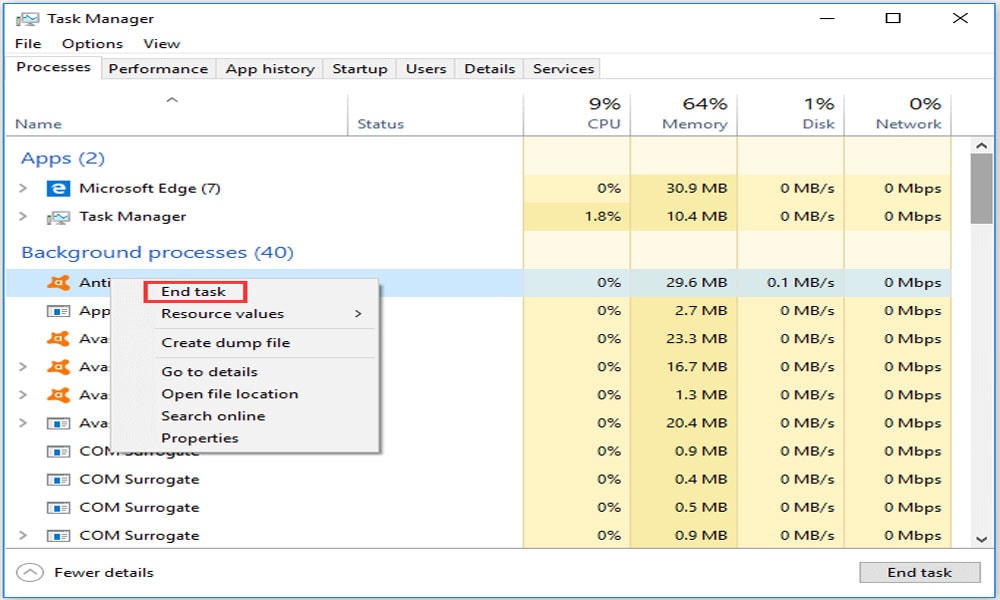
Fix #8: Re-Install DirectX
In order to re-install the latest version of DirectX, you must visit the official Microsoft website on your system. Now, you have to basically download the DirectX installer package and install it on PC. Now, run the Police Simulator: Patrol Officers to see if the Police Simulator: Patrol Officers crashing/ not launching on PC has resolved or not.
Fix #9: Use Windowed Mode
Windowed mode basically is a way to open any app on your PC, so it does not cover the entire desktop. You can press Alt+Enter if you are playing the game, and it gets crashed to use windowed mode. You can shift to Windowed mode to fix the crashing/ not launching issue.
Fix #10: Re-install Police Simulator: Patrol Officers
Are you still facing a crashing issue? Don’t panic! This one is the last but not least. You have first to uninstall the Police Simulator: Patrol Officers and then again install it on your PC. I know this fix must be inconvenient for you, but you have to give it a shot. If your internet connection is good, then it will not take much time.
These were some possible fixes to fix the Police Simulator: Patrol Officers crashing/ not launching. We hope that you are now able to play the game without any interruptions. That’s all we had today, guys. Don’t forget to comment for further queries. Also, you can visit our site regularly for such contents.
