In this tutorial, we will show you how to reinstall Windows 10 without the bloatware. There could be many instances when you wish to perform a factory reset on your PC. As and when the need arises, users generally make use of the Reset Your PC feature. While it does restores your PC to the factory default settings, however, it would then also bring back all the pre-installed bloatware.
Since manufacturers ship their products with a bunch of unnecessary apps, hence resetting your setup will bring back these apps. However, there exists a pretty nifty feature baked inside the Windows OS that allows you to perform a factory reset but at the same time, excludes all the bloatware from getting installed. In this guide, we will let you know more about this feature and how to effectively use it. Follow along for the detailed instructions.
Also Read
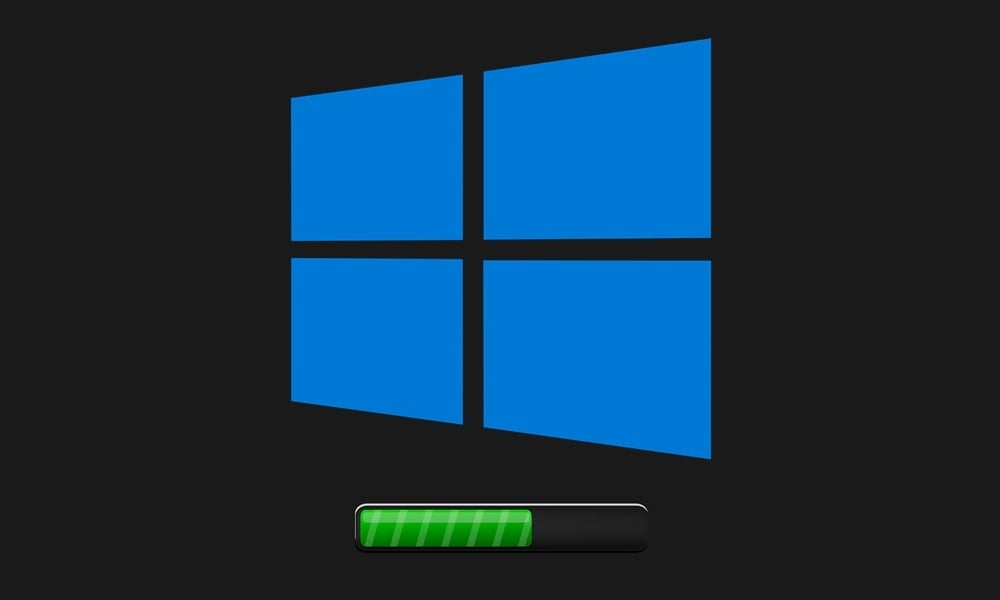
How to Reinstall Windows 10 Without the Bloatware
Using the new “Fresh Start” feature, you could now reinstall Windows 10 on your PC without the bloatware. While this could still be done by downloading the Windows 10 installation media and then creating a USB drive or DVD, but the efforts required are way too much. On the other hand, the Fresh Start calls for only a few clicks.
However, this feature has a few limitations as well. On uninstalling the bloatware, sometimes it might also remove important software or drivers from your PC. If that happens, you will then have to manually download the drivers from the manufacturer’s website. Or you could also refer to our guide on How to Backup and Restore Drivers in Windows 10.
Similarly, if you are using an application that requires a product key or authorization, make sure that it is linked with your account or you have saved it somewhere else. This is needed so that the next time you install that app after the reset, you are able to get back the activated product. Finally, to be on a safer side, you should also consider tasking a backup of all the important files stored on your PC. Once done, you may then proceed with the steps to reinstall Windows 10 without the bloatware.
How to Use the Fresh Start feature
- To begin with, search for Windows Security from the Start menu.
- Then go to the Device performance and health section.
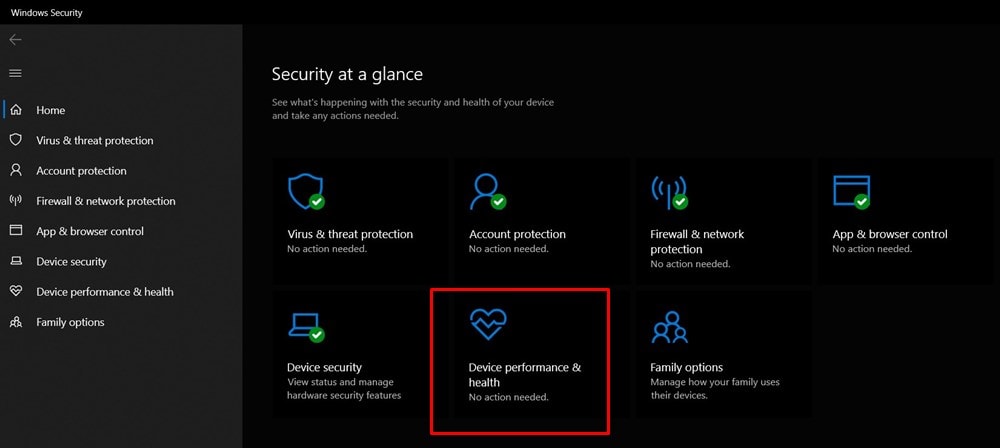
- Now scroll to the bottom and click on Additional Info under the Fresh Start section.
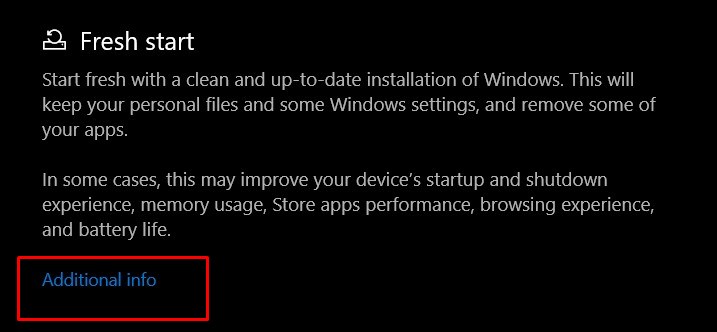
- Click on the Get Started button. Click on YES in the UAC prompt that appears.

- It’s now time to begin with the process to reinstall Windows 10 without the bloatware. So from the Fresh Start dialog box, click on Next.
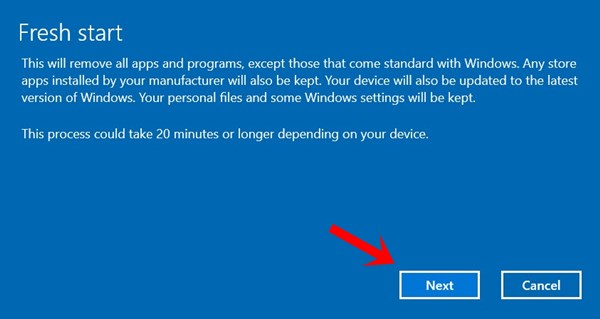
- Windows will now compile a list of all the apps that would be removed from your PC. Review the list and click Next.
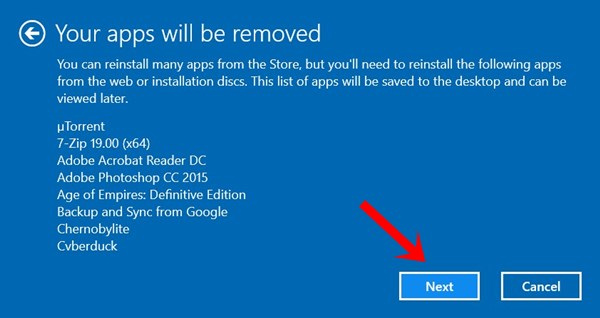
- Finally, click on the Start button for the process to begin. The process might take some time, depending on the number of apps being removed.
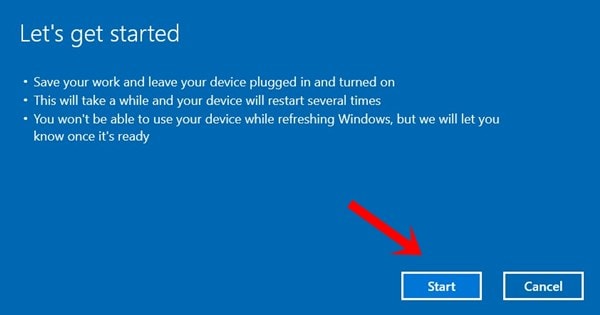
That’s it. With this, we conclude the guide on how to reinstall Windows 10 without the bloatware. If you have any queries concerning the aforementioned steps, do let us know in the comments. Rounding off, here are some iPhone Tips and Tricks, PC tips and tricks, and Android Tips and Trick that you should check out as well.
