uTorrent is one of the most popular and reliable Torrent applications. It’s free and worthwhile. The only problem with uTorrent is the vast number of advertisements that are irritating and can also slow down your computer if you are using an old model.
In 2006, BitTorrent Inc. got hold of uTorrent and started incorporating ads into uTorrent. We understand that companies like BitTorrent Inc. need sponsored advertisements to sustain their operations. But the users have been feeling tormented by these unwanted ads. If you are searching for a way to stop these ads from uTorrent, then you are in the right place. We will take you on a step by step tutorial to show you how to remove ads from uTorrent.
Also Read
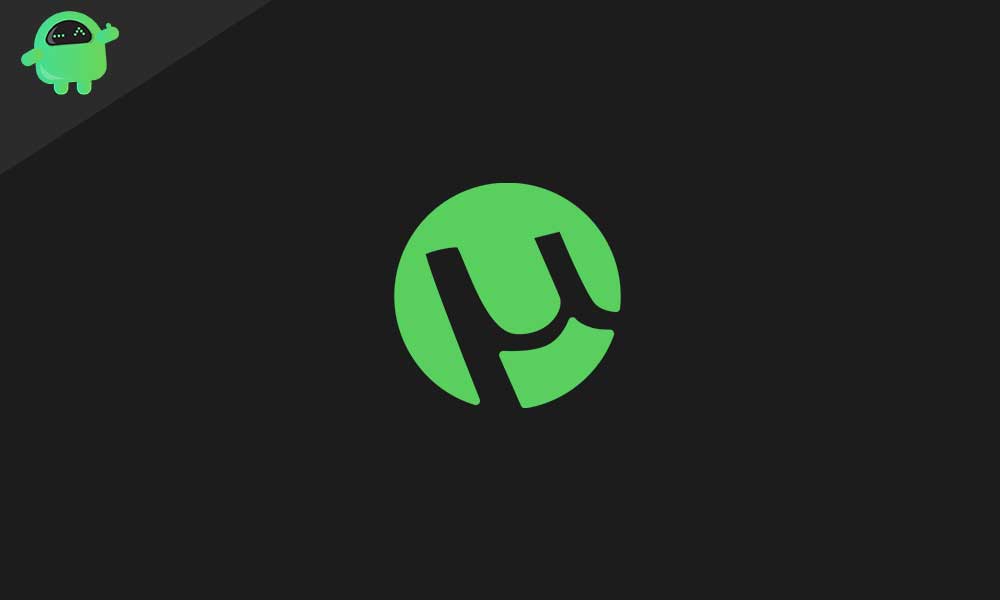
Method 1: Remove Ads from uTorrent Using Advanced Options
uTorrent has the feature of disabling Ads, but it is not simply accessible to its ordinary online users. To disable the ads, you have to follow these specific steps and make changes in the Advanced options.
- Launch the uTorrent application.
- Go to the “Options” on the top left side of the screen.
- Select “Preferences” from the menu.
- You can find the “Advanced” option from the bottom of the menu bar.
- Here, you can see several flags for the application.
- You have to disable the flags which names are given below.
- enable_pulse
- show_notorrents_node
- show_plus_upsell
- content_offer_autoexec
- left_rail_offer_enabled/left_rail_offer
- sponsored_torrent_offer_enabled
- sponsored_torrent_offer_enabled
- Note: The flag names may appear differently depending on the uTorrent version. So, make sure you are using the latest version.
- You have to change the values of these flags to “False.” Select the value name and then click on the “False” option given below.
- You can also use the “Filter” option to search for the flag names.
- After you change the flag values from true to false, click on the “OK” option, then choose the “Apply” button to save the changes.
- Again open the Advanced Options tab, press Shift +F2 while clicking the preferences option.
- Here, you can find another set of flag names. You have to make changes to specific flags which names are given below.
- show_gate_explaination
- show_gate_notify
- show_plus_av_upsell
- show_plus_conv_upsell
- show_plus_upsell_nodes
- backup_left_rail_offer_enabled
- backup_sponsored_torrent_offer_enabled
- upgrade_panel
- upgrade_toolbar
- Change these flag values from true to false. You have to click “OK” and select “Apply” to save the changes.
- Enjoy the free version of uTorrent without any sponsored advertisements.
Method 2: Upgrade your uTorrent App
If you want to remove the ads securely, then you have to spend some money. uTorrent provides an Ad-Free upgrade version and a pro version. To upgrade your application, follow these steps.
- Open your uTorrent application, then click on the Options
- Choose the Get uTorrent Pro
- Here, you can see the Ad-Free upgrade version, which costs Ad-Free upgrade costs USD 4.95 per annum.
- You can also choose the Pro version costs USD 19.95 per annum.
- If you want to go with the Ad-Free version, click on the ” Upgrade to Ad-Free” option.
- Make the payment and then, click on the “Bundle Installer” and download the uTorrent as a .exe file.
- Install the Ad-Free version of uTorrent and enjoy the application without any advertisements.
If you follow the steps carefully, you can get yourself an ad-free uTorrent application. You can opt to change the advanced option if you are not ready to upgrade to an Ad-Free version. Or you can pay for the Ad-Free version and get rid of the irritating ads.
uTorrent is the best application among all the Torrent applications. The only trouble is the irritating sponsored advertisements. We hope you become successful in removing the ads with the help of this article and enjoy downloading torrents without any interruption from ads. If you have any queries or feedback, please write down the comment in the below comment box.
Also Read
