The Samsung Galaxy A33 5G features a 6.4-inch FHD+ display with a 90Hz refresh rate. The device runs on Android 12 with One UI 4.1 on top and is powered by an octa-core SoC and up to 6GB of RAM. It carries the quad rear camera setup with a 48 MP primary sensor, an 8 MP ultra-wide shooter, a 5 MP depth sensor, and a 2 MP macro shooter. It has a single front camera setup for selfies, featuring a 13 MP sensor. In this guide, we will show you how to unlock the bootloader on Samsung Galaxy A33.
Also Read

Page Contents
Samsung Galaxy A33 5G Device Overview:
The Samsung Galaxy A33 5G features a 6.4 inches Super AMOLED panel with a 90 Hz refresh rate. It is an FHD+ panel with a resolution of 1080 x 2400 pixels and an aspect ratio of 20:9. Under the hood, we get the Exynos 1280 processor built on a 5nm manufacturing process. It is an octa-core processor with two Cortex-A78 cores clocked at 2.4 GHz and six Cortex-A55 cores clocked at 2.0 GHz. For handling the graphics-intensive tasks, we have the Mali-G68. The smartphone comes with Android 12 out of the box with One UI 4.1 skin running on it.
In optics, we get a quad-camera setup at the rear and a single selfie camera at the front. The rear quad-camera setup consists of a 48MP primary sensor paired with an f/1.8 lens, an 8MP ultrawide sensor paired with an f/2.2 lens, a 5MP macro sensor paired with an f/2.4 lens, and a 5MP depth sensor paired with an f/2.4 lens. The selfie camera at the front is a 13MP primary sensor paired with an f/2.2 lens. The front and rear camera setup can capture 4K videos at 30 fps.
The smartphone comes with four storage options: 128GB internal storage + 4GB RAM, 128GB internal storage + 6GB RAM, 128GB internal storage + 8GB RAM, and 256GB internal storage + 8GB RAM. We also get a hybrid microSD slot for storage expansion. In terms of communications, we get Wi-Fi 802.11 a/b/g/n/ac, Bluetooth 5.1, GPS, NFC, and USB Type-C 2.0. And for sensors, we get an under-display fingerprint, accelerometer, gyro, and compass. Powering it all is a 5,000 mAh battery that can be topped up quickly using a 25W power adapter. The smartphone is available in four color options: Blue, Black, White, and Peach.
What is Bootloader Unlock?
Bootloader unlock is a gateway for Android device users towards its unlimited possibilities of customizations and other features. By unlocking the bootloader, you can root your device (jailbreak), flash custom firmware, kernels, recovery and install third-party modules and apps, etc.
A Bootloader is usually locked on an Android device due to system security or privacy-related measures. As the Android OS is an open-source platform and anyone can do anything with it, the smartphone OEMs always want to stick to their skin and OS version specially developed and designed for their own device models. That’s why most of the OEMs don’t provide an unlocked bootloader out-of-the-box.
Pre-Requisites
Now before we go ahead and unlock the bootloader on your Galaxy A33, let us make a list of pre-requisites that are required to unlock it:
Charge your phone
You need to make sure that your Galaxy A33 is charged to about 60% before operating it for unlocking the bootloader to avoid any boot loop issues during the unlocking process.
You need a PC or Laptop
We would be running certain ADB and Fastboot commands that can be executed via PC or a laptop. So, we would need a computer to unlock the bootloader.
Take a complete backup
Before unlocking the bootloader, one of the most important things that you need to do on your phone is to take a complete backup of your phone. For that, you can follow the guide by clicking the link below:
Download USB Drivers
In order to make your Galaxy A33 get recognized by your PC, you need to have proper USB Drivers appropriate to your phone installed on your computer. And for that, you can follow the link below to download the correct Samsung USB Drivers on your PC.
Warning
Steps to Unlock Bootloader on Samsung Galaxy A33
- Ensure your device is connected to a Wi-Fi network with internet access and enough charge.
- Go to the device Settings menu > Wi-Fi > Connect to the network.
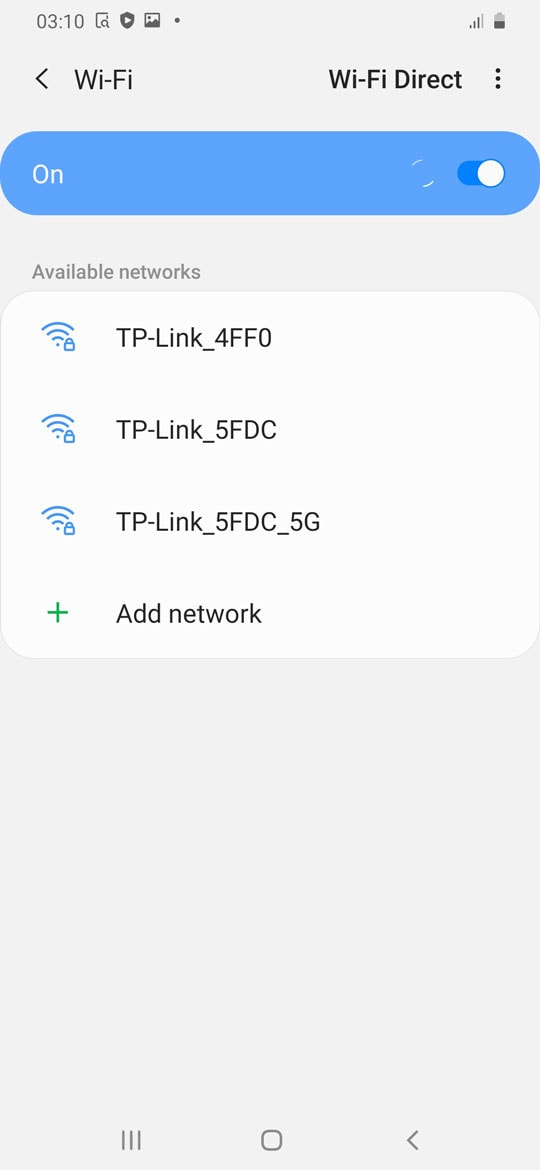
- Go back to the main Settings menu > Check for firmware update from the Software update option and then download and install.
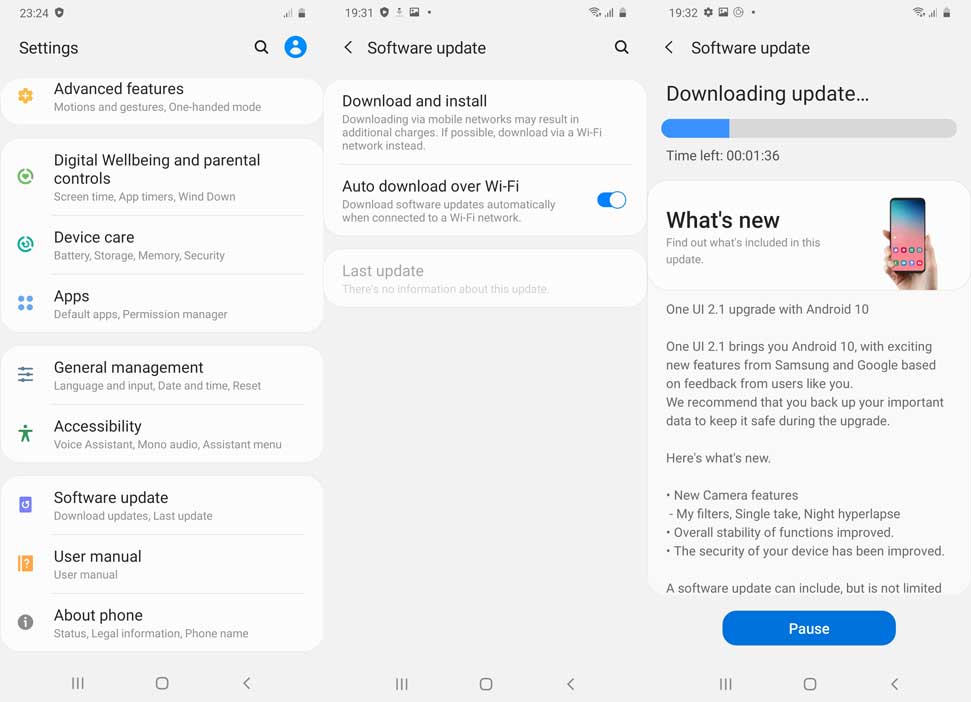
- If an update is available, install it first.
- Once done, you’ll need to enable the Developer Options on your device. To do this, go to the Settings menu > About phone > Software information > Tap on Build number 7-8 times until it shows ‘You’re now a developer.
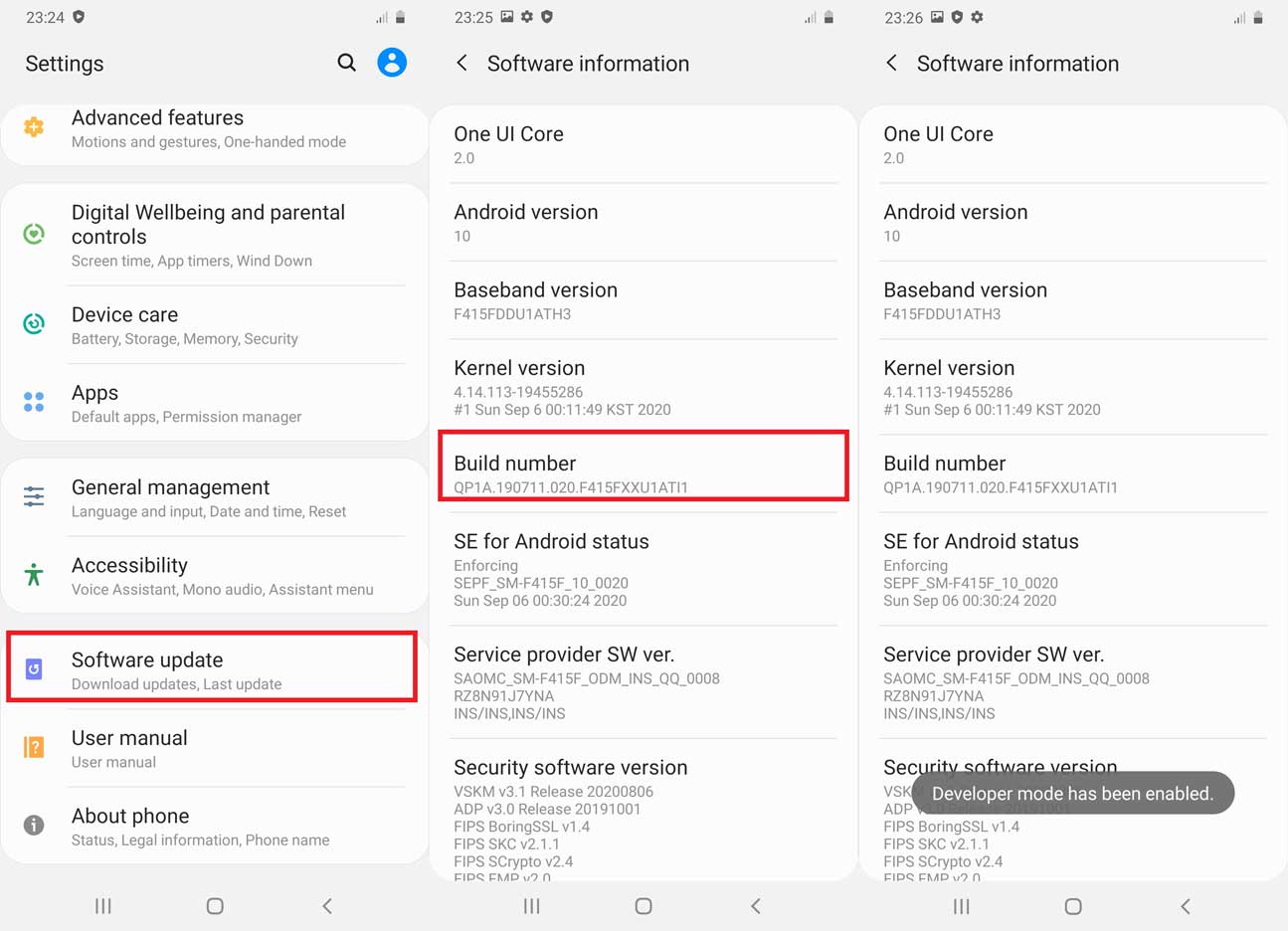
- Go back to the main Settings menu > Scroll down and tap on Developer Options > Enable OEM Unlocking [If prompted, allow it].
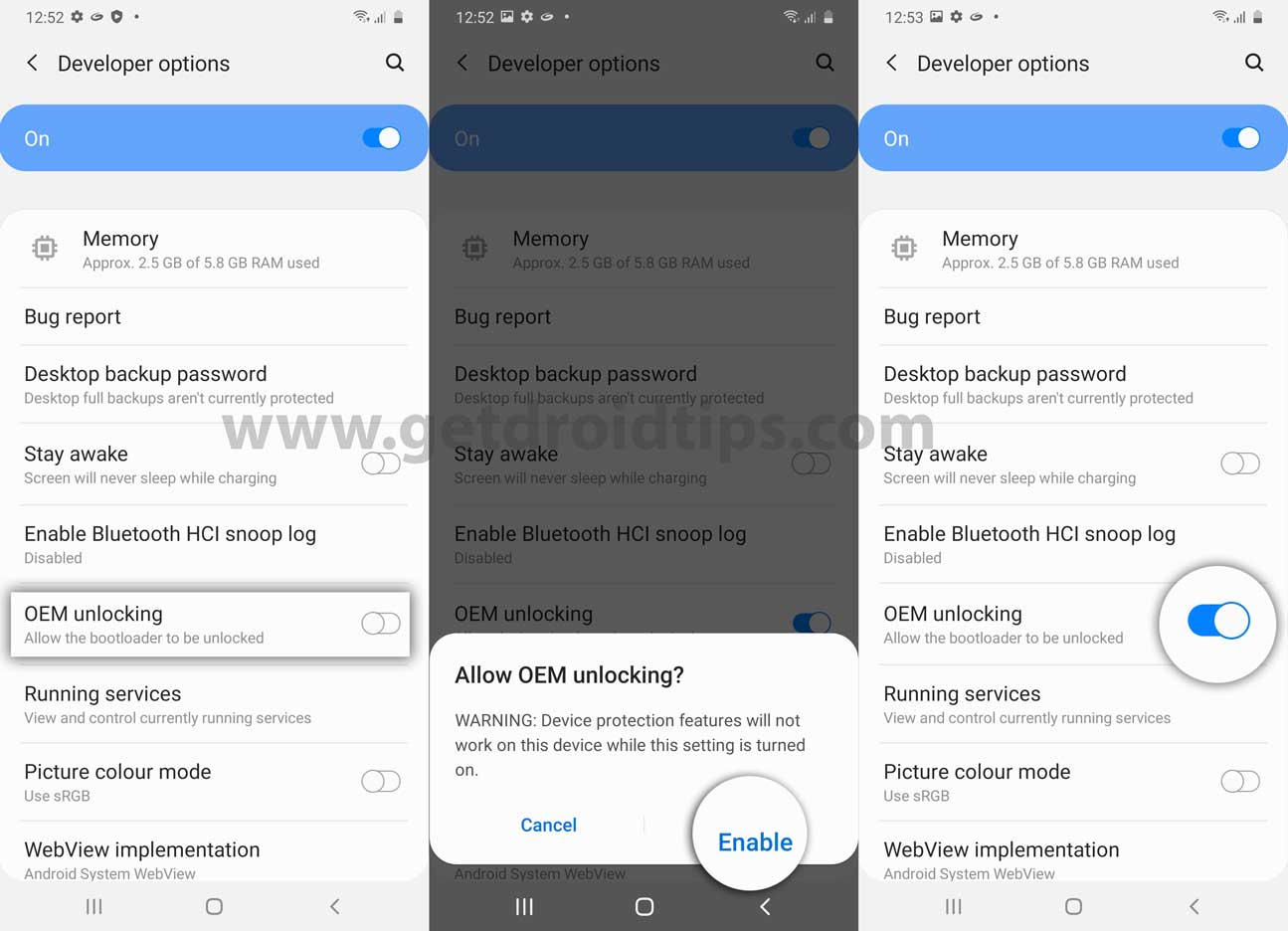
- Now turn off your device completely.
- Press and hold the Volume UP and DOWN button on your Galaxy A33 and connect it to your PC
- This will boot your device into Download Mode.
- Once in the Download/Recovery menu, press and hold the Volume Up key until you can see the “Unlock Bootloader” screen.
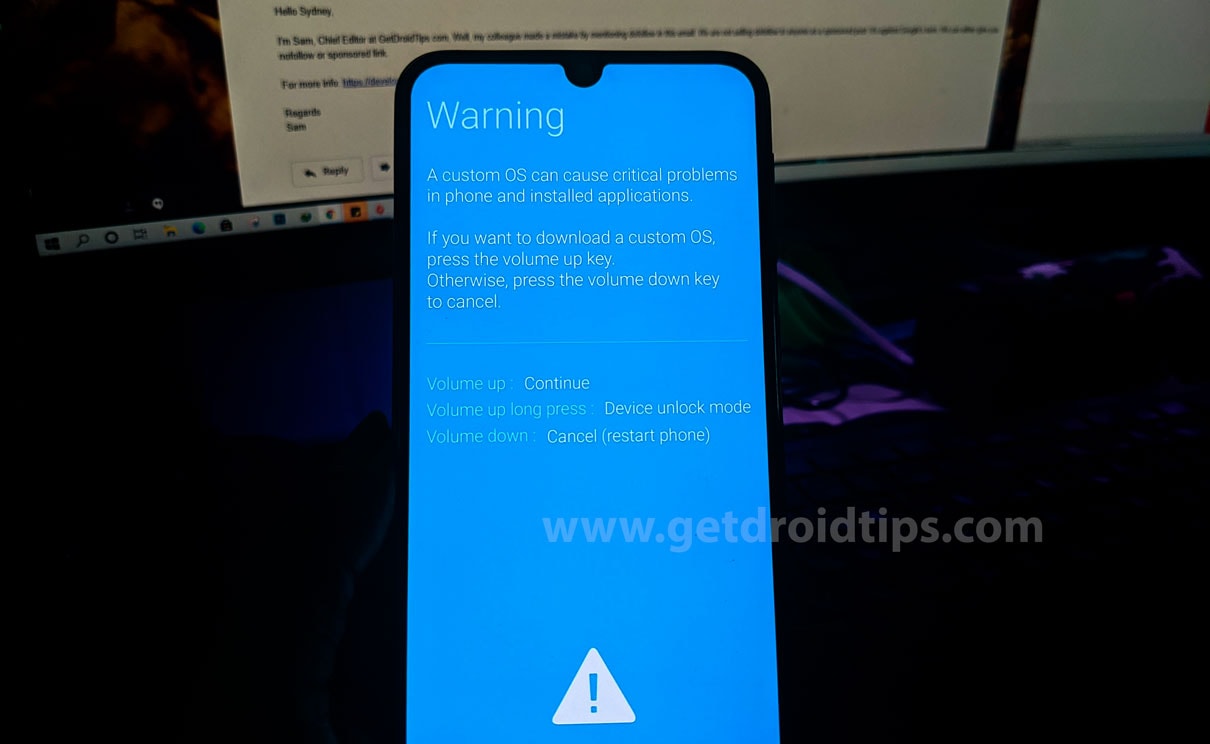
- Press the Volume Up key again to confirm the bootloader unlock process.
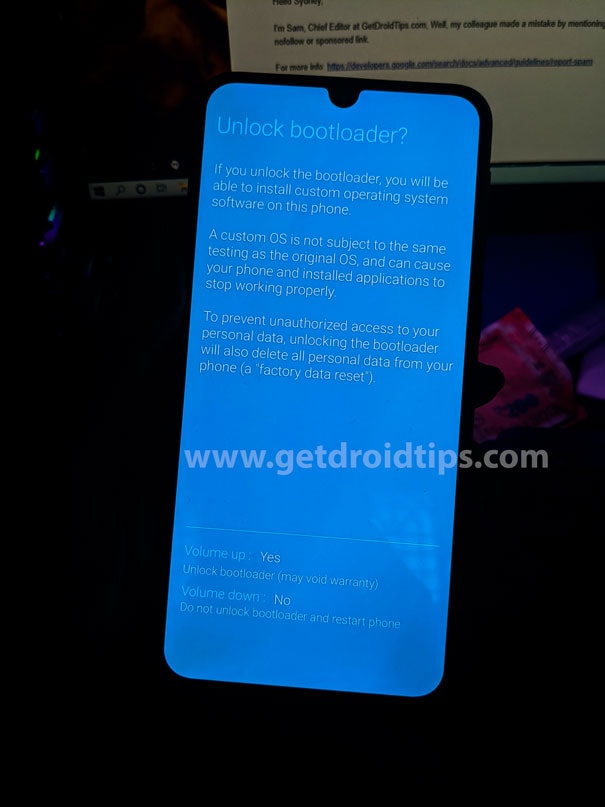
- If prompted that all of the device data will be deleted, proceed.
- Wait for the process to complete, and your device will reboot.
- Enjoy!
You’re good to go for full-fledged customization on your Samsung Galaxy A33. If you’ve any queries, let us know in the comment below. Till then, stay tuned for more info.

Why don’t I have oem unlock in my dev options??