Some users recently reported that their Samsung Galaxy S22 Ultra device not turning on. Sometimes this might happen overnight and in the morning the device is not turned on. So, if this happens to you, you do not have to panic. There are some solutions that you can try to fix this issue. So here in this article, we will try to explain some solutions that you can try yourself before you can take your phone to the service centre.
In most cases, the problem of a device not turning on is just a software glitch. If you charge the device for 10 minutes and then try to turn it on again, it surely will work. Although there are slight chances that your Galaxy S22 ultra might be physically damaged as well. Down below are some troubleshooting methods which will help you with the problem.
Also Read
Samsung Galaxy S22 Ultra Battery Draining Fast, How to Improve Battery Life?
Fix Samsung Galaxy S22 Ultra WiFi Issue | Not Connecting, Slow or No Internet
Fix: Samsung Galaxy S22 Ultra Keeps Crashing
Fix Samsung Galaxy S22 Ultra Won’t Recognize SIM Card Issue
Fix: Samsung Galaxy S22, S22 Plus, and S22 Ultra GPS Problem or Not Accurate
How to Install Custom ROM on Samsung Galaxy S22 Ultra
Fix: Samsung S22 Ultra Not Recording Video, Lagging, or Bad Quality
How to Fix If Volume Button Not Working on Samsung Galaxy S22 Ultra
Fix: Samsung Galaxy S22 Ultra Mobile Hotspot Not Working
Fix: Samsung S22 Ultra Moisture Detected Error
Fix: Samsung Galaxy S22, S22 Plus, and S22 Ultra Android Auto Not Working
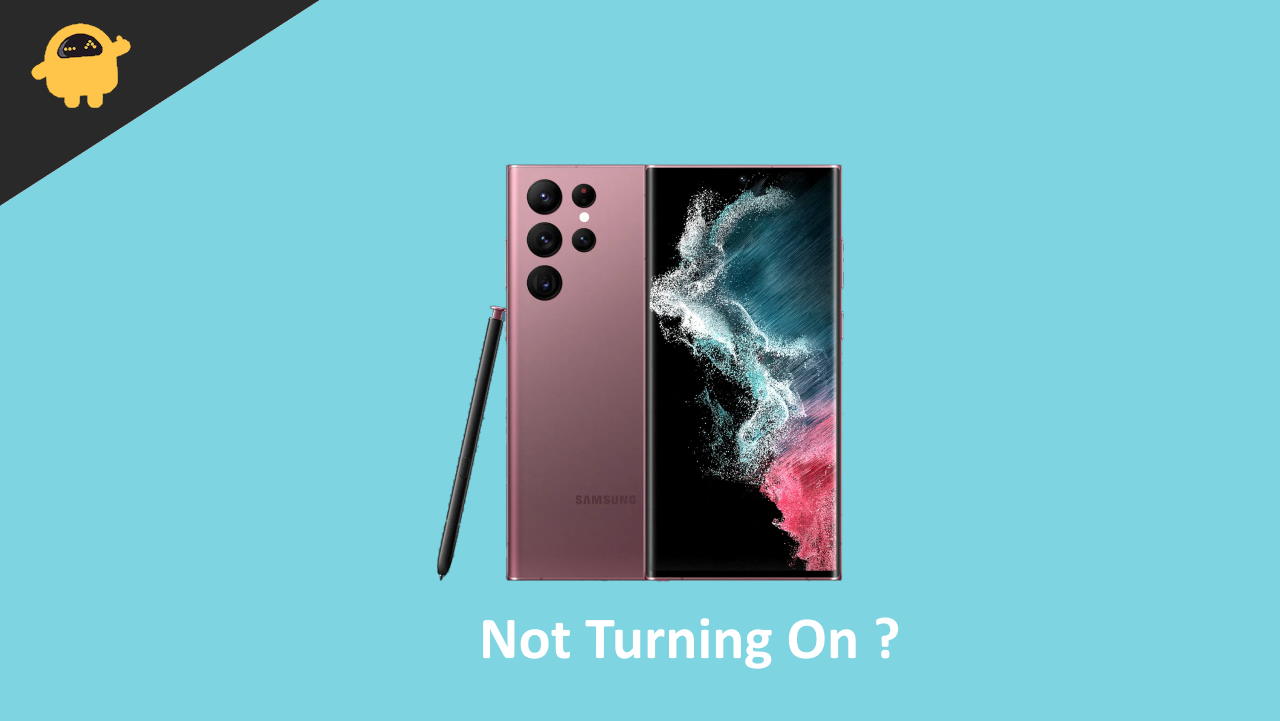
Page Contents
Fix: Samsung Galaxy S22 Ultra Not Turning On
Force Restart your phone
Sometimes, your phone might be just frozen due to some reason. This could make your phone look like it’s off. But it’s actually the phone not being to wake from the sleep or lock state. You might be thinking about how it is possible for these premium smartphones. Well, it’s quite common for any smartphone or computer to freeze.
So to fix this, you just need to force a reboot.
- Remove any peripheral that you have connected to your phone.
- Press and hold both the power button and the volume down button.
- Keep it pressed down until you see the Samsung logo on your phone screen.
- Lift your fingers from the buttons and let the phone boot.
So by doing so, you will be able to force reboot your Samsung Galaxy S22 Ultra smartphone. After the reboot, unlock your phone and check if it is working properly.
Keep it in Charge for 30 mins
Sometimes, it is also possible that your phone’s battery is completely drained. Especially if you forgot to charge it and kept the mobile data or wifi connection on for a long period. There must have been some background tasks like auto-update that could have drained the battery.
So to solve it:
- Plug the original Samsung charger (that you are sure is working) into your phone.
- You might not see the charging animation or Samsung logo if the battery is empty.
- Keep it connected for at least 30 mins, you will be able to see the Samsung logo and the charging animation.
- Let it charge for a while and power on your phone.
Now your phone should be working again. After this make sure to turn off Wifi or Data to prevent this from happening further. But this is not quite common, still, these can happen.
Restart your phone while it is in charge
If keeping it in charge did not solve your issue, then try this. But there is only a slight chance that this could work. Just unplug your phone from the charger. Keep it aside for it to cool for a while. Then, simply plug in the charger and press the power button and the volume down button for 10 to 20 secs. You should be able to see the Samsung logo while doing so. If you see it, lift your fingers.
Take it to the service centre
Now if you have tried all of the above steps and are still not able to power on your Samsung Galaxy S22 Ultra, then it is time to get it to the service centre. There might be problems that we cannot fix from our side. Since it is a brand new phone, you still should have the warranty period left. So it is best to take it to the professionals and get the unit serviced or replaced.
Also Read
Conclusion
So, as you can see, these were some of the solutions that you can try to fix the Samsung Galaxy S22 Ultra not turning on issue. If you were able to fix it yourself, then congratulations. You just saved a lot of steps. If you weren’t then it’s sad that you need to get it to the service center to get it fixed.
