The Samsung Galaxy wearable app is needed on your phone to control all Samsung accessories, such as Buds, watches, and any other similar Samsung device. However, some Android users currently complain that the app is not functioning correctly and is crashing randomly. This is a widespread issue, and it does not happen for every Android developer, but some people reply that they are struggling.
In this article, we will discuss all the possible solutions you can try to resolve the issue without any issues. It would help if you tried all the solutions one after the other until you find the one that works for you. So, without any further ado, let’s get into it.
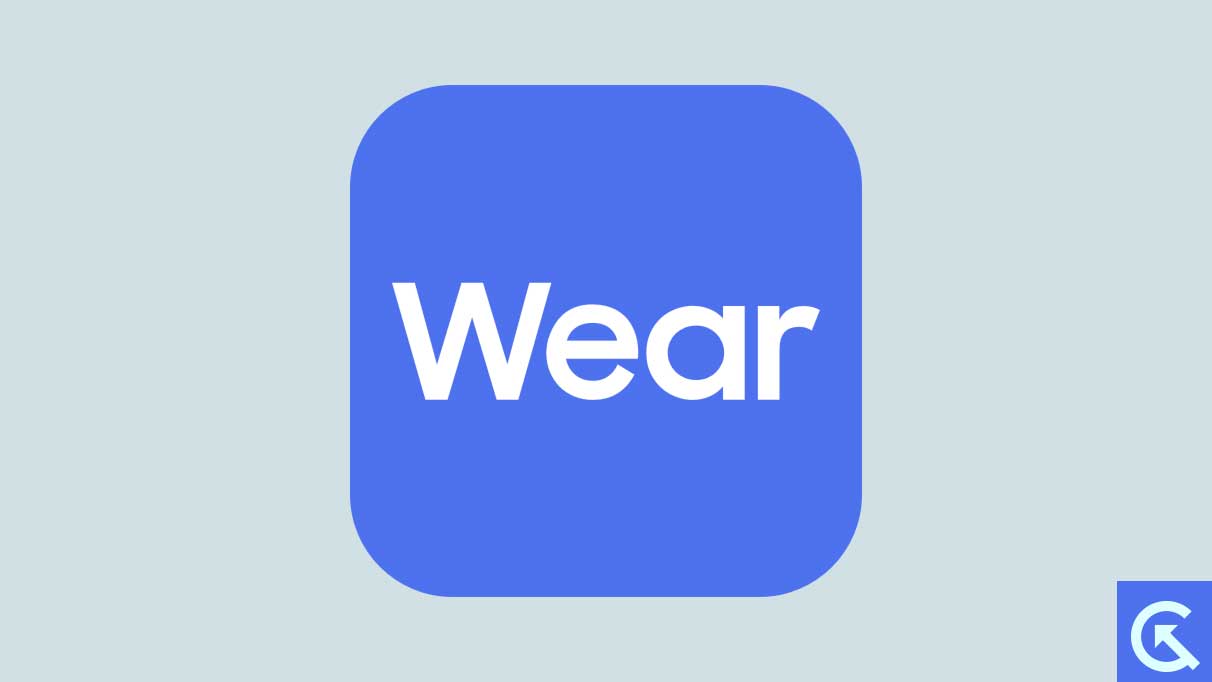
How do you fix it if the Samsung Galaxy Wearable App is not working?
All the solutions mentioned here are in no specific order.
Restart your device:
As simple as it may sound, sometimes all your smartphone needs is a simple restart to eliminate minor inconsistencies. So, if you have not tried restarting your device, do so. After resuming the Samsung smartphone, if you still encounter issues with the Samsung wearable app, move on to the following solution.
Uninstall insecure apps on your mobile:
If you have any apps installed on your smartphone that are not installed from official sources, these apps could also be the problem. Dubious or suspicious apps often block a device’s essential functions, which could also cause the wearable app to not work on your Android device. To fix this, you need to uninstall the suspicious apps.
Uninstalling suspicious apps is simple. All you need to do is tap and hold on to the suspicious app’s icon and choose the option to remove or uninstall it from your device. After removing the suspicious apps from your phone, open the wearable application. If it still does not work, move on to the following solution.
Precise Samsung Internet browser app data:
The app data stored for your wearable app can get corrupted over time, and the data that was supposed to make your app load faster is now causing you issues. So, it is best to clear it up and see whether that solves your problems.
- Tap and hold the wearable app icon and tap on the “i” icon from the menu.
- Now go to Storage.
- Tap the Clear data option and then Delete again to confirm your action.
Now, try using the Samsung wearable app. If it still does not work, move on to the following solution.
Update the App:
- Open the Google Play Store on your phone.
- Search for the Samsung wearable app.
- Once it shows up in the results section, tap on it.
- Then tap on the app to open it up. You will see an update button next to it.
- Tap on the update button and wait till the installation is complete.
- After the update is full, open the application.
If you still struggle with crashing issues with the app, move on to the next solution.
Reinstall the App:
Sometimes, updating the app is not enough. It would help if you reinstalled it.
- Open up Settings on your phone.
- Go to Apps.
- Find the Samsung wearbale app. Once you find it, tap on it.
- Tap on Uninstall.
- Then tap on uninstall again to confirm your action.
- Wait till the uninstallation is complete. After that, restart your phone.
- After the restart, open the Google Play Store on your phone.
- Search for the wearable app.
- Once it shows up in the results section, tap on it.
- Then tap on the app to open it up. You will see an install button next to it.
- Tap on the install button and wait till the installation is complete.
If you still struggle with crashing issues with the app, move on to the next solution.
Check App Permissions:
Apps require permission to run with full functionality. Even the Samsung wearable app has some permission requirements; if it does not have those permissions, it will struggle to function optimally. So, it would help if you tried tweaking the settings on the app to ensure that the wearable app has everything it needs.
- Open Settings on your phone.
- Tap on Apps.
- Scroll and find the Galaxy Wearable app.
- Tap on it and select permissions.
- Allow all the permissions you see turning on the toggle for it.
If you still struggle with crashing issues with the app, move on to the next solution.
Check Date and Time Settings:
If the date and time set on your phone are inaccurate, it will interrupt the app’s permissions in every possible way. Mostly, with incorrect date and time setups, we face issues with internet connectivity. That could also be the reason the wearable app is not working.
- Open Settings on your phone.
- Tap on General Management or System.
- Go to Date and Time.
- Ensure everything is set to the correct value here.
- You can also enable the toggles for “Automatic date time” and “Automatic time zone.”
If you still struggle with crashing issues with the app, move on to the next solution.
Update the OS:
Android manufacturers push out updates to their smartphones whenever a bug needs fixing. Even with the Samsung wearable app, an update could solve it all.
- Open your phone’s settings.
- Go to software update.
- If there is any software update pending, it will show up here. Tap on Download and Install.
- Once the update is complete, your phone will restart.
If you still struggle with crashing issues with the app, move on to the next solution.
Check Battery Use Restrictions:
Some Android devices come with hardcore battery optimization features that sometimes prove to be a bit too much for some apps. That could be the issue with the Samsung wearable app as well.
- Open Settings on your phone.
- Tap on Apps.
- Scroll and find the Galaxy app wearable.
- Tap on it and select Battery.
- Now select Unrestricted.
If even this does not solve your problem, try the next solution.
Allow Background Activity and data:
You must ensure that your Galaxy wearable’s background activity and data are enabled. If Galaxy is disabled, it will restrict many of the app’s functions.
- Open the settings page on the Galaxy wearable app.
- Navigate to the setting to enable background activity and data.
So these are all the solutions to fix the Samsung Galaxy Wearable app not working issue. If you have any questions or queries about this guide, comment below, and we will reply. Also, check out our other articles on iPhone tips and tricks, Android tips and tricks, PC tips and tricks, and much more for more helpful information.
