Samsung started delivering Galaxy S22 and S22 Plus to the pre-order users, and soon after the delivery, users found the flickering issue in the display of the devices. Samsung’s forums and other social media are now filled with posts concerning display problems on S22 series smartphones. Also, the brand acknowledges the problem and starts working on the fixes. Therefore, you may use the below methods to fix Samsung Galaxy S22 and S22 Plus flickering screen issues.
Samsung is always known for the innovation and the quality of its handset. This new segment of the S22 series provides a bigger 6.6 inches super AMOLED Full HD display that supports 120 Hz with an IP 68 rating that stands for waterproof.
In addition, the S22 series features an Exynos chipset and a camera with a resolution of 50 MP and support for HDR 10 technology. As per Samsung, there is no official statement behind the flickering screen issue, but the problem might be due to third-party apps, hardware, or software-related issues.
Also Read
Fix: Internet Keeps Stopping on Galaxy S22
Download TWRP Recovery for Samsung Galaxy S22 and S22 Plus | Root Using It
Fix: Samsung Galaxy S22, S22 Plus, and S22 Ultra GPS Problem or Not Accurate
Fix: Samsung Galaxy S22 and S22 Plus Volume Button Not Working
Fix: Samsung Galaxy S22, S22 Plus and S22 Ultra Keeps Rebooting Automatically
Fix: Samsung S22, S22 Plus, and S22 Ultra Not Showing Up on PC
Fix: Samsung Galaxy S22 and S22 Plus Mobile Hotspot Not Working
Fix: Samsung S22 and S22 Plus Moisture Detected Error
Samsung Galaxy S22, S22 Plus, and S22 Ultra Android 14 (One UI 6.0) Update Tracker
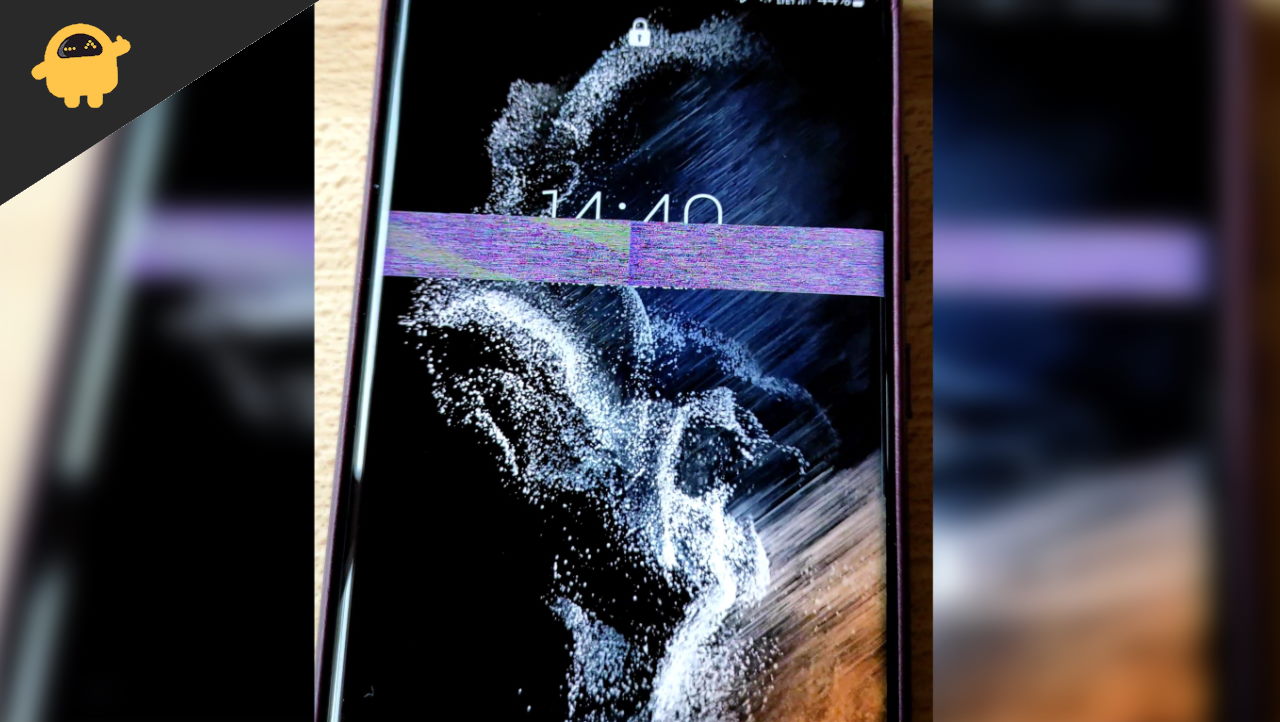
Page Contents
- How To Fix Samsung Galaxy S22 and S22 Plus Screen Flickering Issue
- Disable Adaptive Refresh Rate
- Check For Firmware or System Update
- Close Recent Applications and Force Restart
- Clear Device’s Cache
- Disable Hardware Overlays
- Change Screen Mode
- Change Screen Resolution
- Open Samsung S22 and S22 Plus in Safe Mode
- Reset Device’s Settings
- Perform Factory Reset of Samsung S22 and S22 Plus
- Get Replacement
- Conclusion
How To Fix Samsung Galaxy S22 and S22 Plus Screen Flickering Issue
Many users report that the screen starts flickering while watching videos on YouTube or other applications. The Samsung moderators are still working on the bug, and soon they will release a firmware update to fix the issue.
Also Read
Disable Adaptive Refresh Rate
Nowadays, smartphones have 120Hz refresh rate screens for a buttery smooth smartphone experience. Although there are still experiments going on to make this feature battery efficient. So smartphone manufacturers often tend to give an adaptive refresh rate feature, which increases or decreases the screen refresh rate based on your activity. But this feature can malfunction easily and may cause screen flickering issues.
Open the Settings app on your smartphone and navigate to the Display section.
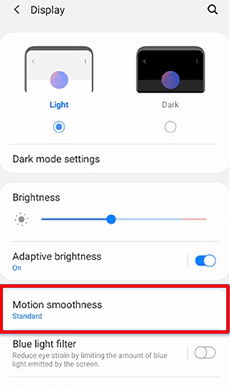
Here click on the Motion smoothness option.
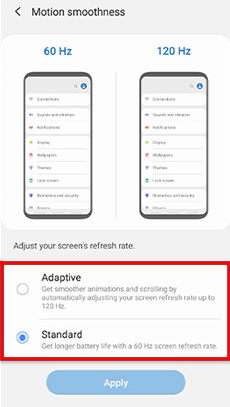
Now choose the standard option and save the settings. We also recommend you to restart your device so that these settings can be applied perfectly.
Check For Firmware or System Update
The developers are working on a fix, so check if an update is available for the device before trying the below methods.
- Go to the Settings app and then navigate the System or About Device.
- Now tap on Check for updates and wait till it finds any update. If any update is available, then select download and install.
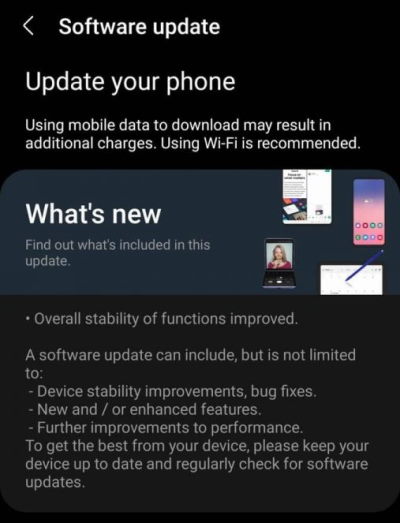
- After installing the update, the device will restart itself, open any app, and check if the issue is still the same.
Close Recent Applications and Force Restart
Another method is to close all the apps and perform a clean boot because sometimes there may be temporary bugs that will remove by the restart.
- Click on the Recent tabs and close all the applications (before closing any application, save the progress not to lose anything).
- Now press the Volume down button and Power button together for a few seconds and wait for 10-15 seconds or until the system automatically turns off.
- Wait till it restarts by itself, and then check again if the display is still flickering or not.
Clear Device’s Cache
After use for some time, the devices contain caches that use for the performance speed, but sometimes the data or file get corrupt, and it will start creating issues.
- Press the Power button, turn off your device, and connect the device with USB to the computer.
- Now hold the Power and Volume down button until you notice the recovery screen.
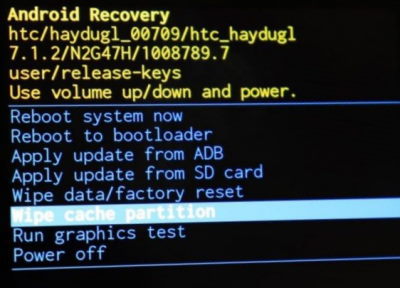
- Then navigate from the volume key to the Wipe Cache Partition and press the power key to confirm.
- After completing the task restart the device and open any app and check whether the scene is flickering or not.
Disable Hardware Overlays
You, or someone who uses your device, might have accidentally turned on the Hardware Overlays option. It flashes multiple colors on the screen when layers of content on the screen keep updating. Disabling the feature can help the display to get back to normal. Here’s how to do it.
- Open the Settings app.
- Go to System > Developer settings.
- Scroll down and find Hardware Overlays. Tap on the toggle next to it.
Change Screen Mode
According to an official announcement by Samsung, the issue is most likely a bug and can be solved by changing screen mode to vivid. Here’s how:
Open the Settings app on your smartphone and navigate to the Display section.
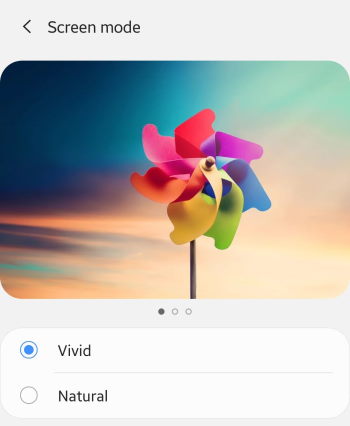
Here go to screen mode and select the Vivid option.
Change Screen Resolution
According to an official announcement by Samsung, the issue is most likely a bug and can be solved by changing screen resolution to the FHD+ option. Here’s how:
Open the Settings app on your smartphone and navigate to the Display section.
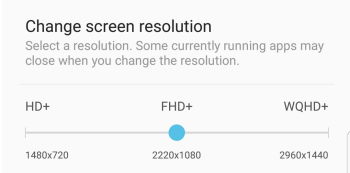
Here go to screen resolution and select FHD+ option.
Open Samsung S22 and S22 Plus in Safe Mode
- Press the Power button to turn off the Samsung S22 and S 22 Plus, and again press and hold the power button.
- Now select the Safe mode from the screen, check for the application that creates an issue, and then uninstall the application.
- After completing the task, restart the system and check for the problem.
Reset Device’s Settings
- Go to the settings app and then select General Management.
- After that, tap on Reset and select Reset Settings (it may ask you about the Pin, Password, and pattern).
- After confirming again, tap on Reset.
Perform Factory Reset of Samsung S22 and S22 Plus
The last method, but an effective one, will reset the device as a new but before performing the task, create a backup of your important files so that you will not lose any data.
- Go to the settings app and then select General Management.
- After that, tap on Reset and then select Reset Settings.
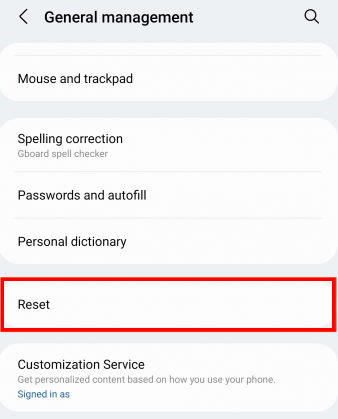
- Now select Factory Data Reset and enter your device’s pin.
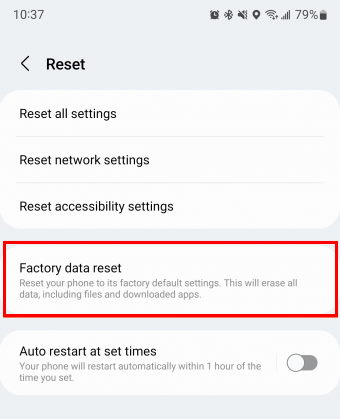
- Again tap on Reset and then select Delete All.
Get Replacement
Since the device is just launched, you are still covered in warranty services. So you can go to the nearest Samsung store and ask for a replacement of your Galaxy S22 / S22 Plus with a version with a perfectly working screen.
Conclusion
Suppose none of the above methods will resolve the flickering screen issue in Samsung Galaxy S22 and S22 Plus. In that case, we recommend you to contact the nearest Samsung service centre and get it repaired by the professionals, or you can wait till the new update from the developers. If you like the guide, share your feedback in the comment box.
