With the Galaxy Z Fold 4, Samsung has released its latest flagship foldable phone, and it’s already creating a buzz in the industry. Although the phone has many features and impressive specs, some users have complained about battery drainage fast issues. In this article, we will explain why your Samsung Galaxy Z Fold 4’s battery is draining fast and how to fix it.
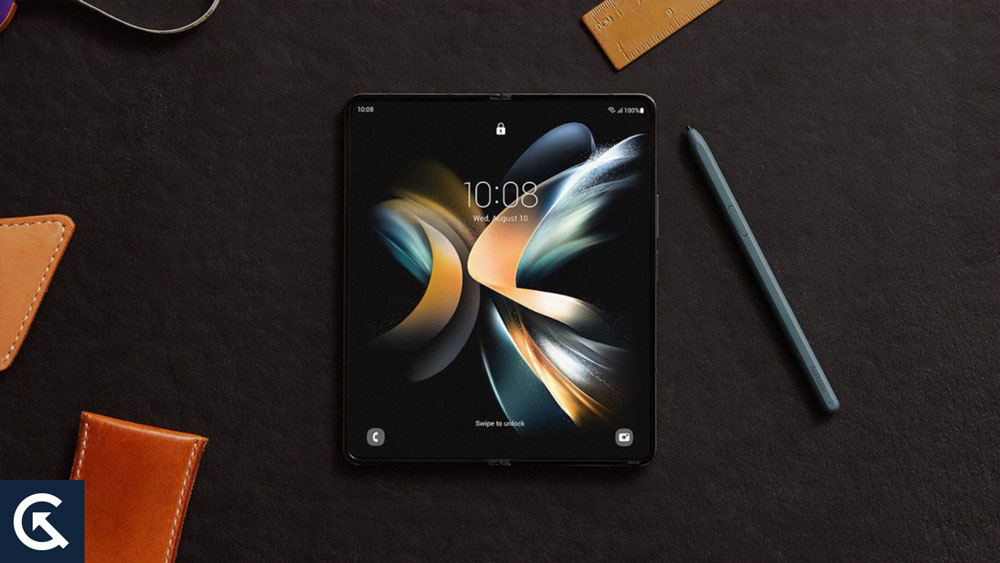
Page Contents
- Understanding the Battery Drainage Issue
- How to Fix the Battery Drainage Issue
- Fix 1: Check for Software Updates
- Fix 2: Reduce Screen Brightness
- Fix 3: Close Background Apps
- Fix 4: Turn Off the Connectivity
- Fix 5: Limit Push Notifications
- Fix 6: Use Power Saving Mode
- Fix 7: Replace the Battery
- Fix 8: Use Battery Optimization
- Fix 9: Disable Always-On Display
- Fix 10: Uninstall Unused Apps
- Fix 11: Clear App Cache
- Fix 12: Use Airplane Mode
- Fix 13: Check for Rogue Apps
- Fix 14: Reset Your Phone
- Conclusion
Understanding the Battery Drainage Issue
First, you need to understand why your Samsung Galaxy Z Fold 4 is experiencing a fast battery drain. Here are some possible reasons why your phone’s battery is draining quickly:
- Background Apps: In smartphones, background apps are one of the most common causes of battery drainage. You can consume battery power even when you are not using an app if you open it and leave it running in the background.
- High Screen Brightness: A high screen brightness level can cause rapid battery drain. Batteries are consumed at a higher rate when the screen is brighter.
- Connectivity: Your phone consumes battery power if it is connected to the internet or Bluetooth. It’s best to turn off these features if you don’t use them.
- Push Notifications: There are times when push notifications are useful, but they can also drain your battery.
- Hardware Issues: Your phone’s battery could be draining quickly because of hardware problems. Battery drainage can be caused by a damaged battery or charging port, for example.
Also Read
How to Fix the Battery Drainage Issue
Samsung Galaxy Z Fold 4 users experiencing fast battery drain can remedy the problem in a few ways. Here are some solutions to try:
Fix 1: Check for Software Updates
If there are any software updates available, check them first. To improve battery life and fix bugs, Samsung regularly releases updates. Click Download and install in Settings > Software update to check for updates.
Fix 2: Reduce Screen Brightness
Extending your phone’s battery life can be achieved by reducing the screen brightness. Go to Settings > Display > Brightness and lowering the slider.
Fix 3: Close Background Apps
It is possible to save battery power by closing background apps. If you want to close an app, swipe up from the bottom of the screen and swipe left or right to find it. You can close it by swiping it up.
Fix 4: Turn Off the Connectivity
Battery power can be saved by turning off the internet and Bluetooth when you’re not using them. You can turn off Bluetooth by going to Settings > Connections > Bluetooth and flipping the switch. In Settings > Connections > Data usage, toggle off the switch to turn off the internet.
Fix 5: Limit Push Notifications
It is also possible to reduce battery consumption by limiting push notifications. If you don’t need notifications from certain apps, go to Settings > Notifications and turn them off.
Fix 6: Use Power Saving Mode
There is a Power Saving mode on Samsung Galaxy Z Fold 4 that helps to conserve battery power. Set the power saving mode to Medium or Maximum in Settings > Device care > Battery > Power mode.
Fix 7: Replace the Battery
Your phone’s battery may need to be replaced if none of the above solutions work. You can take your phone to a Samsung service centre to replace the battery.
Fix 8: Use Battery Optimization
With Samsung Galaxy Z Fold 4, you can improve battery life with its optimization feature. By detecting and closing apps that consume too much battery power, automatically saves you battery life. You can enable battery optimization by going to Settings > Device care > Battery > Battery usage. Once the switch is toggled, the app will be optimized for battery life.
Fix 9: Disable Always-On Display
In Always-On Display mode, the phone’s screen displays information regardless of whether the phone is locked or unlocked. Despite its usefulness, it drains the battery quickly. You can disable Always-On Display by going to Settings > Lock screen > Always On Display and toggling the switch off.
Fix 10: Uninstall Unused Apps
Battery power can also be depleted if you have too many apps on your phone, even if they aren’t actively used. It is possible to increase battery life and free up space by uninstalling unused apps. Select the app you want to uninstall from Settings > Apps > App Manager, and then click Uninstall. After that, tap Uninstall.
Fix 11: Clear App Cache
It is possible for the app cache to accumulate over time and consume battery power. Using the app cache clearing tool can help you free up space and improve battery performance. You can clear the app cache by going to Settings > Apps > App Manager and selecting the app you want to clear the cache for. You can then clear your cache by tapping Storage > Clear Cache.
Fix 12: Use Airplane Mode
When your phone is searching for a signal in an area with poor network coverage, it may use more battery power than necessary. However, when using Airplane mode, all network connections are disabled, which helps to conserve battery power. Tap on the Airplane mode icon in Quick Settings after swiping down from the top of the screen.
Fix 13: Check for Rogue Apps
A rogue app can drain the battery. Look for apps that consume an unusual amount of battery power by going to Settings > Device care > Battery > Battery usage. Try uninstalling or clearing the cache of apps that use too much battery power.
Fix 14: Reset Your Phone
You can try resetting your phone if none of the solutions above work. Upon doing this, your phone’s factory settings will be restored, and all data will be wiped clean. Reset your phone by going to Settings > General management > Reset > Factory data reset.
Conclusion
Samsung Galaxy Z Fold 4 battery drainage is a common issue that affects smartphones. However, you can fix the problem and extend your battery life by following the tips in this article. But, to fix this error, ensure you have the latest software updates and reduce screen brightness. So, that’s all we have for you on this topic. We hope that this guide has helped you. Moreover, for further info, comment below and let us know.
