With the launch of iOS 14, iPadOS 14, and watchOS 7, there has been a slew of new features added to the iPhones, iPadOS, and Watch respectively. We have already covered in depth all the new additions to your iPhone and iPad. Furthermore, we also reported how the Apple Watch was blessed with some pretty nifty features. These include updates/additions to Fitness, Health, Sleep Tracking, Wind Down, Hand Washing, Hearing, Siri, and Parental Controls features. While these are some of the much talked about features, there have been other interesting features that aren’t been talked about much. One of them includes the ability to share Apple Watch faces in the latest watchOS 7 updates.
Well, it isn’t any ground-breaking functionality, but it definitely gives you bragging rights. To begin with, you could easily share your favorite Watch faces to your friends or family via the iMessage or any of your preferred social media apps. Furthermore, you could also share them as a link and the recipient will only have to click on that link and it will be automatically downloaded. You could even share any face that isn’t yet added to your watch. On that note, here is everything you need to know on how to share the Apple Watch faces in watchOS 7. Let’s begin.
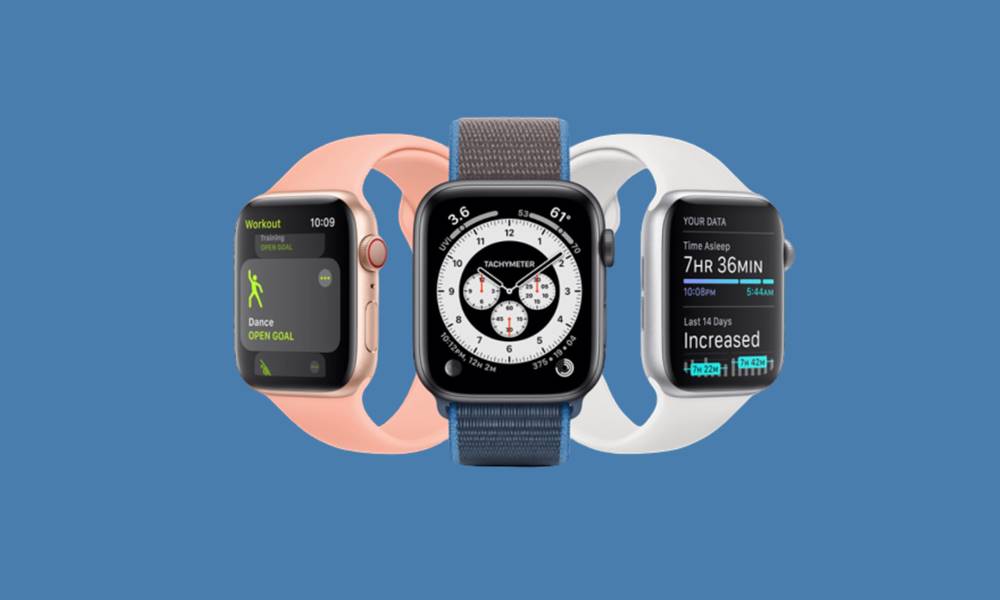
There exist two different methods to carry out the aforementioned task. The first one is for those who wish to send the faces vis the iMessage. The next section list out the steps to share Apple watch faces via any other social media or instant messaging apps. Choose the one as per your liking.
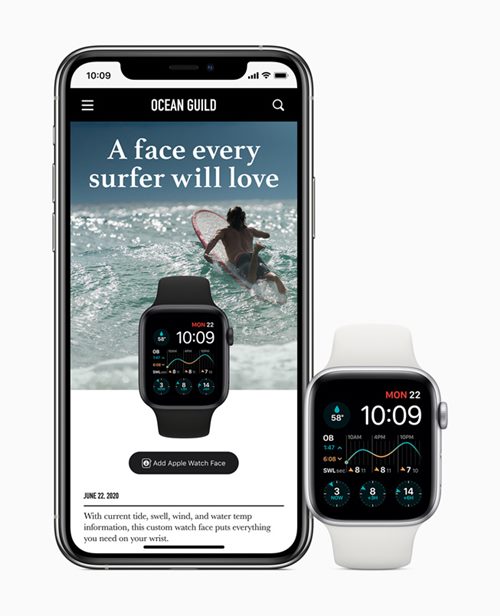
Via iMessage
- Head over to your Apple Watch, press and hold the lock screen for a couple of seconds.
- You should then see the Share icon left of the Edit button.
- Type in the name of the contact you whom you wish to send the face. or hit the Plus icon to select the contact from your phonebook.
- Furthermore, if you tap on the name of the watch face, you get an additional option. You could select Include without Data or Don’t Include under the Activity section.
- Once you have made the selection, hit the Send button. This will send that watch face as an attachment to the contact that you selected.
Let’s now check out the steps on how to share Apple Watch faces via third-party apps. For this, you will need your iPhone too.
Via Third-Party Apps
- Head over to your iPhone and launch the Watch app.
- Under the My Faces section, you will find all the installed watch faces. Select the one that you wish to send and hit the Share icon that appears at the top right.
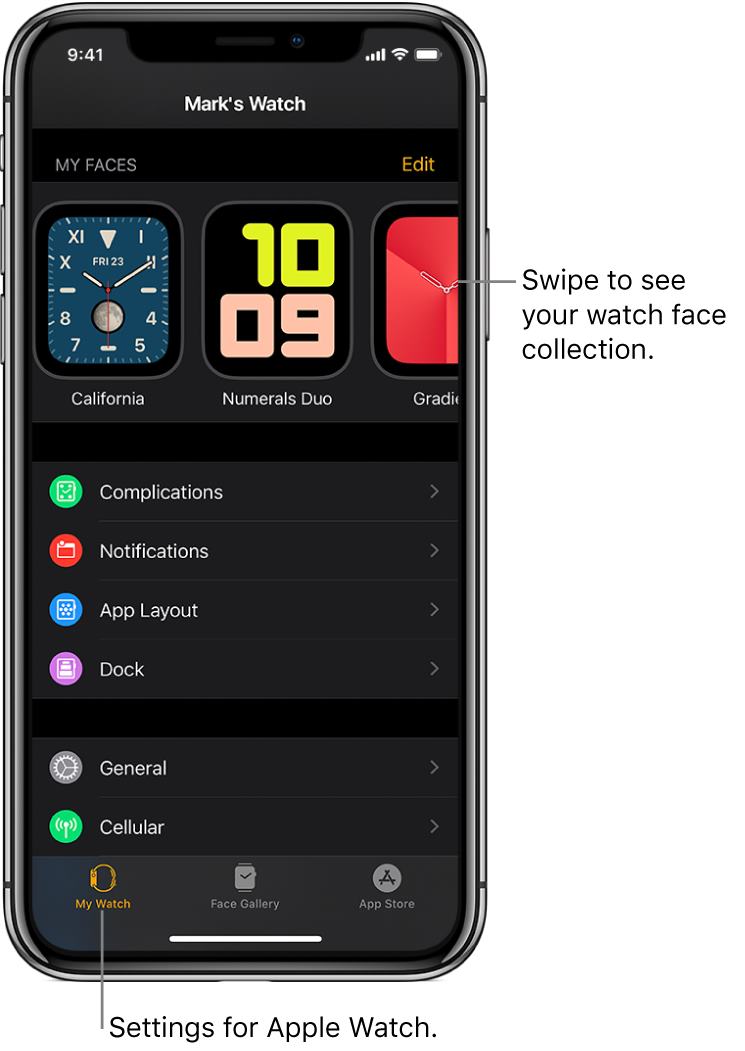
Credits: Apple - Select the app through which you wish to send this watch face. You could also save in in the My Files and share it from there.
- Furthermore, you could also send a face that isn’t yet installed on your watch. For that, head over to the Face Gallery section, select the desired face, and hit the Send icon that appears in the top-right. Select the desired through which you prefer the send the face that is it.
With this, we conclude the guide on how to share the Apple Watch faces in watchOS 7. What do you think of this feature, will you be giving it a try or it’s isn’t worth a shot? Do share your opinions on the same in the comments section below. On that note, we also have some iPhone tips and tricks, Android tips and tricks, PC tips, and tricks lined up that you should check out as well.
