So, you’re here which means you’re getting Skype error 1603 on iPhone 11, 11 Pro, and 11 Pro Max. Basically, this issue happens while updating the Skype app or any system glitch appears on your device. Meanwhile, the software bug or the pending app update issue can also cause this error some times. Here we’ve provided the troubleshooting guide on how to fix the Skype error 1603 on iPhone 11 series.
As the app runs on an internet connection, make sure to check the connectivity at first whether you’re using the mobile data or Wi-Fi. However, if your iPhone is having slower internet connectivity or Wi-Fi signal drops, low space on the storage, pending iOS update version, etc. Then make sure to check and fix all these things at first before heading over to the troubleshooting guide below.
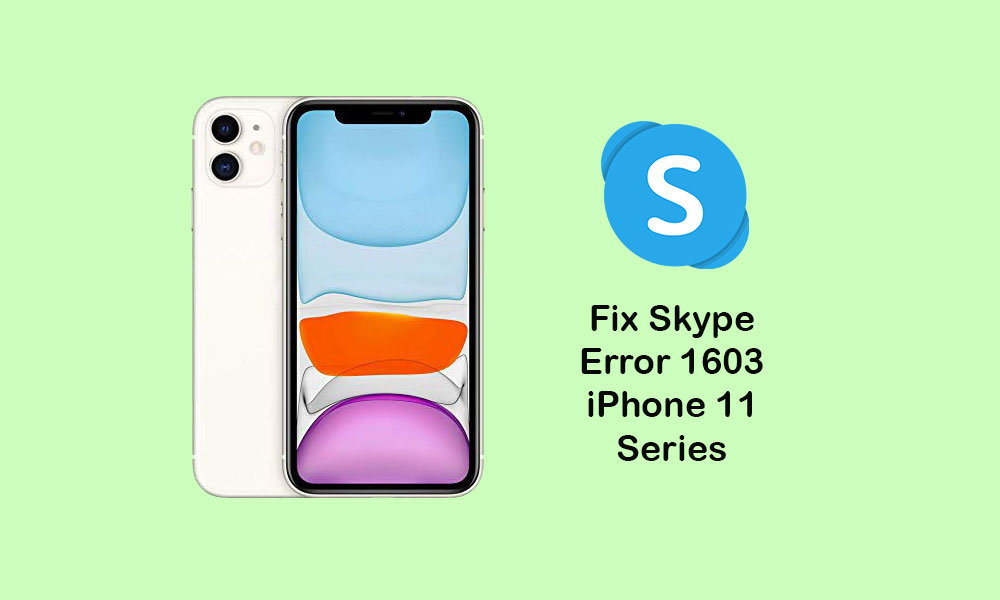
Steps to fix Skype error 1603 on iPhone 11, 11 Pro, and 11 Pro Max
After following all the mentioned process, make sure to check whether any app update is pending or not. You can also reboot your handset and try checking that error again. Here we’ve shared some of the possible workarounds that you may find useful.
1. Close Skype App and Reboot the device
- From the device home screen, swipe up from the bottom and hold to open the app previews.
- Next, swipe right or left to navigate to the app preview cards.
- Swipe up the Skype app card to close it forcefully.
- Then restart your iPhone.
In order to restart your iPhone:
- Press and hold the Side/Power button + Volume Up button for a few seconds.
- Slide to Power Off option will appear.
- Swipe the slider from left to right side switch off your device.
- Then long-press the Power/Side button for a couple of seconds.
- The Apple logo will appear and then release the button.
- Your phone will restart automatically.
2. Check iOS Update
- Launch the iPhone Settings > Select General.
- Tap on Software Update > If the new update is available, download & install it.
- Once installed, the device will reboot automatically.
3. Update Skype App to fix Skype error 1603 on iPhone 11
- Open the App Store > Tap on the Profile icon.
- Select the Updates option > tap on the Update button next to Skype app.
- Though, you can install all the pending app updates by selecting Update All option.
- Finally, restart your handset and check the Skype app if the issue still persists or not.
4. Delete Skype App and Reinstall it
In order to delete and reinstall the app or clear the app cache, let’s follow the steps below.
- Go to the device Settings > Select General.
- Select Storage > Go to the Skype app from the list.
- Here you can Delete the app easily.
Otherwise, you can do an easy step to delete the app.
- Long-tap on the Skype app icon on the home screen.
- The Skype app icon will start jiggling with the cross (x) icon.
- Just tap on the cross (x) icon > confirm the action by confirming.
Now, check the steps to reinstall it.
- Head over to the App Store > search for Skype app > tap on the Skype app result.
- Tap on the Cloud icon or Get button to download and install it.
- That’s it. Now, launch the Skype app, set it up and check for the issue again.
5. Reset Network Settings
- Launch the Settings menu > Select General > Select Reset.
- Select Reset Network Settings.
- If asked, enter the passcode and proceed.
- Then restart your iPhone.
6. Reset All Settings to fix Skype error 1603 on iPhone 11
- Open the iPhone Settings.
- Select General > Select Reset.
- Tap on Reset all settings.
- If prompted, enter your device passcode.
- Tap on the Reset all settings again to proceed.
- Restart your iPhone.
We assume that now you’ve fixed the Skype error successfully on your iPhone 11 series device. For any queries, let us know in the comments below.
