WhatsApp is one of the most used messaging applications used all over the world. Literally, everyone loves to use WhatsApp for day-to-day texting and media sharing. Talking about media sharing, people can take several photos, videos, and everything else over WhatsApp. Sometimes, users complain they cannot see the WhatsApp images they download to their phone gallery.
In this guide, we will tell you how to solve the issue of WhatsApp Images not showing on your phone gallery. We will also cover troubleshooting for smartphones running on both Android OS and iOS.
Page Contents
- How to Solve WhatsApp Images not Appearing in Phone Gallery
- Reboot your Smartphone
- Check for Low Storage
- Is your WhatsApp version the Latest One.?
- Do you use Google Photos?
- Uninstall/Reinstall WhatsApp
- Enable WhatsApp Media Visibility
- Clear WhatsApp Storage Cache
- Delete No Media File
- Rename WhatsApp Images Folder
- Save to Camera Roll
- Grant Photos Permission on iPhone
- Check WhatsApp Restrictions in iPhone
How to Solve WhatsApp Images not Appearing in Phone Gallery
Let’s begin with the troubleshooting. We will cover various simple methods that you can use to fix the problem of WhatsApp images not showing up in the phone gallery.
Reboot your Smartphone
The most sought fix for fixing smartphone troubles is restarting the smartphone.
- Either Switch off the phone and restart it by pressing the power button
- Otherwise, you may use the Restart option as well.
Now, check in the Gallery. The photos you’ve downloaded from WhatsApp should show up.
Check for Low Storage
Often it happens that when the default storage of your smartphone is full then new media files cannot be stored in the device. Once you clear the clutter by deleting the unnecessary files from your device, you can see the latest WhatsApp images you have downloaded present in the gallery.
Also Read
Top Ways to Fix WhatsApp Calls Not Working Issue
Fix: WhatsApp QR Code Not Loading or Working
How to Permanently Delete or Deactivate Your WhatsApp Account
How to Fix Blurry WhatsApp Video Call
Fix: WhatsApp Call vibration Not Working on iPhone or Android
8 Ways to Fix WhatsApp Send Button Missing or Not Working
How To Edit WhatsApp Message After Sending on Android and iPhone
Is your WhatsApp version the Latest One.?
Check if you have a pending version update for your WhatsApp on the play store. People often ignore app updates. So, with an older build of the app, it may not work properly.
- Open the Play Store App
- Go to the menu by tapping on the 3-horizontal bar button
- Now tap on My Apps and Games
- Scroll down for WhatsApp
- If you see an option to update, then do it. Tap on the Update button beside WhatsApp.
Do you use Google Photos?
If you use Google Photos, then there are chances that you could have removed/deleted the local copy of the photo. That’s why it is not visible on the device. Worry not, for you can still access the photos from photos.google.com. Simply sign in with your Gmail ID and access your photos.
Uninstall/Reinstall WhatsApp
If non-of the above methods work, then you can try to uninstall WhatsApp from your device.
- Go to the WhatsApp icon. Long press on it
- In the quick menu, tap on Uninstall. [before uninstalling, make sure to take a backup of the WhatsApp chat]
- Then go to the Google Play store.
- Download and install the latest version of WhatsApp
Enable WhatsApp Media Visibility
WhatsApp has a feature called Media Visibility that will hide the images that are automatically downloaded from WhatsApp. You can set it to enable/disable for All contacts or specific contact. We will explain it to you.
- Open WhatsApp > Go to 3 vertical dot button, tap on it
- Tap on Settings > Chats
- Under Chats check whether Media Visibility option is toggled to enable or disable.
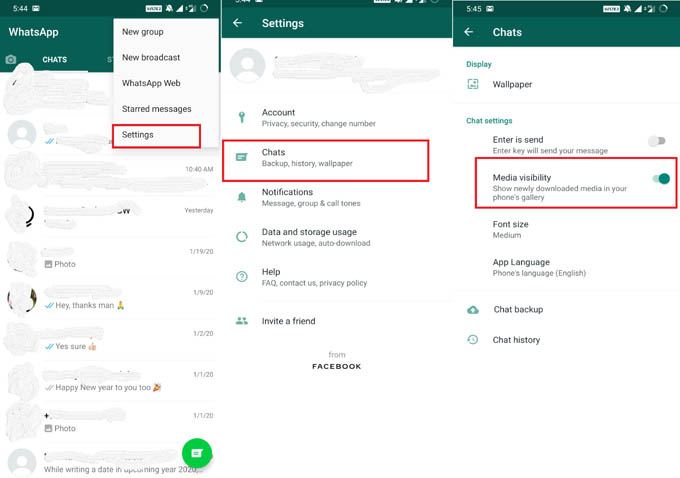
If you want to enable/disable media visibility for any specific contact, the
- Open WhatsApp > Go to Contacts list
- Under the Contact name and details, you should see the Media Visibility option.
- Tap on it. By default, it is set to Yes. Select between Yes and No.(Yes as we wish to see the WhatsApp Images we download)
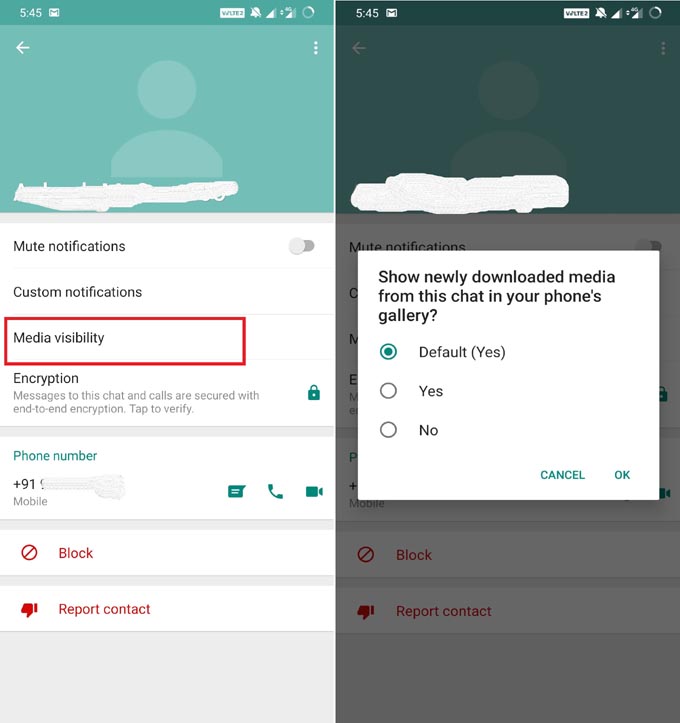
Clear WhatsApp Storage Cache
- Go to Settings > Apps & Notifications
- Tap on See All Apps
- Scroll down to WhatsApp, tap on it to open
- Tap on Storage > Clear Cache
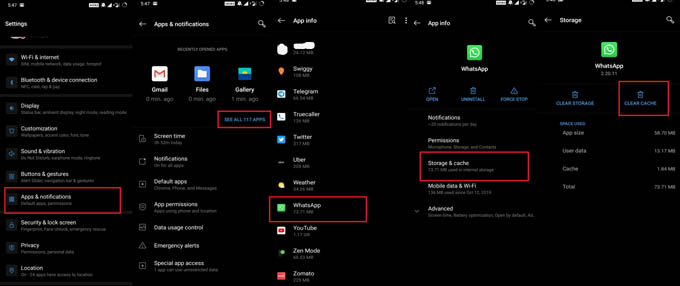
Delete No Media File
If a folder in the gallery where you store the downloaded images by default has a no media file, then the images in that folder won’t be accessible to other apps.
- Open any file manager on your phone
- Enable visibility of hidden files using the file manager
- Now you should be able to see all the folders of various applications you have installed on your device
- Look inside the folder of WhatsApp. Delete the no media folder.
Rename WhatsApp Images Folder
- Go to WhatsApp > Media folder using any file explorer app
- if there is a dot before the name of the WhatsApp Images folder, it means the folder is hidden.
- To rename the folder remove the dot from it.
- Now open the gallery app and you should be able to see the WhatsApp images.
Save to Camera Roll
- Go to WhatsApp > Open Settings
- tap on Chats
- Enable the toggle next to Save to Camera Roll.
Grant Photos Permission on iPhone
WhatsApp should have Photos permission to download and view images on an iPhone. To check for it,
- Go to Settings
- Scroll down to WhatsApp.
- Tap on Photos.
- Select Read and Write.
Check WhatsApp Restrictions in iPhone
- On your iPhone, go to Settings > Screen time
- Check for all the options and check if WhatsApp is restricted
That’s it. Try all these methods. We hope that this guide was useful to you. Let us know your results.
